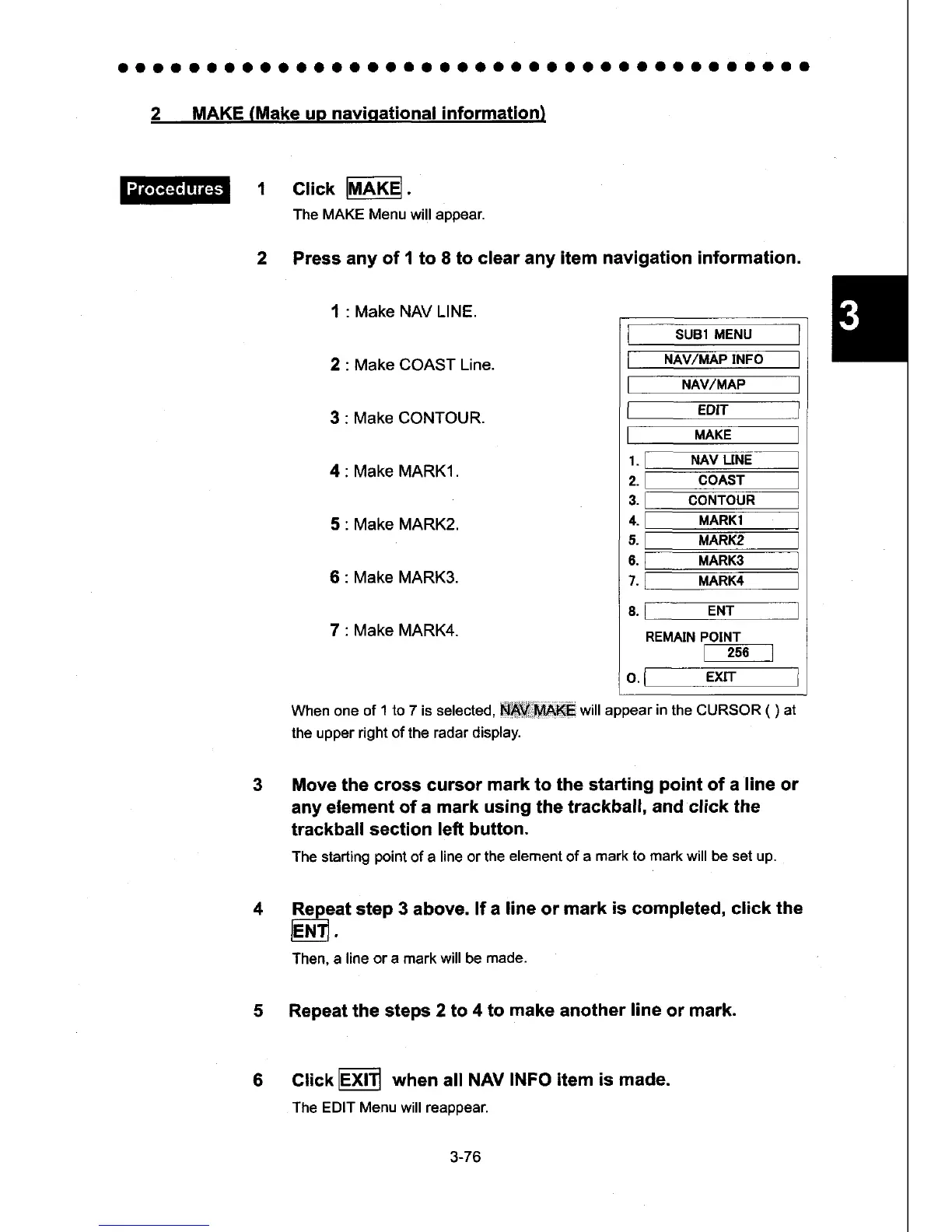aroaaaaaaaaaaaoaaaaaaooataoaaaaaaaaaa.a
2
MAKE
(Make
up
naviqational information)
click
IMAKE.
The
MAKE Menu
will appear.
Press
any of 1 to 8 to
clear any item navigation information.
I
SUBI
MENU
I
I-----NAVTffiP
INFi'--__l
[-----EMMAP-__l
f-Epr---_l
fMAxe-----___-.l
r.Fmvuile-
J
z.
[----
coesr
-l
s.
I
coNrouR
--___l
+.
I
tvtlnxt--
-
]
s.
[-----
rr,rAnre---__l
o.
l=--
-rvrlnxg _--l
r.[ unnx+---___-.l
a.l=..'_
ENr
*_l
REMAIN
POINT
[2s6
-]
o. [--Exrr-l
When one of
1 to
7 is selected, l{Iffi;lllA6E will
appear
in
the CURSOR
(
)
at
the upper right of the radar
display.
Move the cross cursor
mark
to
the starting
point
of a
line
or
any element
of a mark
using
the trackball,
and click the
trackball
section left button.
The
starting
point
of a
line
or
the
elemenl
of a
mark to
mark
will be set up.
Repeat step 3 above.
lf a line or mark
is
completed, click
the
lENTl.
Then, a
line or a mark will be
made.
Repeat the steps 2 to
4 to
make
another
line
or mark.
6 Glick lEXlTl
when all NAV
INFO item is made.
The EDIT Menu will reappear.
Make NAV LINE.
Make
COAST Line.
Make
CONTOUR.
Make MARK1.
Make MARK2.
Make
MARK3.
Make
MARK4.
3-76
