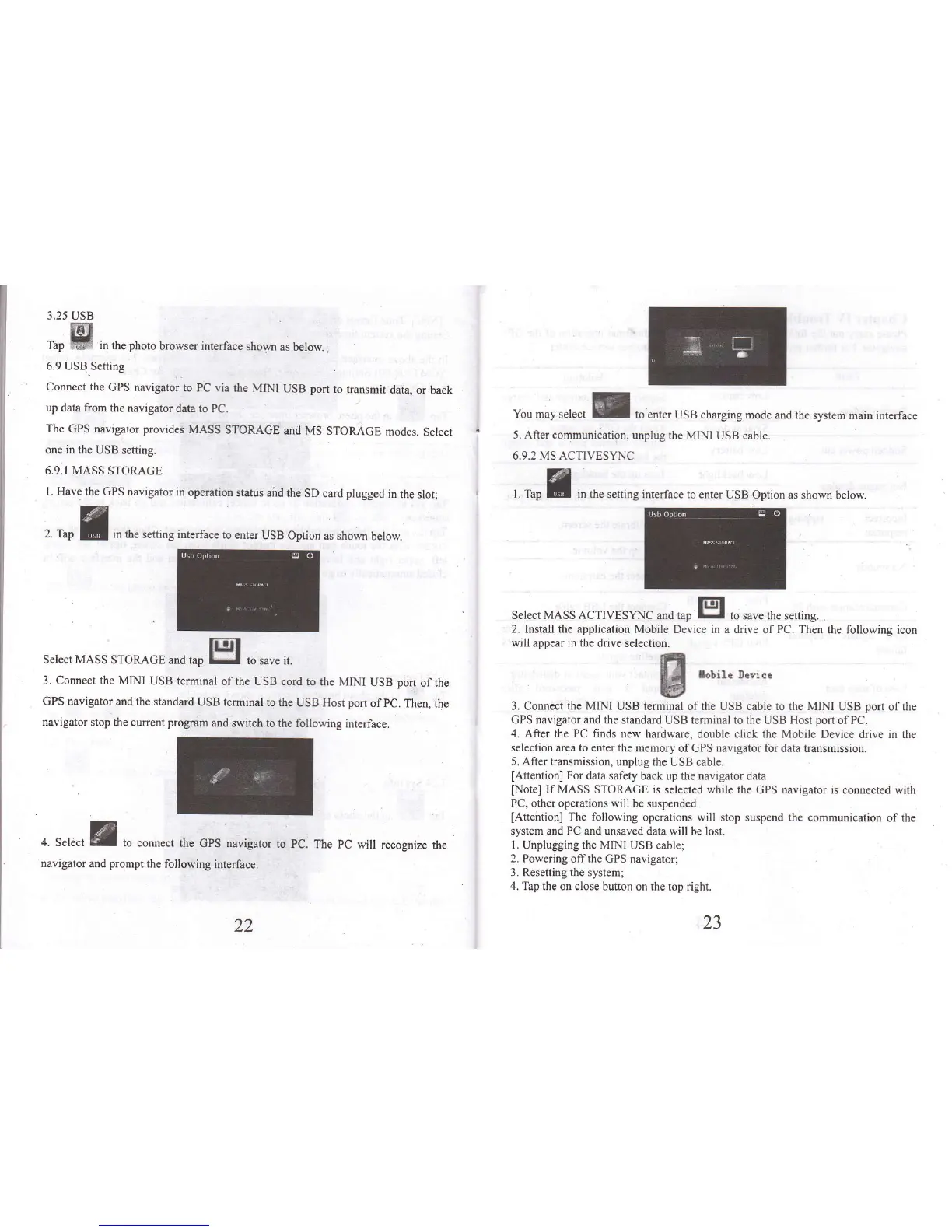3.25 USB
rup
Hl
in tt
.
pt
oto
browser inrerface
shown
as below.
,
6.9 USB
Setting
Connect the
GPS navigator
to PC via
the MINI
USB
port
to transmit
data,
or back
up
data from the navigator
data to
PC.
The
GPS
navigator provides
MASS
STORAGE
and
MS STOMGE
modes.
Select
one in the USB
setting.
6.9,I MASS
STORAGE
l. Have the
GPS navigator in
operation
status
aird the
SD cad
plugged
in
the slot;
,.
,"0
fl
in the
setting interfrce
to enter
USB Option
as shom
below.
Select MASS
STORAGE
md tap B ro
,ur" it.
3.
Connect the MINI
USB terminal
of the USB cord
to the MINI
USB
port
of the
GPS navigator
and the standrd
USB teminal to
the USB Hosr port
of
pC.
Then, the
navigator stop the
curent
progrm
and switch
to the following
interface,
you
may select
I
,o
"n,"r
rrB charging
mode and the
system main interface
5. After communication,
unplug rhe MINI
USB cable.
6.9.2 MS ACTIVESYNC
l. T"p fl in the
settmg interface to enter
USB Option as shown
below.
+. S"te"t tr
to connect
the GPS navigator
navigator
and
prompt
the
following
interface.
Select MASS ACTIVESYNC
and
tap
EI
to save the s"ttirg.
.
2. Instatl the application
Mobile Device in a drive of PC. Then
the following icon
will
appear in the drive selection.
[f
.*...,.-".
3.
Connect
th€ MINI
USB teminal of the USB cable to the MINI
USB
port
of the
GPS navigator and the standud
USB
teminal to the
USB
Host
port
of PC.
4.
After
the PC
finds new hardware, double click the Mobile
Device drive in the
selection area to enter the
memory of GPS navigator for data aansmission.
5.
After
transnission, unplug the
USB cable.
lAttention]
For
data safety back up the navigator data
[Note]
If MASS
STORAGE is
selecred
while the
GPS navigator is connected with
PC, other operations will
be suspended.
[Attention]
The following
operations will stop suspend the
communication of the
system and PC and unsaved
data
will
be lost.
1.
Unplugging
the MINI
USB
cablet
2. Powering
offthe GPS navigaton
3. Resetting the system;
4.
Tap the on close button
on the top dght.
22
to
PC. The PC
will recognize
the
23