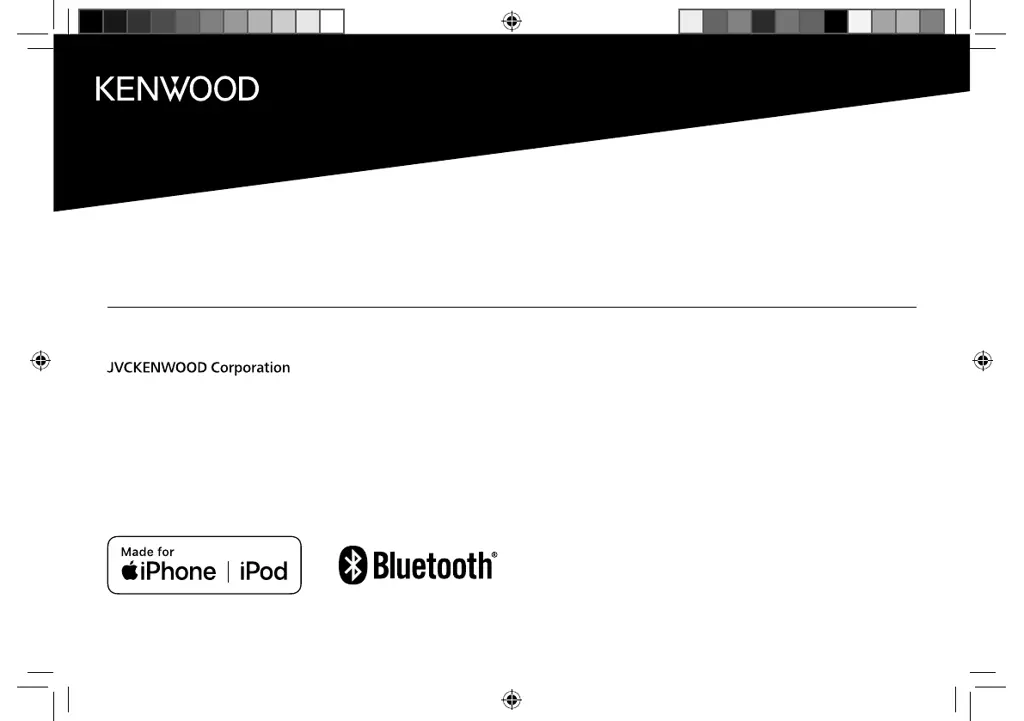Why are correct characters not displayed on my JVC KENWOOD Receiver?
- CCurtis PhillipsSep 23, 2025
This unit can only display uppercase letters, numbers, and a limited number of symbols. Depending on the display language you have selected, some characters may not be displayed correctly.