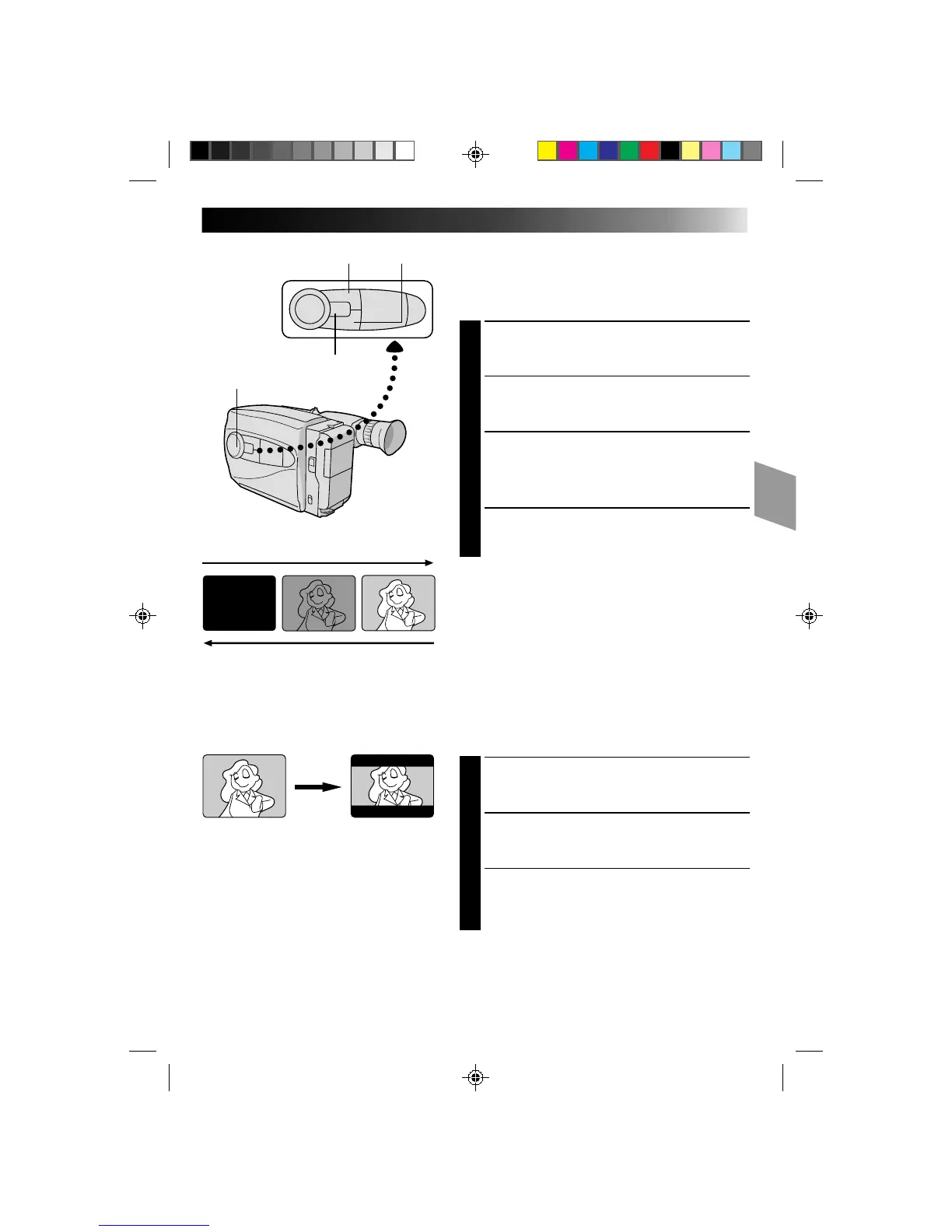19
SEL
F1
F2
F2 buttonF1 button
PROGRAM AE select dial
Function SEL. button
FADE OUT
FADE IN
Fader
This feature allows smooth fade-in and fade-out to black
blank screen. Fade-in works at recording start, and
fade-out works at recording end or when you enter
Record–Standby mode.
SELECT MODE
1
Press Function SEL. repeatedly until “FADER”
appears to the right of F1.
ENGAGE FADE–STANDBY MODE
2
Press F1 to engage the Fade–Standby mode.
“FADER”appears in the viewfinder.
START RECORDING
3
Press Recording Start/Stop to start recording and
activate fade-in.
OR . . .
END RECORDING
Press Recording Start/Stop to end recording and
engage fade-out.
NOTES:
●
Pressing and holding the Recording Start/Stop button
allows you to record a black blank screen.
●
The screen becomes slightly reddish when the Fader is
used with Sepia (
Z
pg. 16).
●
With the Electronic fog filter mode (
Z
pg. 16)
engaged, the image fades in/out to a white screen.
Cinema
This feature allows you to record black bars at the top
and bottom of the screen to produce a cinema-like
“wide-screen” effect.
SELECT MODE
1
Press Function SEL. repeatedly until “CINEMA”
appears to the right of F2.
ENGAGE CINEMA MODE
2
Press F2.
RESTORE NORMAL SCREEN
3
Press F2 again while “CINEMA” appears next to F2
in the viewfinder.
Cinema mode
