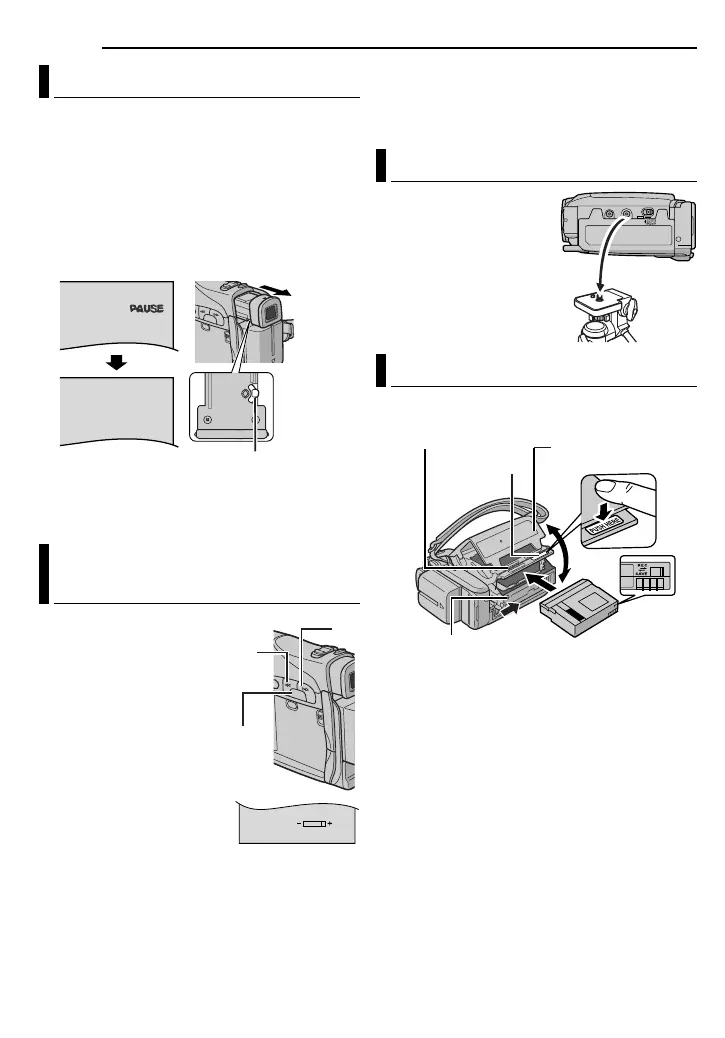GETTING STARTED
16 EN
1 Set the Power Switch to “A” or “M” while
pressing down the Lock Button located on the
switch.
2 Make sure the LCD monitor is closed and
locked. Pull out the viewfinder fully and adjust it
manually for best viewability.
3 Turn the Dioptre Adjustment Control until the
indications in the viewfinder are clearly focused.
CAUTION:
When retracting the viewfinder, take care not to
pinch your fingers.
1 Set the Power Switch
to “M” or “PLAY” while
pressing down the Lock
Button located on the
switch.
2 Open the LCD monitor
fully. (墌 pg. 18)
● To adjust the brightness of
the viewfinder, pull out the
viewfinder fully and set
“PRIORITY” to “FINDER”
(墌 pg. 31, 34).
3 Press MENU. The
Menu Screen appears.
4 Press + or – to select “n”, and press MENU.
The CAMERA DISPLAY or VIDEO DISPLAY
Menu appears.
5 Press + or – to select “BRIGHT”, and press
MENU. The Menu Screen closes and the
brightness control indicator appears.
6 Press + or – until the appropriate brightness
is reached.
7 Press MENU to clear the brightness control
indicator from the display.
To attach the camcorder
to a tripod, align the
direction stud and screw
to the mounting socket
and stud hole on the
camcorder. Then tighten
the screw clockwise.
● Some tripods are not
equipped with studs.
The camcorder needs to be powered up to load
or eject a cassette.
1 Slide and hold OPEN/EJECT in the direction
of the arrow, then pull the cassette holder cover
open until it locks. The cassette holder opens
automatically.
● Do not touch internal components.
2 Insert or remove a tape and press “PUSH
HERE” to close the cassette holder.
● Be sure to press only the section labelled “PUSH
HERE” to close the cassette holder; touching
other parts may cause your finger to get caught in
the cassette holder, resulting in injury or product
damage.
● Once the cassette holder is closed, it recedes
automatically. Wait until it recedes completely
before closing the cassette holder cover.
Viewfinder Adjustment
Brightness Adjustment Of The
Display
