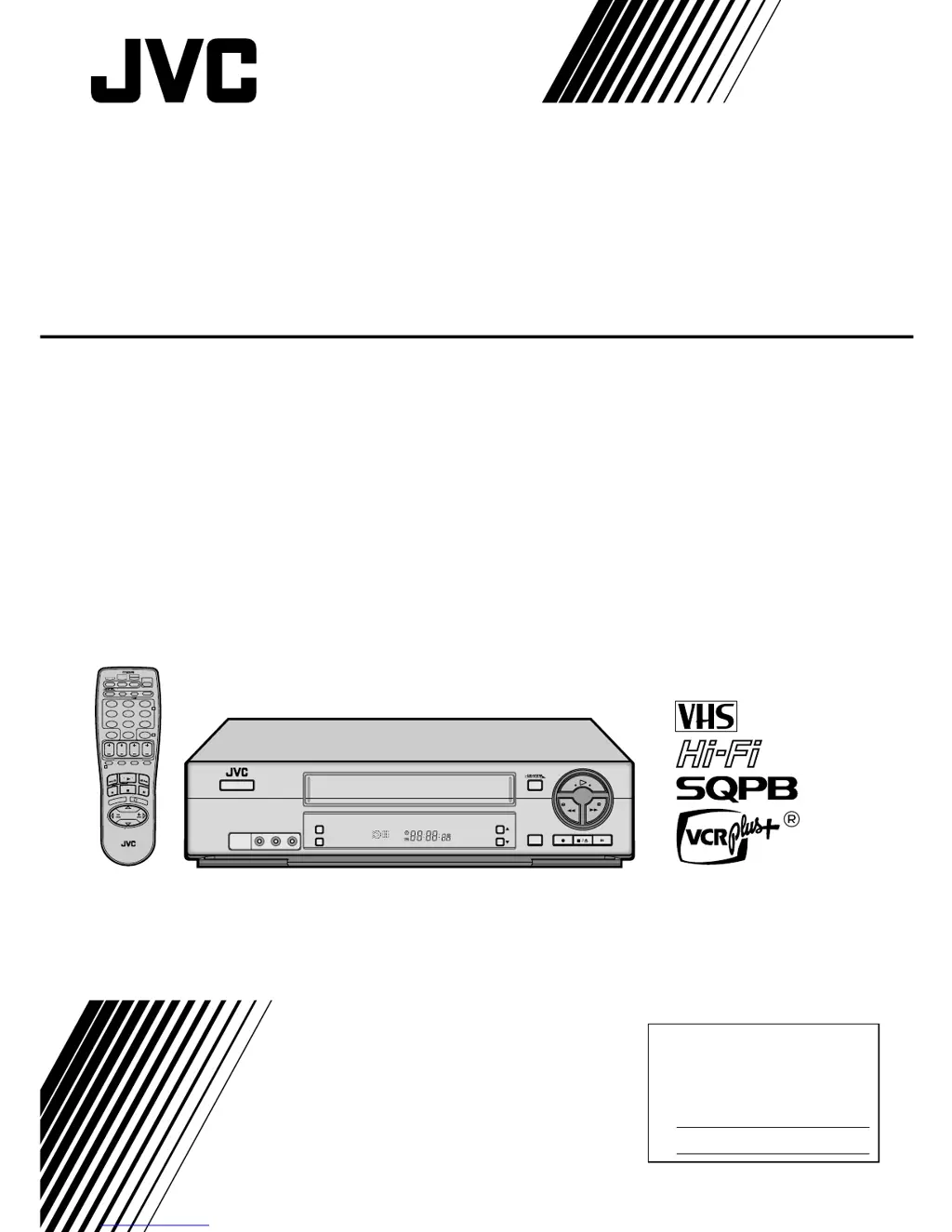What happens if the tape reaches its end during timer recording on JVC HR-VP682U VCR?
- MmorganbrandonSep 23, 2025
The program may not have been recorded in its entirety. Next time be sure you have enough time on the tape to record the entire broadcast.