Why can't I hear Hi-Fi sound on my JVC HR-VP682U?
- RRonald BlackwellSep 5, 2025
If the Hi-Fi sound cannot be heard on your JVC VCR, the Audio Monitor setting might be incorrect. Set the Audio Monitor to “HI-FI.”

Why can't I hear Hi-Fi sound on my JVC HR-VP682U?
If the Hi-Fi sound cannot be heard on your JVC VCR, the Audio Monitor setting might be incorrect. Set the Audio Monitor to “HI-FI.”
How to fix JVC HR-VP682U when TV broadcasts won't record properly?
If TV broadcasts aren't recording properly on your JVC VCR, the VCR may have been mistakenly set to “F-1” input mode. Select the correct channel on the VCR.
Why is tape-to-tape editing not working on my JVC VCR?
If tape-to-tape editing isn't working with your JVC VCR, first, make sure that the VCRs or the camcorder and VCR are correctly connected, referring to the directions and illustration under “Edit To Or From Another VCR.” Next, verify that all units are powered on. Finally, check that the recording VCR’s input mode is set correctly.
What does 'PROGRAM FULL' mean on my JVC VCR?
If “PROGRAM FULL” is displayed on the screen of your JVC VCR, it means all 8 programs in the VCR’s timer memory are in use. You can either wait until a space in memory clears or cancel any program information that is not needed.
Why is the clock incorrect on my JVC HR-VP682U after Auto Clock Set?
If, even after performing Auto or Semiauto Clock Set, the clock on your JVC VCR is incorrect, the clock setting data received from the host channel may be inaccurate. Try selecting a different host channel during Semiauto Clock Set, or perform Manual Clock Set.
What to do if the channel cannot be changed on JVC HR-VP682U?
If the channel cannot be changed on your JVC VCR, it might be because recording is in progress. Press PAUSE to pause the recording, then change channels, and press PLAY to resume recording.
| Type | VCR |
|---|---|
| Video Format | NTSC |
| Number of Heads | 4 |
| Remote Control | Yes |
| Tuner | Yes |
| Recording Speed | SP |
| Playback Speed | SP |
| Connections | Composite video/audio, RF |
Details electrical, fire, and operating hazard warnings for safe use.
States compliance with FCC rules regarding radio frequency interference.
Covers grounding, ventilation, power sources, and cord protection for safe installation.
Safe practices for antenna setup and lightning protection.
Discusses accessories, water/moisture, heat, cleaning, and object entry.
Procedures for when the VCR needs servicing and replacement parts.
Explains how to find information within the manual using its structure.
Covers connecting the VCR to TV and power, and initial preparation steps.
Automatic clock and channel setting process.
How to select the language for menus and on-screen messages.
Steps for setting the VCR's clock manually or semiautomatically.
Setting clock using host channel, DST, and time zone.
Manually setting time, date, and year for the clock.
Procedures for setting up the VCR's tuner.
Automatically scans and stores receivable channels.
Manually adding or skipping channels.
Loading tape, starting/stopping playback, rewinding, and fast-forwarding.
Exploring features like display info, tape position, and repeat play.
Manual tracking adjustment and sound track selection.
Locating specific recordings using index codes and instant review.
Loading tape, selecting recording channel, setting speed, and starting recording.
Display information, specifying recording length, and dual recording.
Displaying VCR status information on the TV screen.
Using FF/REW or SHUTTLE PLUS for fast and variable speed search.
Viewing frozen images and slow-motion video playback.
Skipping unwanted parts of a tape and viewing frame-by-frame.
Using PlusCode numbers to schedule future recordings automatically.
Inputting channels, checking dates, and setting standby mode for VCR Plus+.
Matching guide channels to station numbers for accurate VCR Plus+ programming.
Setting guide channel numbers for VCR Plus+ programming.
Directly programming recording start/stop times and channels.
Setting tape speed, daily/weekly programs, and standby mode for Express Timer.
Engaging standby mode for automatic recording readiness.
Reviewing, cancelling, or changing programmed timer settings.
Resolving conflicts when timer programs overlap.
Accessing and navigating the Function Set menu for various features.
Adjusting picture quality based on tape condition and user preference.
Auto timer standby activation and controlling on-screen display.
Auto tape speed switching and correction of vertical vibrations.
Displaying a blue screen for unused channels or when stopping playback.
Recording SAP audio and selecting desired sound tracks.
Disabling front panel controls and remote operation for child safety.
Connecting and performing video transfers between VCRs.
Programming the remote to control a TV.
Programming the remote to control a cable box.
Programming the remote to control a DBS receiver.
Setting A/B codes for operating multiple VCRs separately.
Diagnosing problems with power supply and tape loading/ejection.
Troubleshooting picture, sound, and recording failures.
Solving timer recording problems and other operational faults.
Common questions and their solutions related to VCR operation.
Guidance on moisture condensation and video head cleaning.
Description of front panel components and their functions.
Identification of rear panel input/output terminals.
Explanation of status icons shown on the TV screen.
Detailed listing of remote buttons and their functions.
Guidelines for operating the remote control effectively.
Technical details on power, dimensions, format, and signal systems.
Details about the tuning system and channel coverage.
Information on finding authorized service centers and shipping for repair.
How to buy accessories and warnings against self-repair.
Explains the warranty period, what is covered, and what is not.
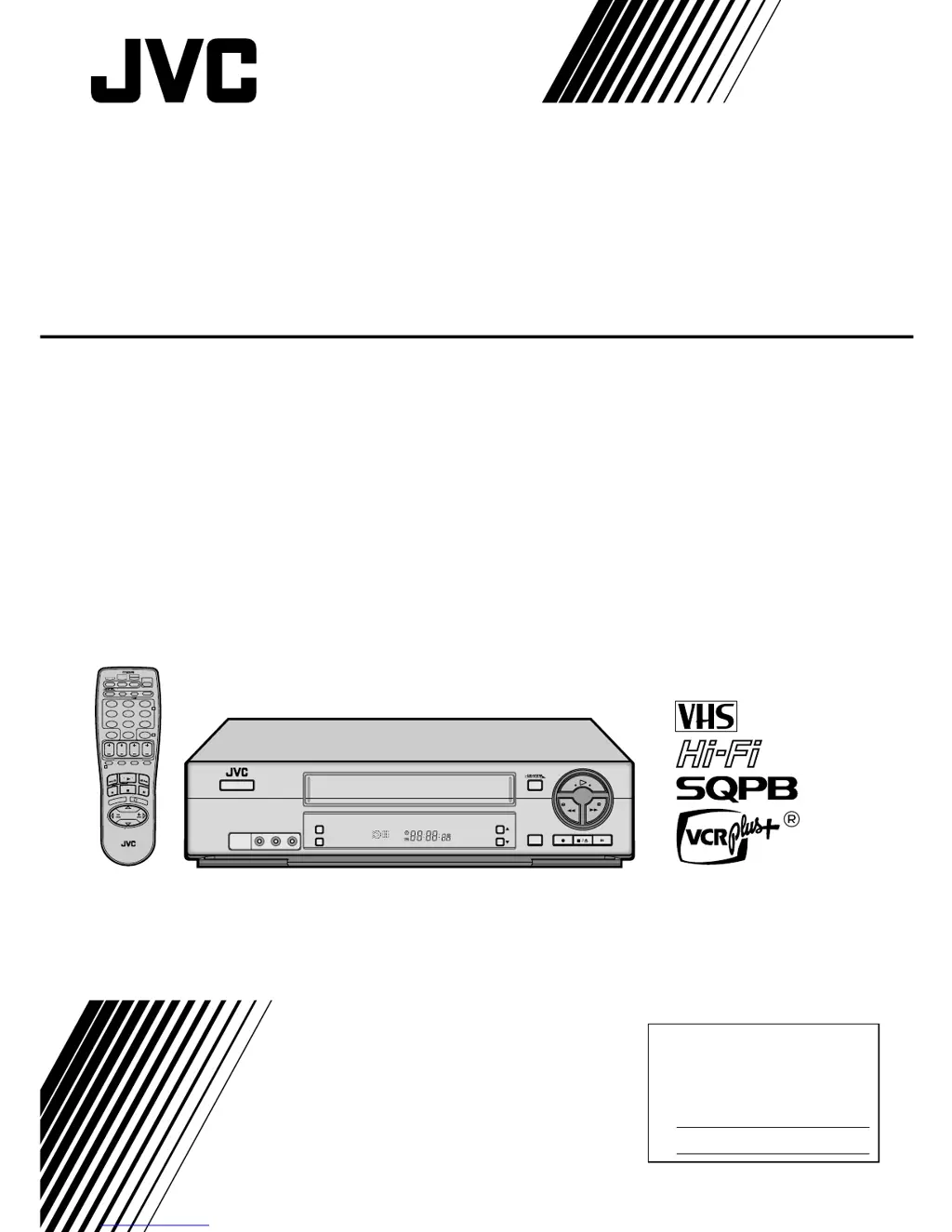