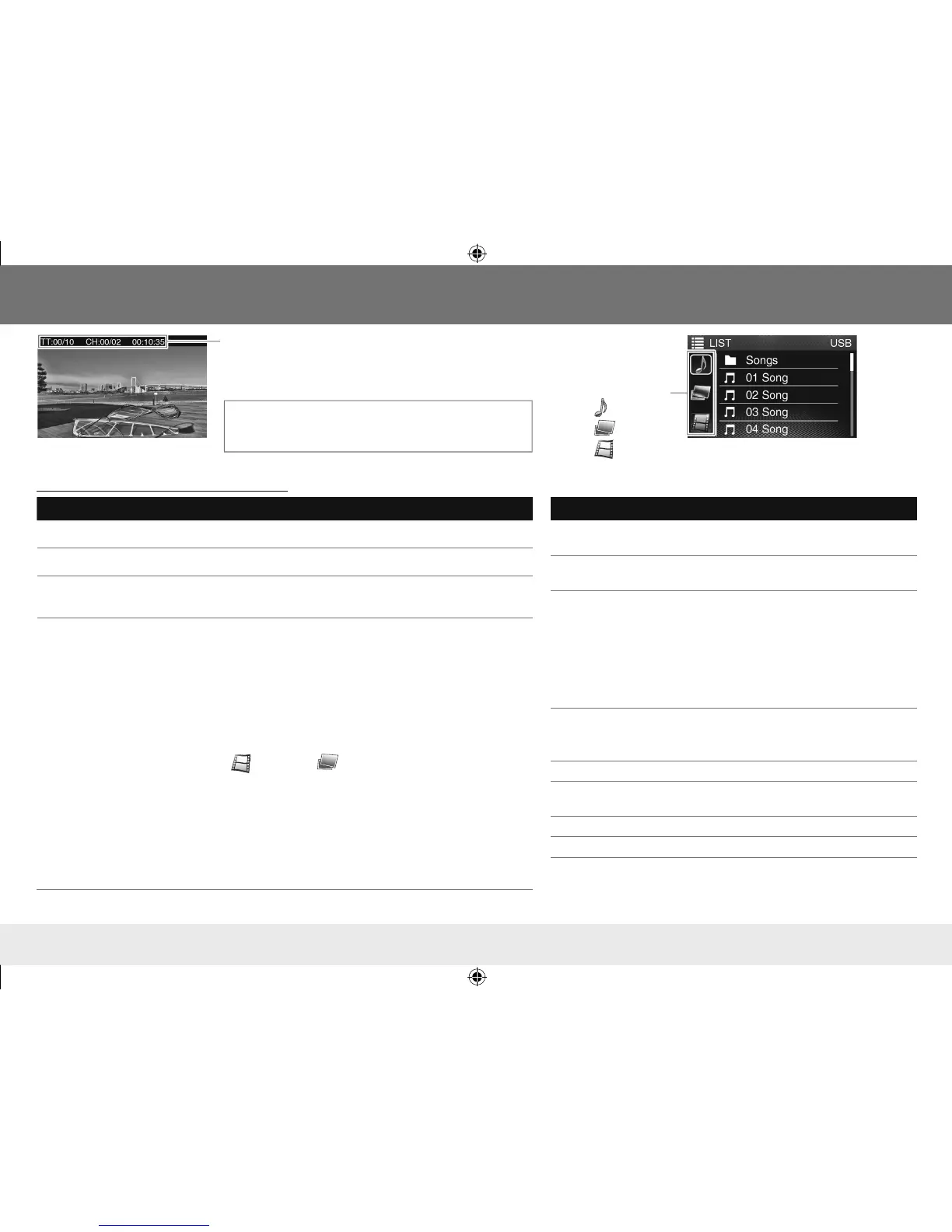9
Video playback screen
[LIST]
menu screen
To Do this
Play/pause Press 6.
Select a chapter/track/file Press T
/
S repeatedly.
Reverse/Fast-forward Press and hold T
/
S.
• Each time you press the button, the search speed changes.
Select an item from the
disc menu/list
1 Press LIST.
DVD: Disc menu is displayed.
VCD with PBC: PBC menu is displayed.
• For VCD without PBC, the playback is started from the
1st track.
MPEG1/MPEG2/MPEG4/JPEG:
[LIST]
menu is displayed.
2 When the disc/device contains different types of files:
Press LIST repeatedly to select a playback file type
(
[ ]
: video file/
[ ]
: picture file).
3 Turn the volume knob to select an item, then press the
knob.
Repeat the procedure until playback starts.
• If no operation is done for about 10 seconds, the operation
will be canceled.
• To return to the previous layer, press T.
• DVD/VCD: To exit, press G.
DVD/VCD/MPEG1/MPEG2/MPEG4/JPEG
Disc/USB
Playback information
• DVD Video: Title no./Chapter no./Playing time
• VCD/MPEG1/MPEG2/MPEG4: Playing time
Various disc operations from the remote control (RM-RK257)
Display the playback
information
Press DISP.
• To erase, press the button again.
Display the disc menu
(DVD)
Press DVD MENU or TOP MENU.
Search for a chapter/
title/scene directly
(DVD)
1 Press GOTO.
• Each time you press the button,
the target item switches between
chapter, title, and time.
2 Press the number button to select a
chapter/title/scene.
3 Press ENTER.
Select the track from
PBC menu (VCD)
Press LIST to display the PBC menu,
then press the number button to select
a track.
Select audio language Press DVD AUDIO repeatedly.
Select subtitle
language
Press SUBTITLE repeatedly.
Select view angle Press ANGLE repeatedly.
Magnify the picture Press ZOOM repeatedly.
For DVD/VCD/MPEG1/MPEG2/MPEG4: On-screen
information is displayed by pressing DISP on the remote
control.
Playback file type
: Audio
: Picture
: Video
Continued on the next page
ENGLISH
ENKD-AV300JJWr1.indd9ENKD-AV300JJWr1.indd9 13/10/2112:5613/10/2112:56
