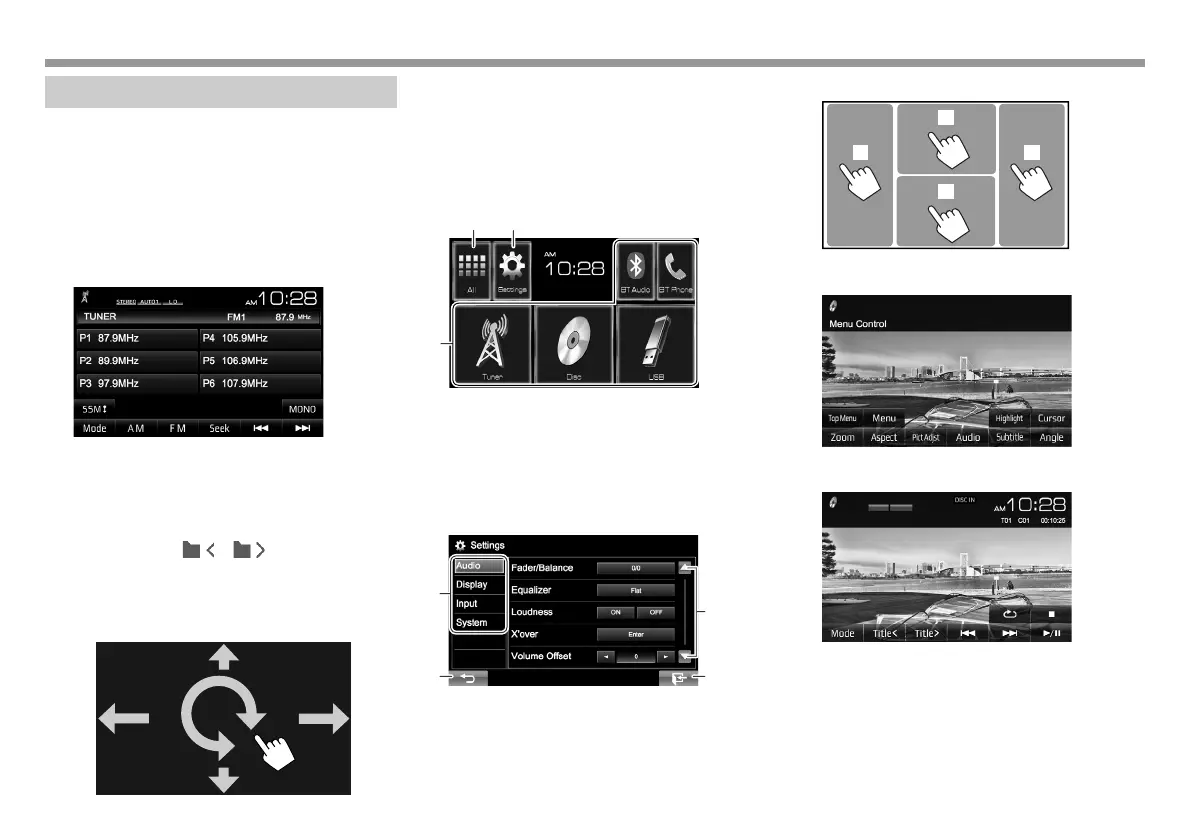8
BASICSBASICS
Common screen operations
❏ Common screen descriptions
You can display other screens any time to change
the source, show the information, or change the
settings, etc.
Source control screen
Performs source playback operations.
• The operation buttons vary depending on the
selected source.
Gesture control on the source control screen:
You can also control playback by moving your finger
on the touch panel as follows (for some sources, the
gesture control is not available).
• Sliding the finger towards up/down: Functions
same as pressing [ ]/[ ] .
• Sliding the finger towards left/right: Functions
same as pressing [S]/[T].
• Moving your finger clockwise or counter-
clockwise: increases/decreases the volume.
Home screen
Displays the source control screen/settings screen
and changes the picture source.
• To display the Home screen, press HOME on the
monitor panel.
• You can arrange the items to display on the Home
screen. (Page 35)
3
12
Common operating buttons:
1 Displays all the sources. (Page9)
2 Displays the <Settings> screen. (See below.)
3 Changes the playback source. (Page 9)
<Settings> screen
Changes the detailed settings. (Page 37)
1
2
3
4
Common operating buttons:
1 Selects the menu category.
2 Returns to the previous screen.
3 Changes the page.
4 Displays the current source control screen.
❏ Touch screen operations
1
3
2
4
1 Displays the video control menu while playing a
video.
2 Displays the source control screen while playing
a video.
• The operation buttons disappear when the
screen is touched or when no operation is
done for about 5 seconds.
3 Goes to the previous chapter/track.*
4 Goes to the next chapter/track.*
* Not available for video from an external component. Dragging your
finger to the left or right functions in the same way as touching.
02JVC-Initial-Basic.indd802JVC-Initial-Basic.indd8 14/10/2311:4214/10/2311:42
