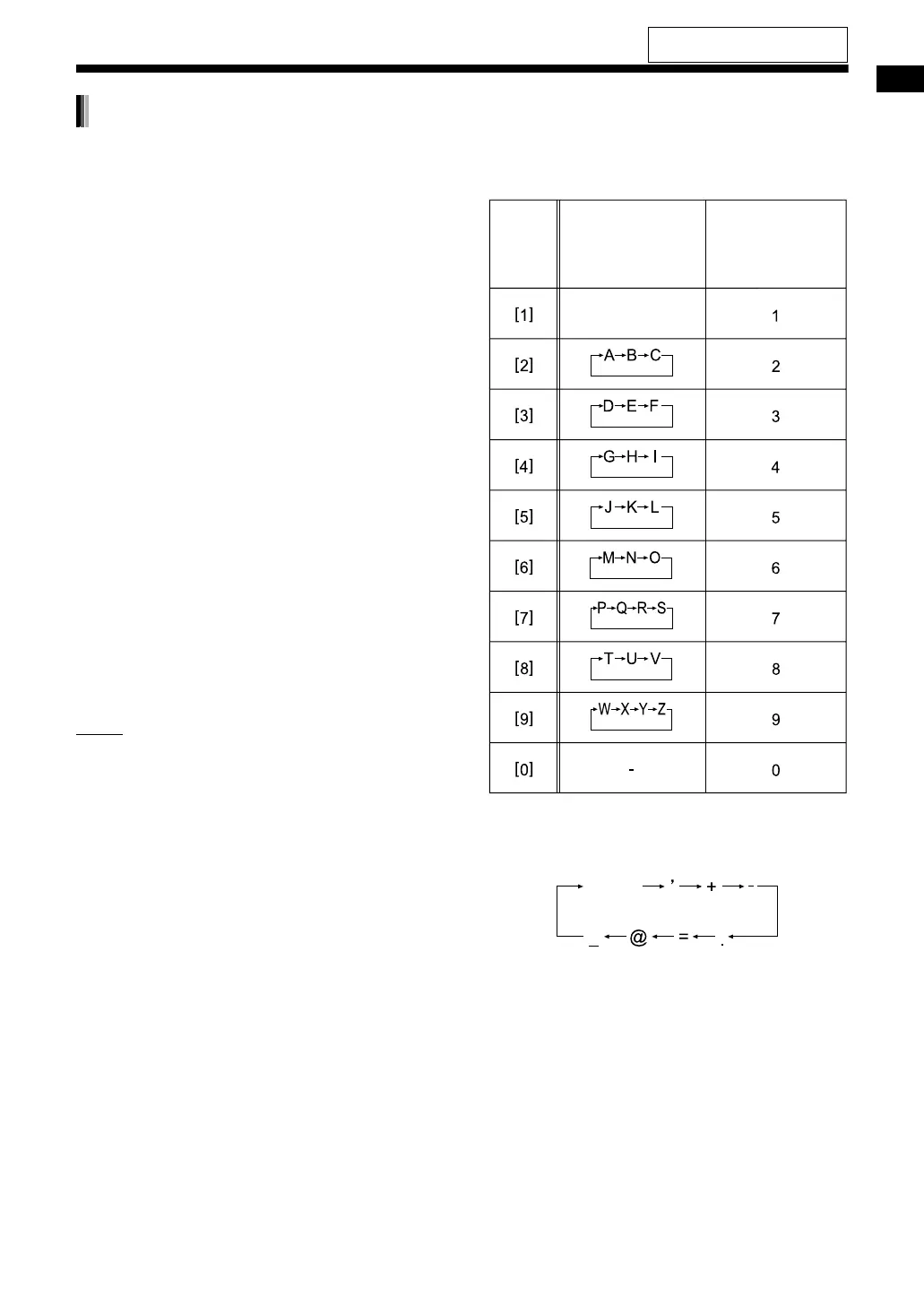44
Recording sound to a USB device
This part explains how to enter (1) the title of a
track/group on a USB device and, at the same
time, (2) the name of a registered Bluetooth device
in the “Listening to sounds using Bluetooth
®
tech-
nology” chapter.
The operation is explained with the example of
entering “F”.
1 Press [DISPLAY/CHARA] repeat-
edly to select the character type
setting.
• Each time you press [DISPLAY/CHARA],
the selected character type setting changes
to “A” or “1” in the display window.
• “A” refers to uppercase letters or symbols.
• “1” refers to numbers.
2 Press the number button [3]
repeatedly until “F” appears.
• Several characters are assigned to one but-
ton. Press the button repeatedly until the
desired character is displayed. In this exam-
ple, “D”, “E” and “F” are assigned to [3].
• For the available characters, refer to “Avail-
able characters” shown on the right.
3 Press [ENTER/SET].
NOTE
• When you want to move the character entry
position, press or repeatedly.
• You can enter up to 64 characters for the track
title and up to 64 characters for the group title.
• When you want to erase a character, move the
character entry position to the desired character,
and press [CANCEL].
• When you want to enter a space, select the
space from the symbol (Refer to “Available char-
acters” shown on the right). You can also enter a
space at the end of a title by pressing .
• When you want to cancel title entry, press [TITLE/
EDIT]. The entered characters are not stored.
• If “PROHIBIT” appears in the display window,
the connected USB device is prohibited from
editing the track/group. You cannot edit a root
group and the “MUSIC” group.
Available characters
You can use the characters shown below by
repeatedly pressing the number buttons ([1] to [9]
and [0]). Each number button is assigned with sev-
eral characters.
*
Available symbols
You can use the symbols show below by repeat-
edly pressing [1].
Entering a title
Remote
control
button
Uppercase
letters
Numbers
Symbols*
Space
For the locations of the remote
control buttons, refer to page 39.
UX-GN9V[A]-08.fm Page 44 Tuesday, April 21, 2009 11:58 AM
