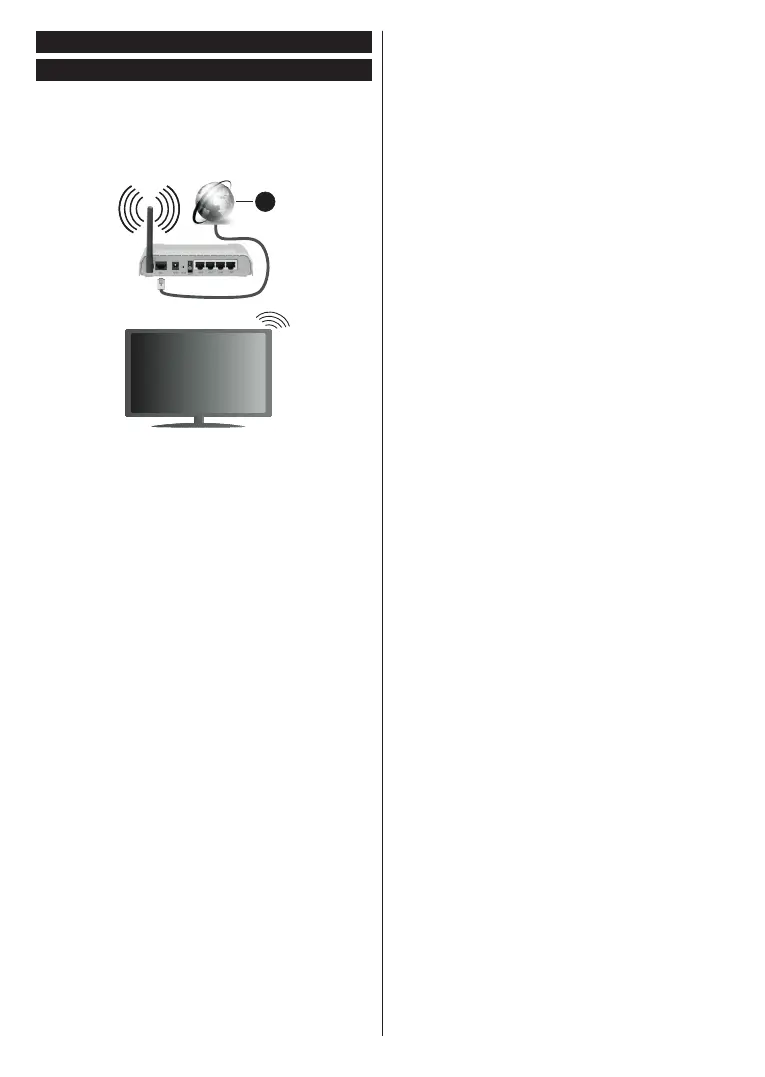English - 25 -
Connectivity
Wireless Connectivity
To Connect to a Wireless Network
The TV cannot connect to the networks with a hidden
SSID. To make your modem’s SSID visible, you should
change your SSID settings via the modem’s software.
1
1. Broadband ISP connection
A Wireless-N router (IEEE 802.11a/b/g/n) with
simultaneous 2.4 and 5 GHz bands is designed to
increase bandwidth. These are optimized for smoother
and faster HD video streaming, file transfers and
wireless gaming.
the area.
You must change your modem’s SSID when there
Configuring Wireless Device Settings
Open the Network menu and select Network Type as
OK
OK to connect.
Note: If the modem supports N mode, you should set N
mode settings.
OK button on the remote control.
Network Type
as .
If your router has WPS, you can directly connect to the
modem/router without entering a password or adding
the network first. Highlight Press WPS on your wifi
router option and press OK. Go to your modem/router
device and press the WPS button on it to make the
connection. You will see a connection confirmation on
your TV once the devices have paired. Select OK to
proceed. No further configuration is required.
Internet Speed Test and press the OK button
Advanced and press the OK button to
Save and press the
OK
Connected or Not Connected and the current IP
your TV.
feature of your TV.
AVSSources menu and
press OK
and press the OK