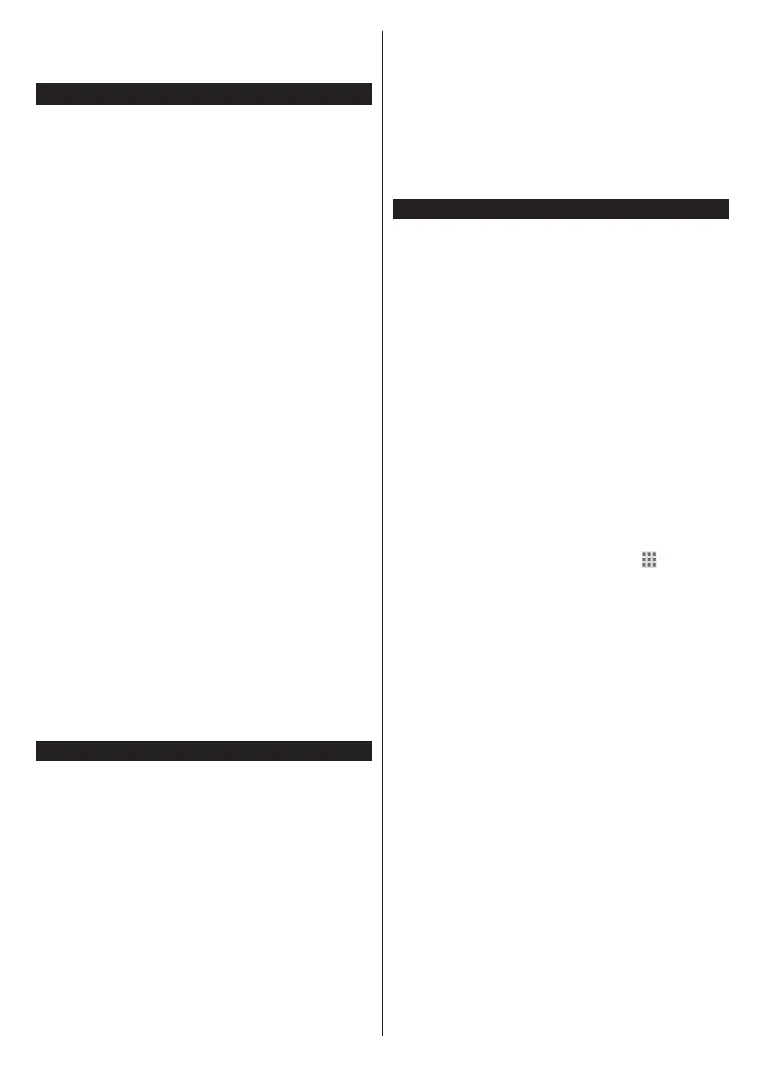English - 27 -
Using Audio Video Sharing Network Service
network.
to your home network.
1. Server Software Installation
server programme.
See the Wireless Connectivity chapter for detailed
configuration information.
3. Enable Audio Video Sharing
Enter the Settings>System>More menu and
enable the AVS option.
AVSSources menu by using
the directional buttons and press OK
and press OK
then be displayed.
Refer to the Media Browser menu section for further
information on file playback.
If a problem occurs with the network, switch your
television off at the wall socket and back on again.
Note: There may be some PC’s which may not be able to
and security settings (such as business PC’s).
Apps
You can access the applications installed on your TV
from Apps menu. Highlight an app and press OK to
launch.
In order to manage the apps installed on your TV, add
new apps from the market or to see all available apps
in full screen mode highlight the Add More option
and press OK. Using this menu option you can add
an installed app to Home menu, launch or remove it.
Removed apps will no longer be accessible from Apps
menu. You can also add new apps from the market.
In order to enter the market highlight the shopping
basket logo located on the upper left side of the screen
and press OK. Available apps in the market will be
displayed. Use directional buttons to highlight an app
and press OK. Highlight Add to Apps option and press
OK again to add the selected app to Apps menu.
For quick access to Add More menu you can press the
Internet button on the remote, if this button is available.
Notes:
Possible application dependent problems may be caused by
the content service provider.
Third party internet services may change, be discontinued or
restricted at any time.
Internet Browser
To use the internet browser, enter the Apps
In the initial screen of the browser, the thumbnails of
the predefined (if any) links to web sites available will
be displayed as Speed Dial options along with the
Edit Speed Dial and the Add to Speed Dial options.
To navigate the web browser, use the directional
buttons on the remote or a connected mouse. To see
the browser options bar, move the cursor to the top of
the page or press the Back/Return button. History,
Tabs and Bookmarks options and the browser bar
which contains previous/next buttons, the refresh
button, the address/search bar, the Speed Dial and
the Vewd buttons are available.
To add a desired website to the Speed Dial list for
quick access, move the cursor to the top of the page
or press the Back/Return button. The browser bar
will appear. Highlight the Speed Dial -
button and
press the OK button. Then select Add to Speed Dial
option and press the OK button. Fill in the blanks for
Name and Address, highlight OK and press the OK
button to add. Whilst you are on the site you wish to
add to the Speed Dial list, highlight the Vewd button
and press the OK button. Then highlight Add to Speed
Dial option in the submenu and press the OK button
again. Name and Address will be filled automatically
according to the site you are visiting. Highlight OK and
press the OK button to add.
You can also use the Vewd menu options to manage
the browser. Highlight the Vewd button and press the
OK button to see available page specific and general
options.
There are various ways to search or visit websites
using the web browser.
Enter the address of a website(URL) into the search/
address bar and highlight the Submit button on the
virtual keyboard and press the OK button to visit the
site.
Enter keyword/s into the search/address bar and
highlight the Submit button on the virtual keyboard
and press the OK button to start a search for the
related websites.