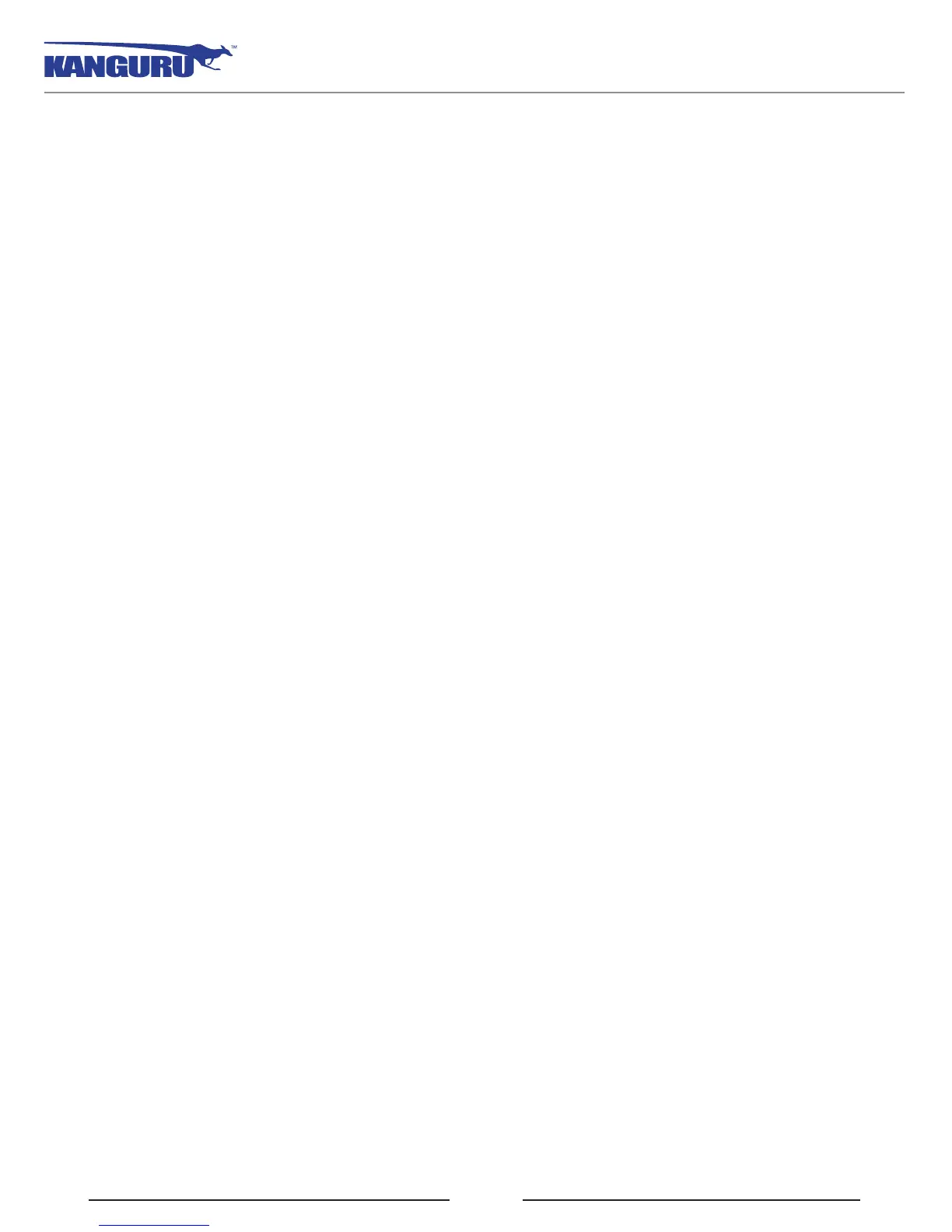5
Features
1.3 Features
√ 256-bit AES hardware encryption
√ Password protected data partition for your secure files
√ USB3.0 interface
√ Does NOT require Admin privileges
√ Driverless installation (Plug & Play)
√ High-strength aluminum housing
√ Tamper-proof design
√ Write protect switch
√ On-board antivirus protection
Remote Management Capability
The Kanguru Defender Elite30 flash drive can be remotely managed using the Kanguru Remote
Management Console (KRMC). KRMC is a web-based application that gives administrators a complete
USB management system.
With KRMC you will be able to:
√ Create and manage a master password for your Defenders
√ Remotely delete all data on a target drive
√ Schedule actions for present or future times
√ Audit at administrator and super administrator level
√ Locate devices via IP address (IP Address / network location)
√ Locate devices via hostname
√ Create remote policy modifications like:
○ Password Strength and Length (e.g. 10 characters: 2 upper, 2 numbers, etc)
○ Limit Invalid Login Attempts (e.g. 3 retries before drive is wiped)
○ Rate at which password should be changed (e.g. every 30, 60, or 90 days)
○ Change user password
○ Change master password
√ Create user groups
You Kanguru Defender Elite30 does not come with KRMC enabled by default.
For more information about KRMC, visit: https://www.kanguru.com/index.php/flash-management
