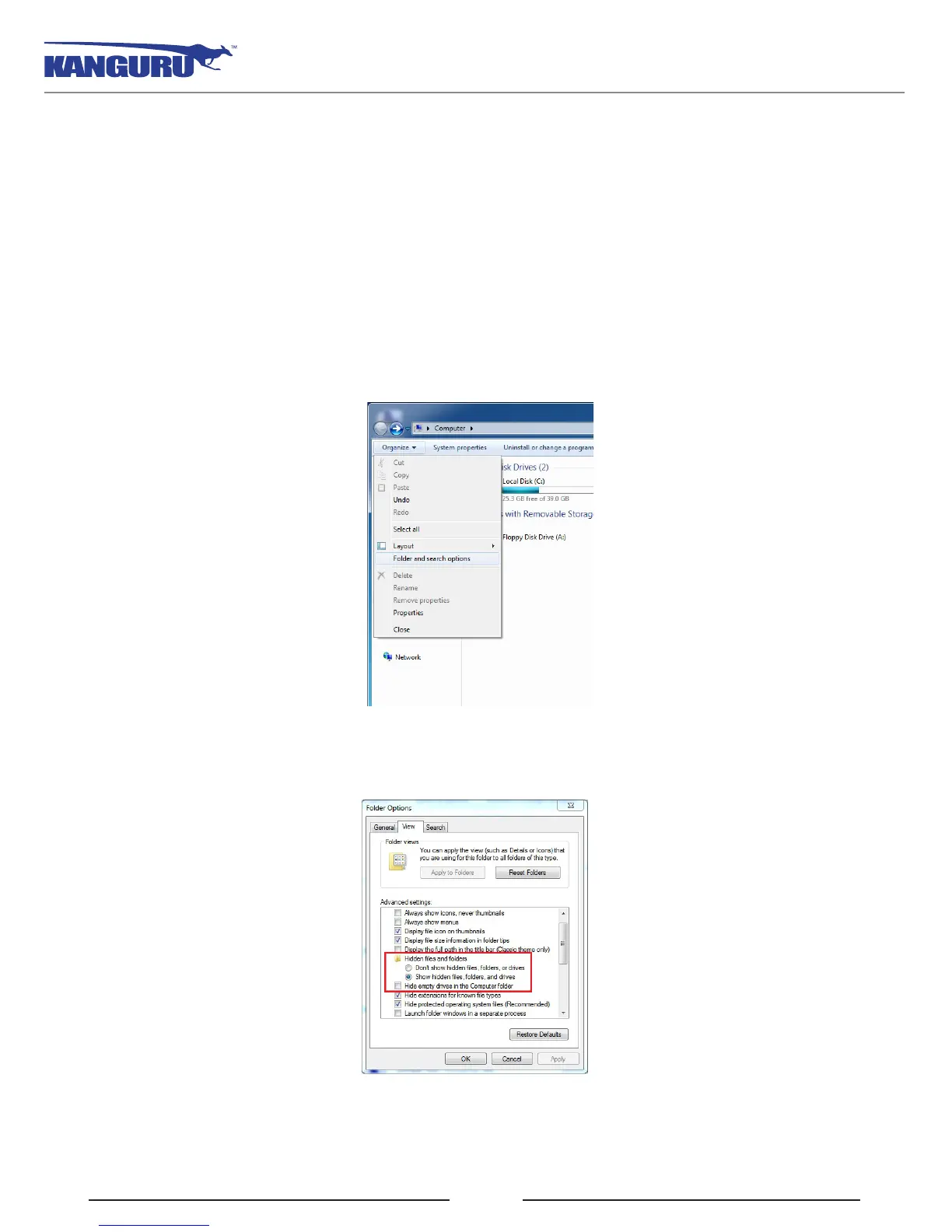8
Attention Windows 7 Users
Windows 7 users may not see the removable disk partition until you have logged into KDMElite30 (see
section 2.3 Unlocking the Security Partition on page 16 for more information). This is normal.
If you are running Windows 7 and for any reason need to see the removable disk before you log into
KDMElite30, you will need to configure Windows in the following manner:
Note: This is user preference only. There is no need to configure Windows in order to use your Defender.
1. From My Computer, click on the Organize tab and then select Folder and search options.
2. The Folder Options window appears. Scroll down to the option for Hidden Files and Folders and
select Show hidden files, folders, and drives.
3. Click on the OK button to finish configuring Windows. The removable disk is now visible before
you log into KDMElite30.
Attention Windows 7 Users
