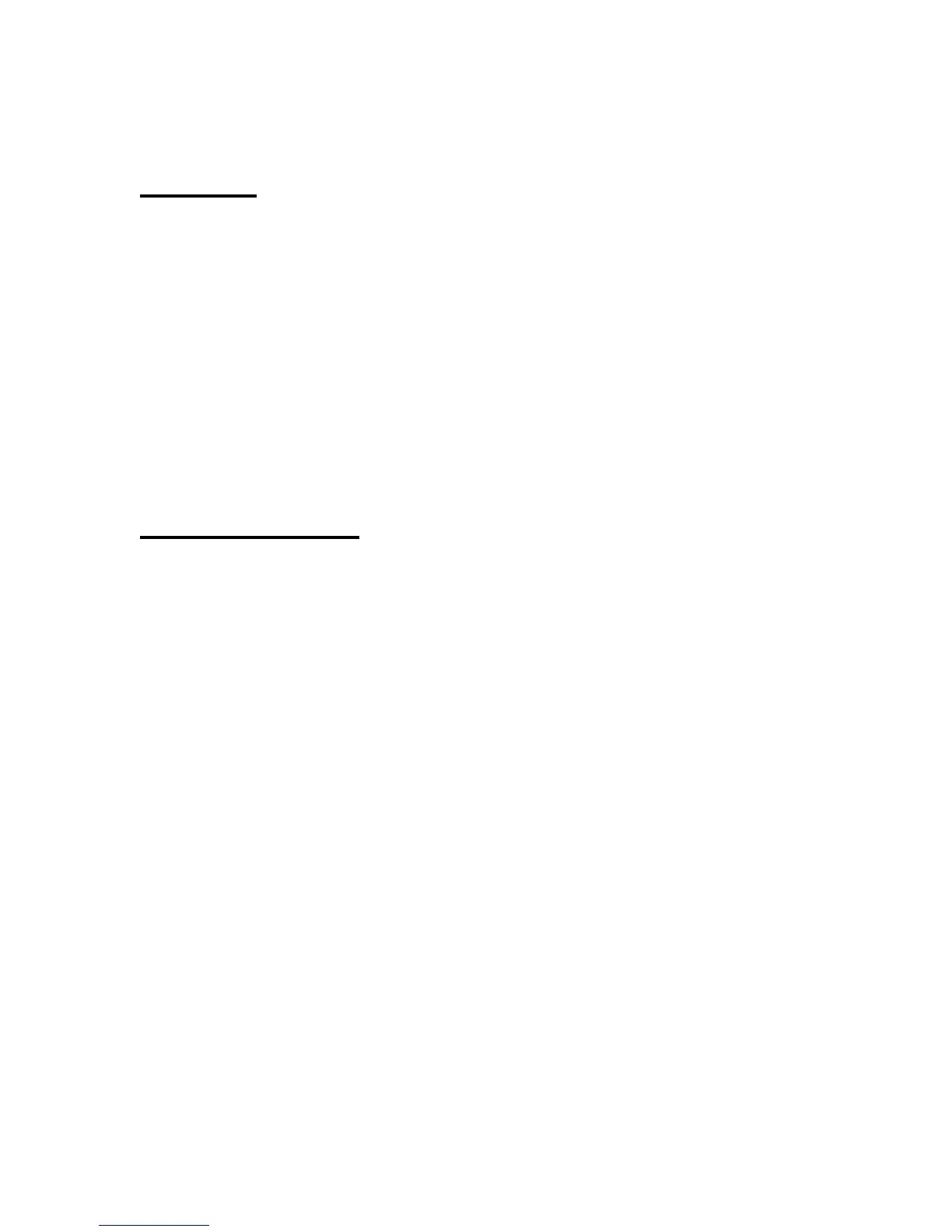Features
• Stand-Alone DVD-+R/RW / CD-R/RW duplicator
• Supports 7 - 16x DVD recorders
• LCD Display
• One touch duplication
• Speed selectable (1x, 2x, 4x, 8x, 16 DVD-+R and 4x, 8x, 16x, 24x, 32, 40, 48 for CD-R)
• Copy and Verify
• 200 GB hard drive comes standard for DVD/CD image archival
• Hard drive allows for up to 40 full 4.7GB DVD images to be stored.
• Testing mode to ensure recording stability (DVD-R/RW and CD-R/RW only)
• Ability to copy ISRC codes on CD-DA masters
• Easy-to-read, two-line display for status and error reporting.
• Updates easily installed through DVD/CD
• Use any DVD-RW drive as the master drive in place of the Hard Drive.
Operation Guide
Please Note: The Kanguru DVD Duplicator uses a hard drive to store
DVD/CD images. This hard drive is used as the “source” drive for this
duplicator. You must load your images from any of the DVD/RW drives onto
the hard drive before you begin copying discs. However, you can also use
1 of the DVD/RW drives as a “source” drive, leaving you with 6 target
drives for duplication. Kanguru Solutions strongly recommends using the
hard drive as your “source” drive for duplication.
Quick Start:
1. Make sure the power is turned on to the removable drive. If it’s in the locked position then
the drive is on and the LED’s will light up.
2. Power on the Duplicator and wait 4-5 seconds, until it recognizes all of the drives.
3. Insert you master DVD or CD into any of the 7 DVD/RW drives. The LCD will display the
discs info when it’s recognized.
4. Press the “SET” button until you reach the LOAD function. Press the “RUN” button to
begin saving this DVD or CD onto the hard drive. Remove the source disc upon
completion.
5. You now have a “master” image saved on the hard drive and you are ready to begin
duplication. Press the “SET” button until you reach the “COPY” function.
6. Insert blank media (DVD-/+R, DVD-/+RW, or CD-R/RW) into the DVD/RW Drives and the
master DVD/CD into the DVD-ROM Drive and close the trays.