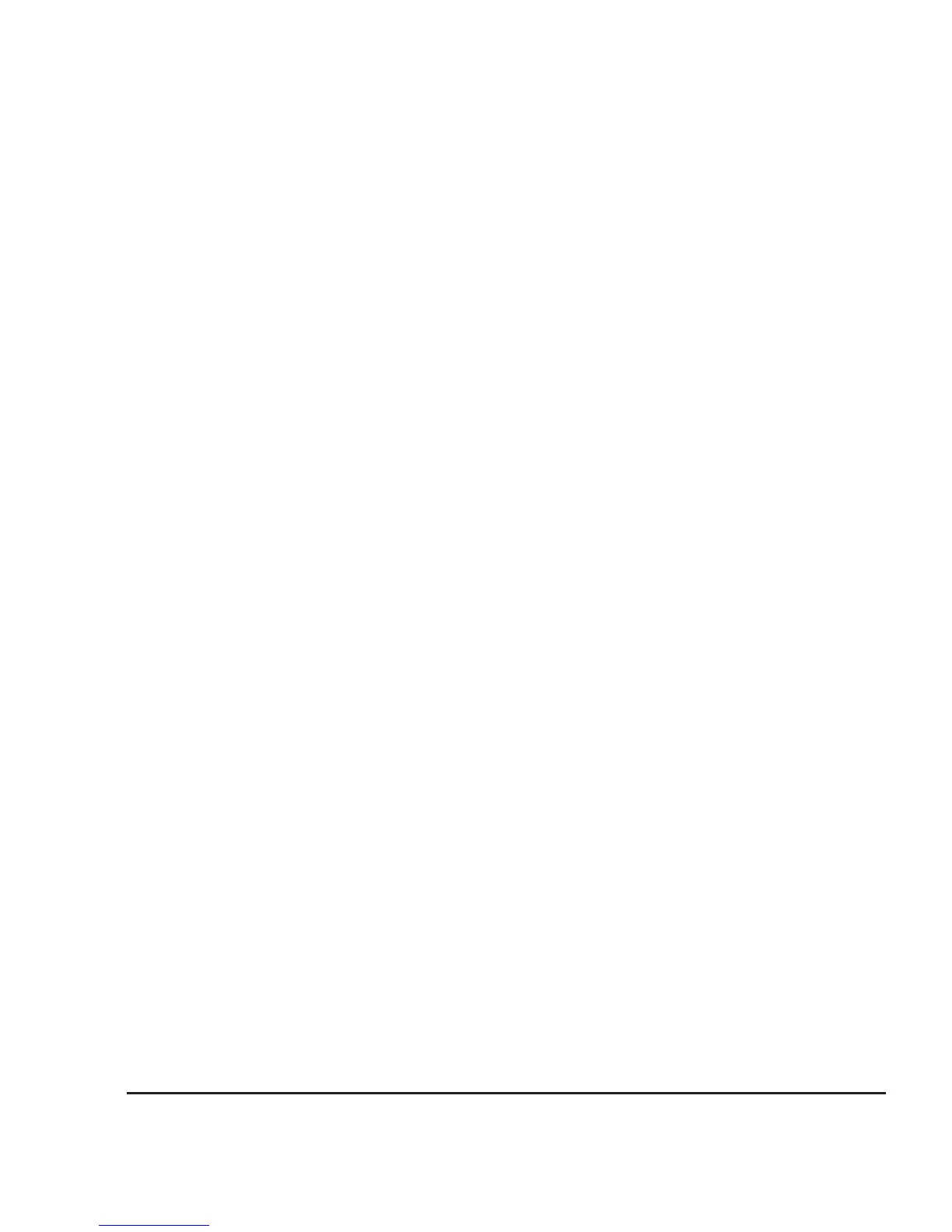Startup Guide
11
Step 10 Printing and exporting data
Printing Sheet data
A. In the KITE workspace, click the Sheet tab to display test data. You can selectively print the Data
sheet, Calc sheet, and/or the Settings sheet. Figure 8 shows how to select sheets for printing.
B. From the FILE menu (at the upper left-hand side of the KITE window), select the Print option.
C. In the Print setup window, there are two print options. You can print the Selected Sheet(s)
(Data, Calc, and/or Sheet) or the Entire Workbook (Data, Calc, and Sheet).
D. In the Print setup window, click OK to print the data.
Printing the Graph
A. In the KITE workspace, click the Graph tab to display the graph.
B. From the FILE menu (at the upper left-hand side of the KITE window), select the Print option.
C. In the Print setup window, click OK to print the graph.
Exporting data into MS Excel-compatible Worksheet
A. In the KITE workspace, click the Sheet tab to display the test data.
B. In the Sheet tab, click the Save As button as shown in Figure 8.
C. From the Save As setup window, specify a file name and path and click Save. The default directory
path for exporting data is C:\S4200\kiuser\export.
