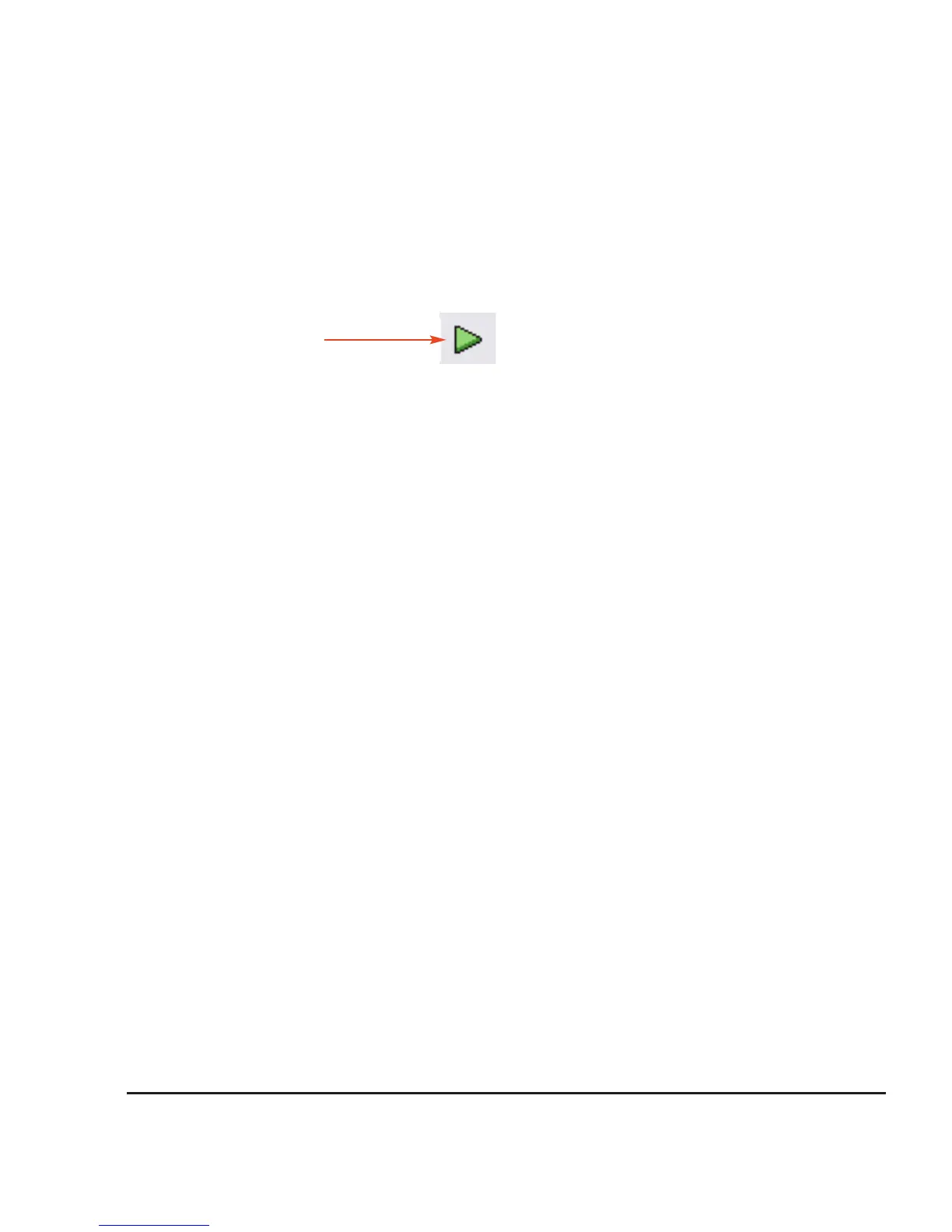Startup Guide
7
Step 7 Run “vds-id” test
A. In the Project Navigator (see Figure 5), make sure the “vds-id” test is highlighted and the checkbox is
checked.
B. On the toolbar, click the green Run Test button to run the test one time:
While the test is running, the Run Test button turns gray and the Abort Test button turns red. Also the
MEASURING indicator (located on lower right-hand corner of the front panel) will be on while the test is
running. When the test if finished, the Run Test button turns green.
Troubleshooting hints:
• A selected test will not run if the Run Test button is not green. Here are a few reasons why the
Run Test button will not be green:
- A test is still running.
- The checkbox for the test is not checked (see Figure 5).
- Changes to the test setup were not saved (see Step 6B).
• If a selected test still will not run, click the Status tab for the test. This tab provides status information
for the test.
Click Run Test
to start test.
