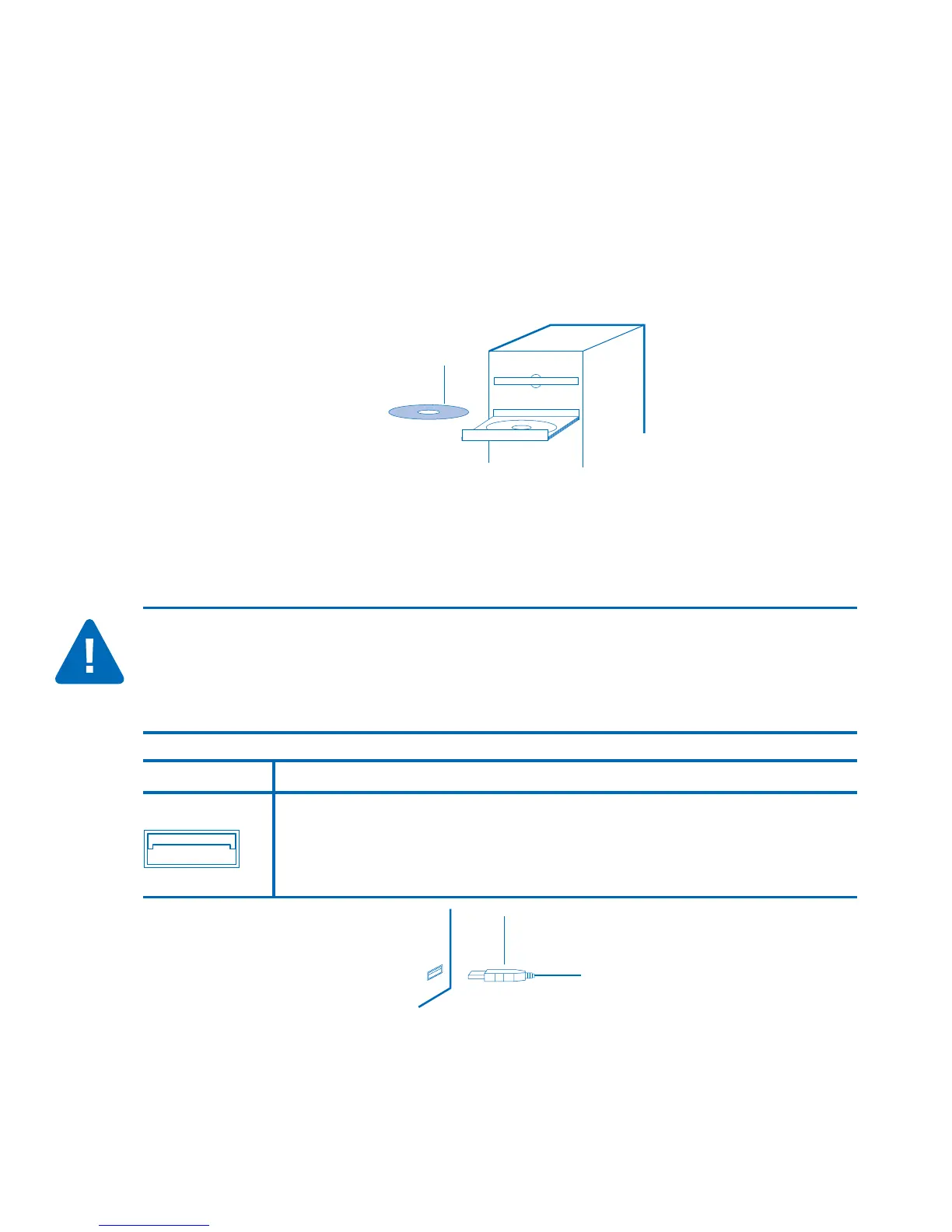Installing your Mouse•in•a•Box Optical
Wireless Mouse
Installing the MouseWorks
®
software
Software updates are available on our web site at www.kensington.com.
Check back often. Remember to save your MouseWorks CD in case you ever
need to reinstall the software.
IMPORTANT: Until you install the MouseWorks software, your new
Mouse•in•a•Box Optical Wireless Mouse may not work as expected.
Your input device will work as a basic mouse as soon as you plug it in,
but to make full use of the device, you must install the software.
To connect to a Do this:
USB port Plug the cord into your computer’s USB port. You may also use the
spare USB port on your keypad or a USB port on a hub connected to
your computer. You do not need to turn off your computer before
connecting or disconnecting a USB device.
