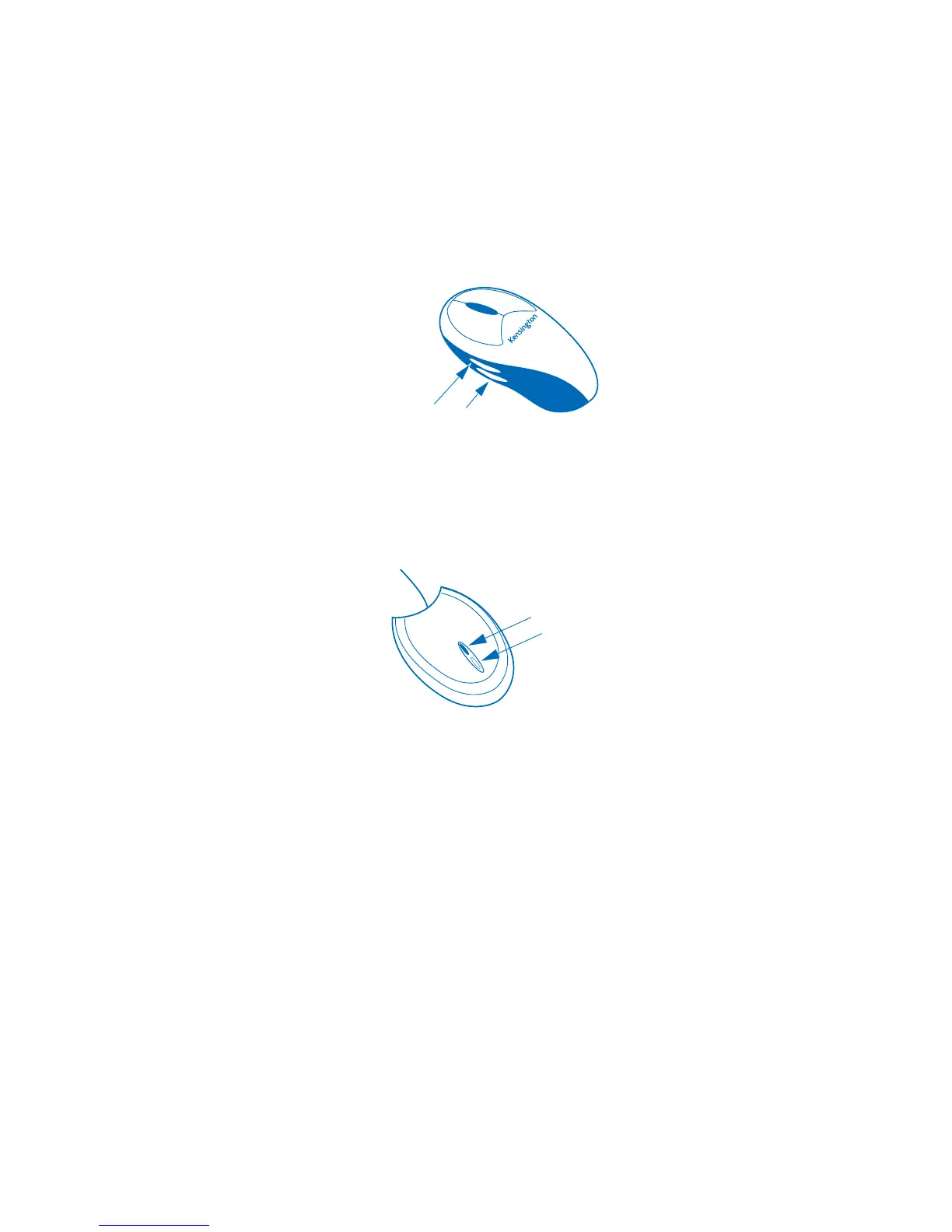Additional Features of Mouse
•in•a•
Box Optical Wireless Mouse
Mouse
•
in
•
a
•
Box Optical Wireless Mouse is pre-configured so that the side
buttons function as “Forward/Back” in Internet Explorer, Netscape, and
other web browsers. You can change this setting using the MouseWorks
software.
The wireless receiver has 2 indicator lights. The primary light turns on
(green) whenever the mouse is communicating with the receiver. The
secondary light turns on (red) when the device detects low batteries. When
the secondary light turns on, you should make sure to have a replacement
set of batteries ready.
Mouse
•
in
•
a
•
Box Optical Wireless Mouse should run for 2 months with a
leading brand of AA batteries. This is based on average usage. After the
secondary light turns on (red) indicating low batteries, you may notice erratic
cursor tracking. Replacing the batteries should solve this issue.
