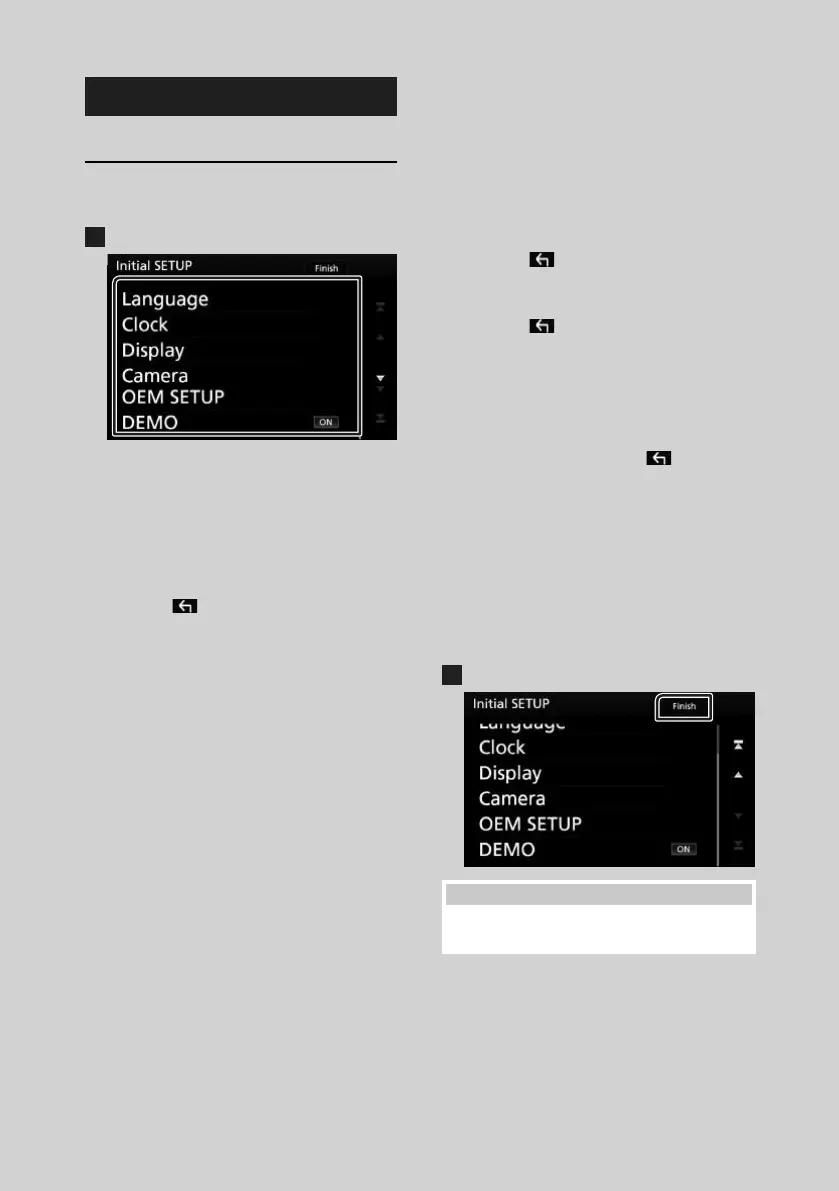Basic Operations
8
Initial Settings
Initial setup
Perform this setup when you use this unit first
time.
1
Set each item as follows.
■ Language
Select the language used for the control
screen and setting items. Default is “American
English (en)”.
1Touch [Language].
2Touch [Language Select].
3Select the desired language.
4Touch [
].
For detailed operation, see User Interface
Setup (P.68).
■ Clock
Sets the synchronization of the clock and
adjusts it.
For detailed operation, see Calendar/clock
settings (P.9).
■ Display
Set the button illumination color.
If it is hard to see the image on the screen
even after adjusting the front panel angle,
adjust the viewing angle.
1Touch [Display.
2Touch [Key Color].
3Select the desired color.
4Touch [
].
5Touch [Viewing Angle].
6Select an angle
7Touch [
].
For detailed operation, see Display Setup
(P.69).
■ Camera
Set the parameters for the camera.
1Touch [Camera].
2Set each item and touch [ ].
For detailed operation, see Camera Setup
(P.64).
■ OEM SETUP
This function requires a commercial adaptor.
Consult your KENWOOD dealer for details.
■ DEMO
Set the demonstration mode. Default is “ON”.
1Touch [DEMO] and set ON or OFF.
2
Touch [Finish].
NOTE
• These settings can be set from the SETUP menu.
See Setting Up (P.67).
!B5A-1730-00b_17DDX_K_En.indb 8 2017/02/01 11:53
