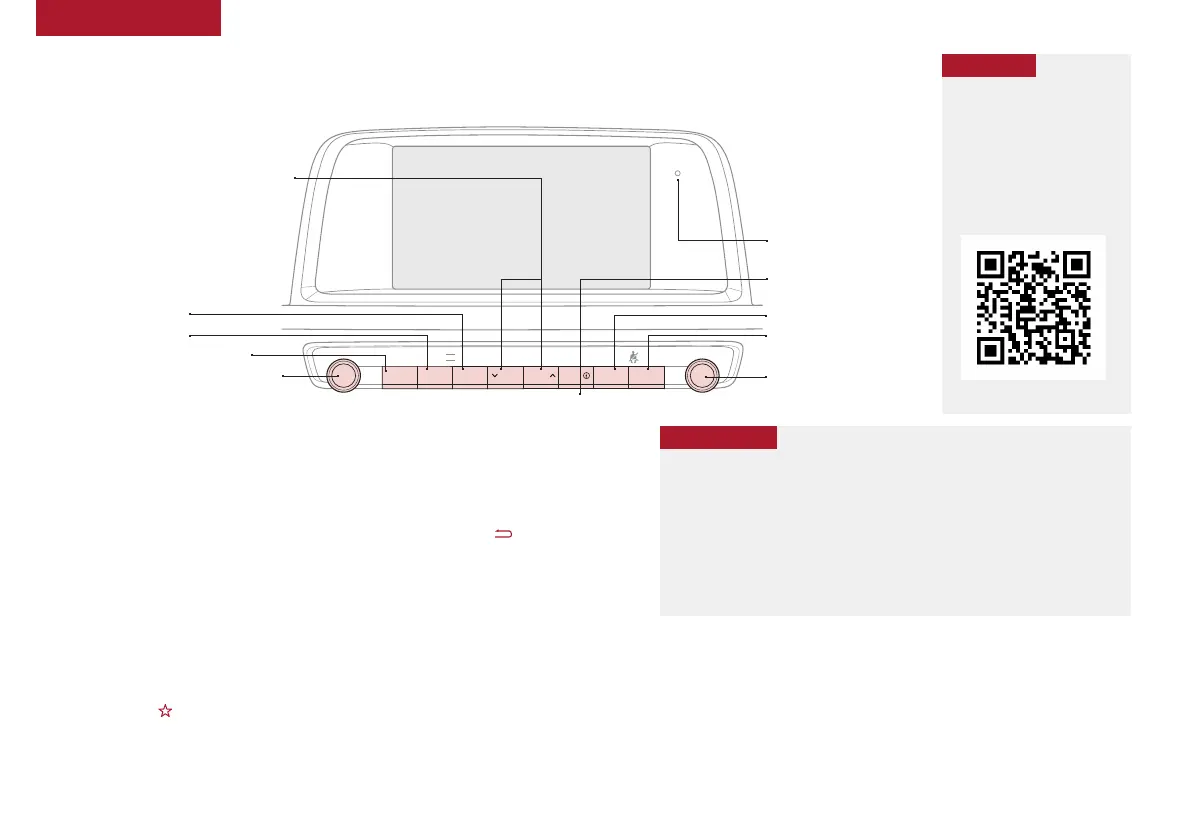30
OPTIMA HYBRID / PLUG-IN HYBRID FEATURES & FUNCTIONS GUIDE *IF EQUIPPED †LEGAL DISCLAIMERS ON BACK INSIDE COVER
AUDIO SYSTEMS
UVO eServices
System Videos
To view a video on your
mobile device, snap this
QR Code or visit the listed
website. Refer to page 2
for more information.
QR CODE
www.youtube.com/KiaFeatureVideos
UVO eServices*
†1A
(Available on Hybrid)*
FM/AM/SiriusXM
®
/Media (USB, iPod
®
, AUX,
Bluetooth
®
Audio, My Music)
PUSH
POWER
FILE
TUNE ENTERVOL
PASSENGER AIR BAG OFF PASSENGER
RADIO MEDIA PHONE SEEK TRACK UVOAPPS/ SETUP
• Using Android Auto
™
or Apple CarPlay
®
and a supported smartphone, the
phone's Navigation App may be displayed on the head unit
• At any time, you can interrupt Command Feedback by pressing the TALK button
• Prolonged use of the audio control unit in ACC mode may drain the vehicle’s
battery
• A warning screen may appear periodically to remind users that UVO eServices
should be operated when the engine is running to prevent battery discharge
QUICK TIPS
REMINDER: Driving while distracted is dangerous and should be avoided. Drivers should
remain attentive to driving and always exercise caution when using the steering wheel-
mounted controls while driving. To help minimize driver distraction, some audio system
functionalities have been modified while the vehicle is in Drive, Reverse or moved out of Park.
Press to Power ON/OFF. Rotate to adjust Volume
Press to enter PHONE Mode
Press to select FM/AM/SiriusXM
®
modes
Press to select MEDIA mode
Press to display SETUP/
Settings mode
Press briefly to do the following:
• FM/AM mode: Play the previous/next frequency
• SiriusXM
®
mode: Change the channel
• MEDIA mode: Change the track, file or title
(except for AUX)
Press and hold to the do the following (over 0.8
seconds):
• FM/AM mode: Move quickly through all of the
frequencies. When released, the system seeks
the next available frequency
• MEDIA mode: Rewinds or fast forwards the track
or file (except for AUX and Bluetooth
®
Audio)
Press to enter APPS/Info menu
Press and hold to reset the
system settings
Press to enter UVO menu
Rotate to change Radio/SiriusXM
®
Station/Media tracks/ files
Sound Settings: To adjust the audio system sound settings:
1. Press the SETUP key on the audio control unit or the on-screen MENU button,
when in MEDIA mode
2. Select the on-screen SOUND button, or SOUND SETTINGS
3. Select the menu item (Position, Volume, Tone, Priority, Advanced, Default)
4. Use the onscreen buttons to adjust settings. Press the return button to save settings
Radio Presets: You can listen to FM,
AM and SiriusXM
®
radio and save
frequently used stations.
How to Save a Preset: Press and hold the
desired slot. This saves the current station in
the selected slot in FM, AM or SiriusXM
®
Smart Favorites: For the first ten favorite SiriusXM
®
channels, you may play live or repeat from
the beginning of a song or a program segment. In Radio mode, choose SiriusXM
®
, then select
any of the first six favorites. During song or program play, tap the Skip Backward icon to start
from the beginning of the song or program. Tap the Play Live icon to return to the live broadcast.
Custom Button : A programmable key
to provide quick access to one of several
available system features.
To Program the Custom Button: Press
the SETUP button, then press the Custom
button.Select one of the available features
you would like the Custom button to open.
For further UVO eServices operations, refer to the Car Multimedia System User's Manual.
For other audio system information, refer to pages 28-32.
Your vehicle’s audio system
may differ from that in the
illustrations.
