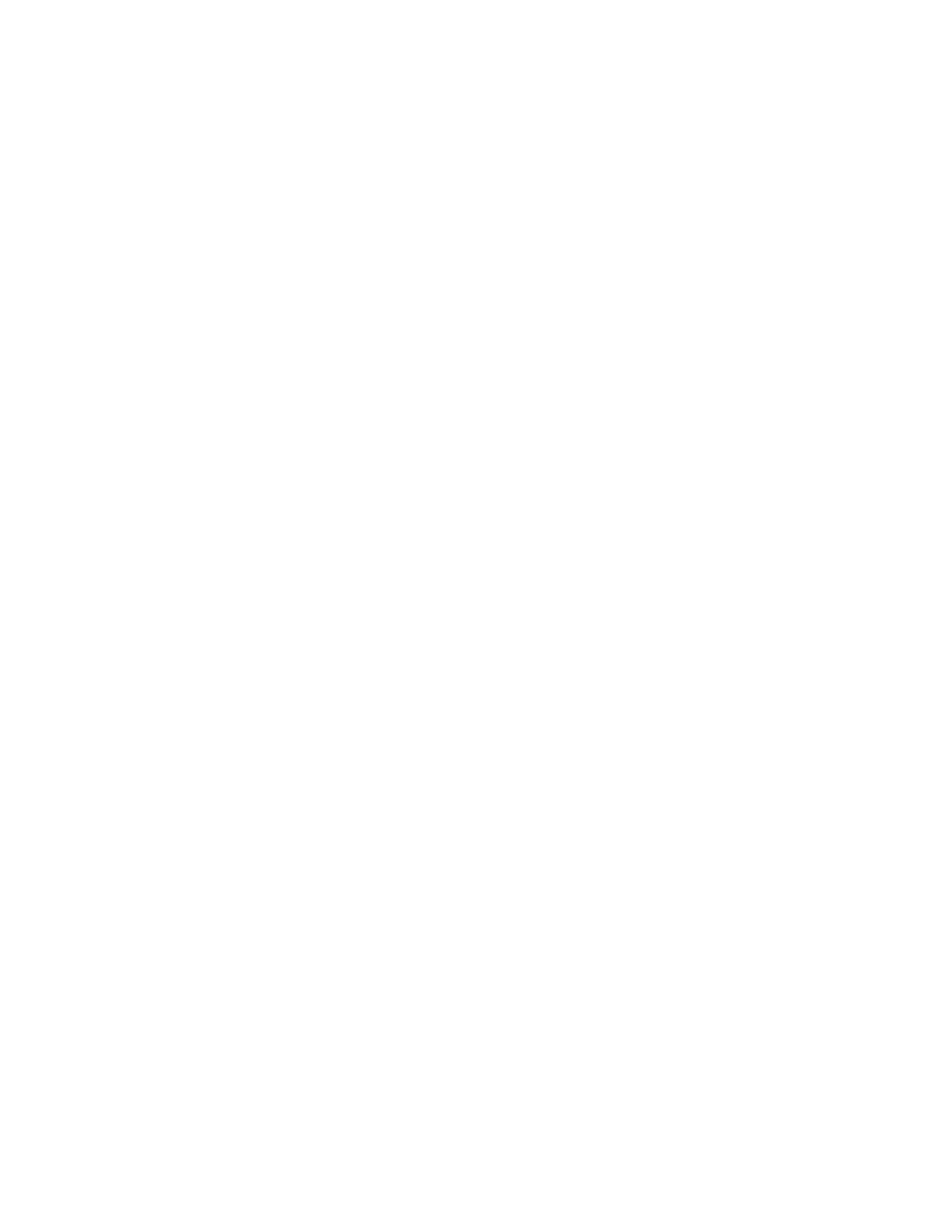Chapter 7: Service and troubleshooting
164 P/N 3101890-EN • REV 006 • ISS 21JUN18
Displaying a status log of current events
Click the Status Log tab to show a real-time list of events that have occurred since the system last established a
connection to the loop controller. Press F1 to open the Status Log Help topic that provides instructions and
descriptions for the information provided.
Displaying an in-progress chart
Click the Mapping Progress tab to show a real-time graph of the loop controller's progress through its initialization
process. Press F1 to open the Mapping Progress Help topic that provides instructions and descriptions for the
information provided.
Using HyperTerminal to troubleshoot the system
HyperTerminal is a useful tool for gathering information from the control panel and for troubleshooting system
faults through an RS-232 port connection. The information gathered can be saved as a plain text file (TXT
extension) and submitted electronically to technical support for evaluation.
HyperTerminal comes with your Windows operating system as an installable option. HyperTerminal, if installed, is
typically found on the Accessories menu (Start > Programs > Accessories > HyperTerminal).
Setting up a HyperTerminal connection
Before you can gather information from the control panel, you must set up a HyperTerminal connection.
To set up a HyperTerminal connection:
Note: Requires a separately ordered programming cable, P/N 260097.
1. Start HyperTerminal.
2. In the Connection Description dialog box, type a name for the connection in the Name box, and then click OK.
3. In the Connect To dialog box, select the COM port you are using to connect your laptop computer to the
control panel, and then click OK.
4. In the COM port’s Properties dialog box, set the port settings as described below, and then click OK.
Bits per second: 9600
Data bits: 8
Parity: None
Stop bits: 1
Flow control: None
5. On the File menu, click Save to save your connection settings.
6. Connect one end of a DB-9 programming cable to the terminal block on the VM-CPU. See Figure 56.
7. Connect the other end of the cable to the RS-232 jack on the computer.