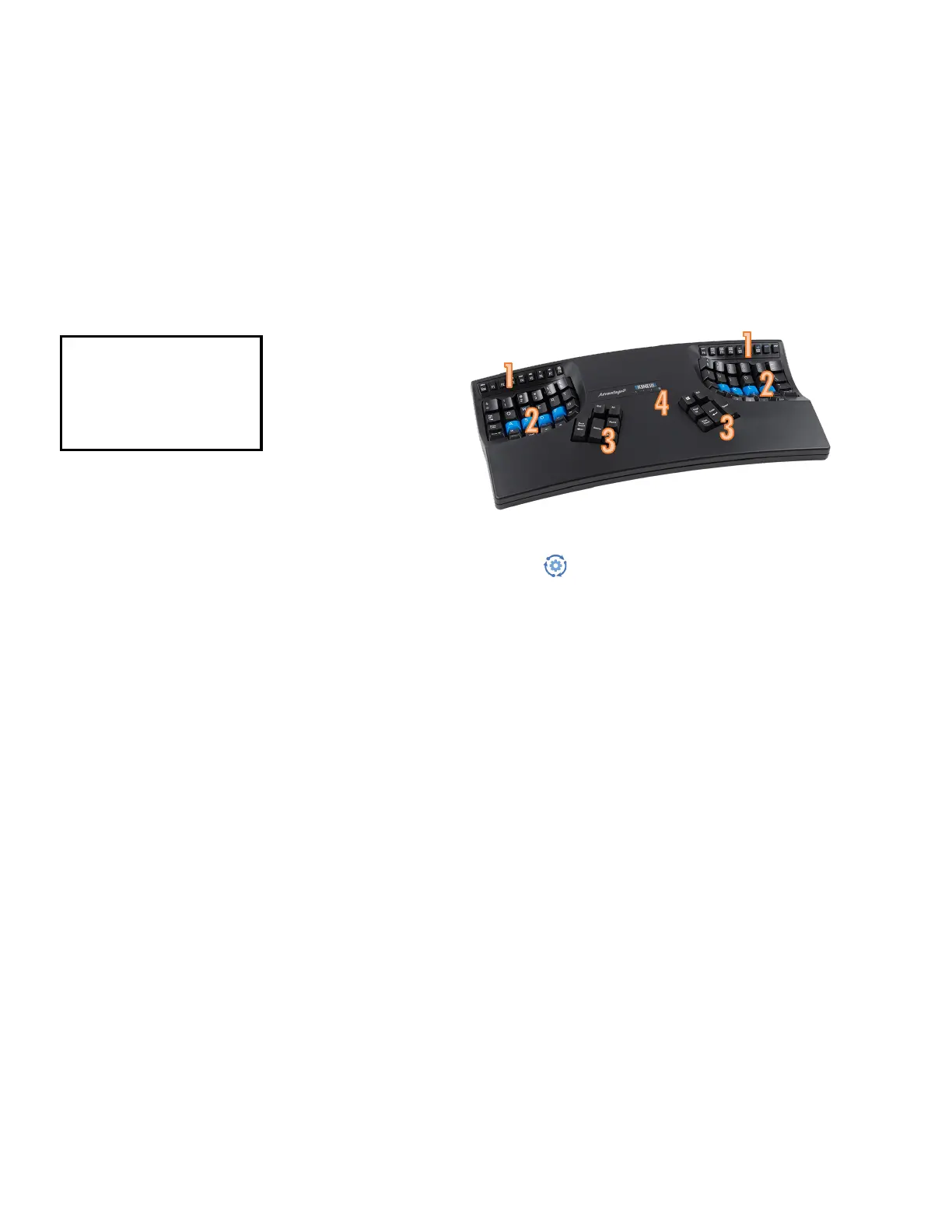7
2.0 Introduction to the Advantage2 Keyboard
2.1 Geometry and Key Groupings
If you are new to a Kinesis Contoured keyboard, the first thing you will notice about the Advantage2™
keyboard is its sculpted shape, designed to conform to the natural postures and shapes of your hands—
which reduces the physical demands of keyboarding. This a sharp departure from the constraints of a
traditional, flat keyboard and is also much better than the flat “ergodox” copy of the Kinesis split design. While
the Advantage2 looks very different from other keyboards, you’ll find that making the transition is actually
quite easy because of its intuitive form factor, thoughtful key layout, and its unparalleled electronic
configurability. The Advantage2 keyboard features distinctive key groupings not found on traditional or
“natural style” keyboards. These key groupings shown below, will be referenced throughout this User’s
Manual.
Note: The Advantage2 features authentic Cherry
mechanical function keys (low-force, tactile Cherry
ML keyswitches).
2.2 Introduction to the SmartSet Programming Engine
Kinesis Contoured keyboards have long featured a fully-programmable architecture that allowed users to
record macros, remap keys, and create custom layouts and settings. The Advantage2 utilizes Kinesis’
revolutionary SmartSet™ Programming Engine, which makes the Advantage2 even more powerful and
versatile than its predecessors.
What is SmartSet?
SmartSet technology is the foundation of all current Kinesis programmable computer peripherals. The
technology was implemented in our Savant Elite2 programmable USB foot pedals in 2015, then adapted for
use in the Advantage2 keyboard in 2016, and ultimately to the Freestyle Edge & Pro models in 2017 & 2018.
The foundation of SmartSet is using a virtual removable drive (the “ADVANTAGE2” v-drive™, named “Kinesis
KB” on older models). This virtual drive exists inside the keyboard to store custom configuration settings as
“simple text” files, which can be created with direct onboard programming, or using the graphical SmartSet
App, or by direct editing of the simple text file from virtually any computer, all without any special drivers or
software installation.
SmartSet adds powerful programming features and new ways to build, view, and share custom layouts.
Because no special software is required for onboard programming or direct editing, SmartSet works in any
operating system that supports USB keyboards. Virtually any key (168 top layer and embedded “keypad
layer” keys) can be copied, moved, or inactivated. In addition, hundreds of heavy-duty macros (200+
characters) can be recorded on-the-fly and stored in the keyboard’s memory chip, to be assigned to one or
more custom layouts and triggered by a single key or key combination. Furthermore, the no-install SmartSet
App (downloadable for Windows and Mac) can reside inside the keyboard and provides graphical viewing and
editing of the keyboard’s active configuration.
Basic Onboard Programming Tools
Customizing the keyboard is accomplished quickly and easily using onboard programming shortcuts. Hold the
dedicated Program Key (legended “progm”) and press one of the specially-legended function keys to perform
the desired customization. Details are provided in Sections 5 and 6.
(1) Function keys
(2) Keywells
(3) Thumb clusters
(4) LED Indicator Lights
Fig 1. Advantage2 keyboard showing geometry and key groupings
