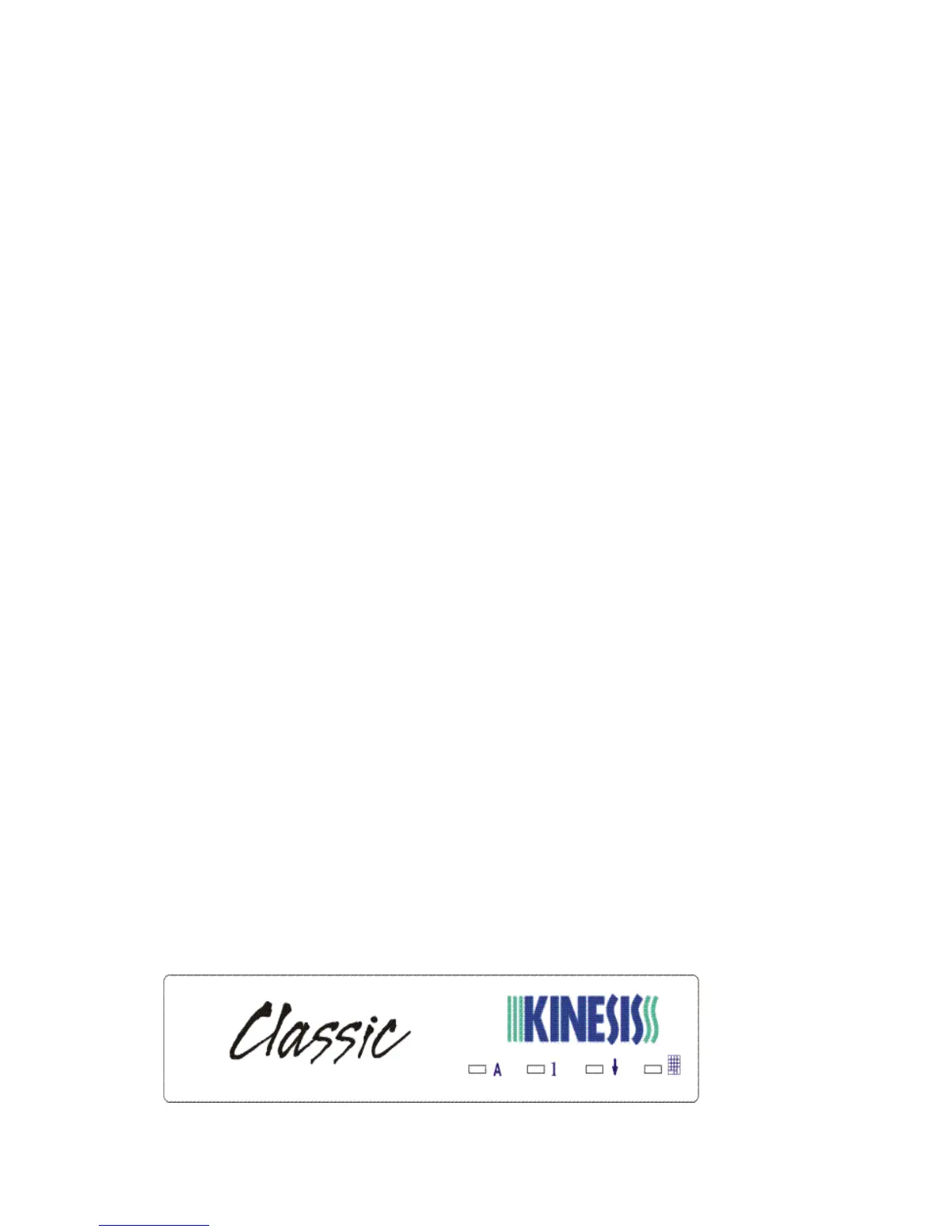LEDs in center of keyboard
normally produce the key actions shown in the figure to the right. To manually
turn on Num Lock, first activate the keypad by pressing the Keypad key. Then
press the Num Lock key.
Other special key actions in the embedded keypad layer
On the far left side of your keyboard, the key which is Caps Lock at the top level
becomes a “Null” key (i.e. no action) when the keypad layer is active. You might
use this “Null” key when in remapping mode to inactivate another key. Another
special embedded key action is Insert. This key action is available on the left side
(next to Left Arrow) when the keypad layer is active.
Mouse-click functions
With a Windows or Macintosh operating system, you can perform a mouse click
with a key or optional foot switch by activating the “Mouse Keys” utility included
with “Accessibility Options” in the control panel. If you are using an interface
device to use your keyboard with a Macintosh system, "Mouse Keys" is also found
in the Mac Control Panel, in a folder called “Easy Access.” For both operating
systems, the “keypad 5" key will become a standard left mouse click. You can then
remap the “keypad 5” to a more convenient key or to a foot pedal. For more
details, see C
HAPTER FIVE: CUSTOMIZING YOUR KEYBOARD and the help files for
your Operating System.
LED Indicators
There are four small, green, light emitting diode (LED) status indicators near the
center of the Kinesis keyboard. The far left (“A”) is Caps Lock, with Num Lock
(“1”) next. Num Lock is normally always on by default for most computers. Do
not be concerned about this, as LEDs last a very long time and consume very little
power. The third from the left is Scroll Lock
(9), while the far right LED is lighted
if the embedded Keypad is active.