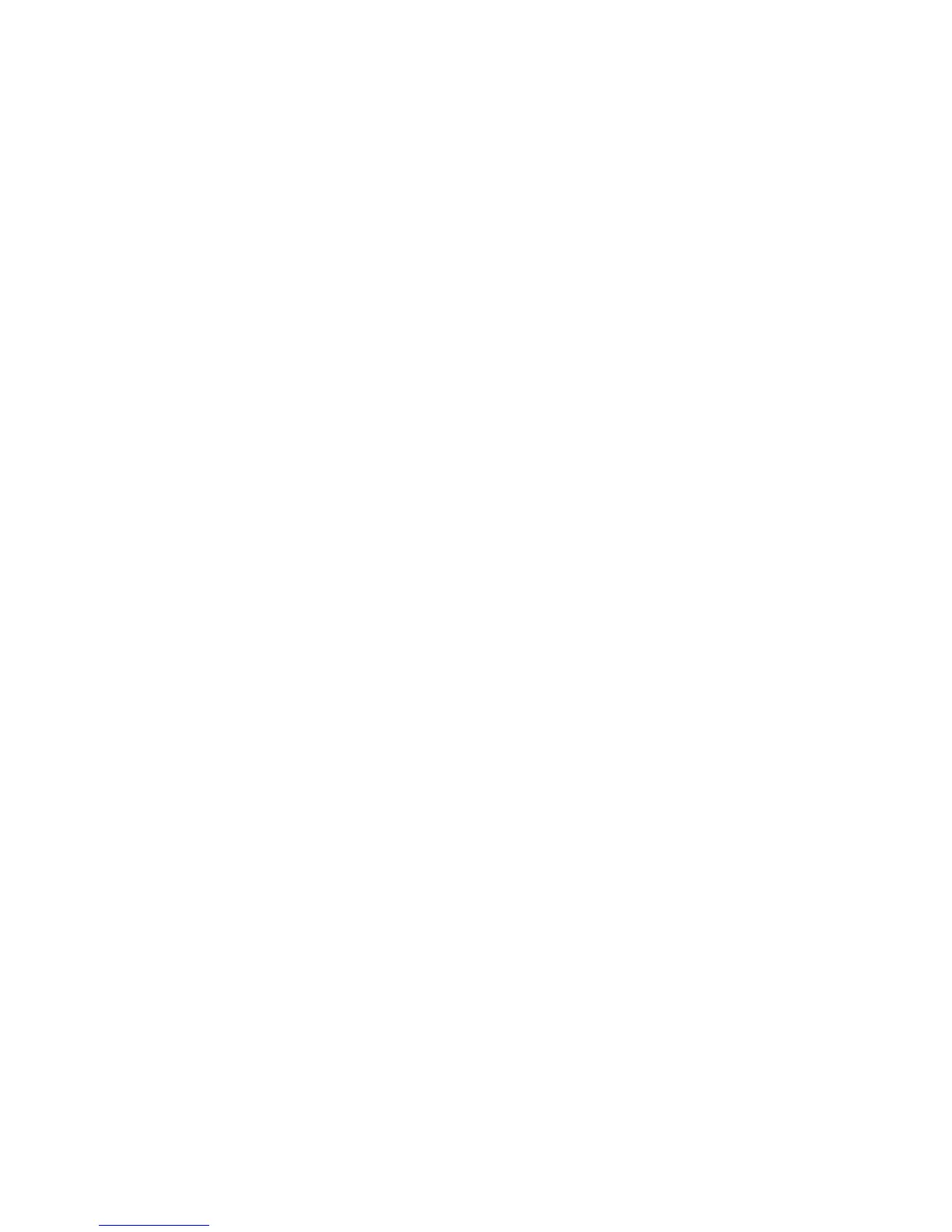27
Activating or disabling stored macros (Progrm + F10)
If you want to temporarily regenerate the default actions of keys that have been
programmed to trigger macros, hold Progrm and tap F10 to disable all macros.
Repeat this to reactivate macros (no lights will flash).
Output delays, data entry during playback (Progrm F8, Progrm F7)
Two special features are useful for advanced macro programming. Macros can be
programmed to pause briefly during playback, in half second intervals. While
programming the macro, enter Progrm + F8 for each half second delay.
To program a macro which pauses during playback to allow you to enter variable
data, insert Progrm + F7 while programming the macro. When you play the
macro, it will pause until you perform a second Progrm + F7.
Customizing a foot switch action (up to three foot switches supported)
If you have a single Kinesis foot switch, you can instantly use it to “shift” the
embedded keypad to the active state. If you have two or three foot switch pedals
along with a special “splitter” or a Kinesis Triple Action Footswitch, the other
default actions are Shift and Keypad Enter. You can also customize any foot
switch to do any key action except for the Progrm key action. Just program the
foot switch (remap or macro) like it was another keyboard key.
Note: The Keypad Shift action cannot be moved or copied to another location.
However, a Keypad Toggle action (which operates like the Keypad function key)
can be created by remapping if you have a foot switch. To do so, you must remap
a key or pedal twice using the Keypad Shift pedal as the source action. Start with
the keypad LED off, then remap again after tapping the Keypad function key to
activate the embedded layer.
Sticky keys feature for Ctrl, Alt, and Shift
An intentional “sticky” modifier key is useful because it doesn’t need to be held
down when performing an awkward combination of keys. Once tapped, a sticky
key is active until a non-modifier key is pressed and released. Two sticky
modifiers can be tapped in sequence before pressing the key to be modified. Note:
Be cautious in selecting sticky keys, since the results can be confusing.
