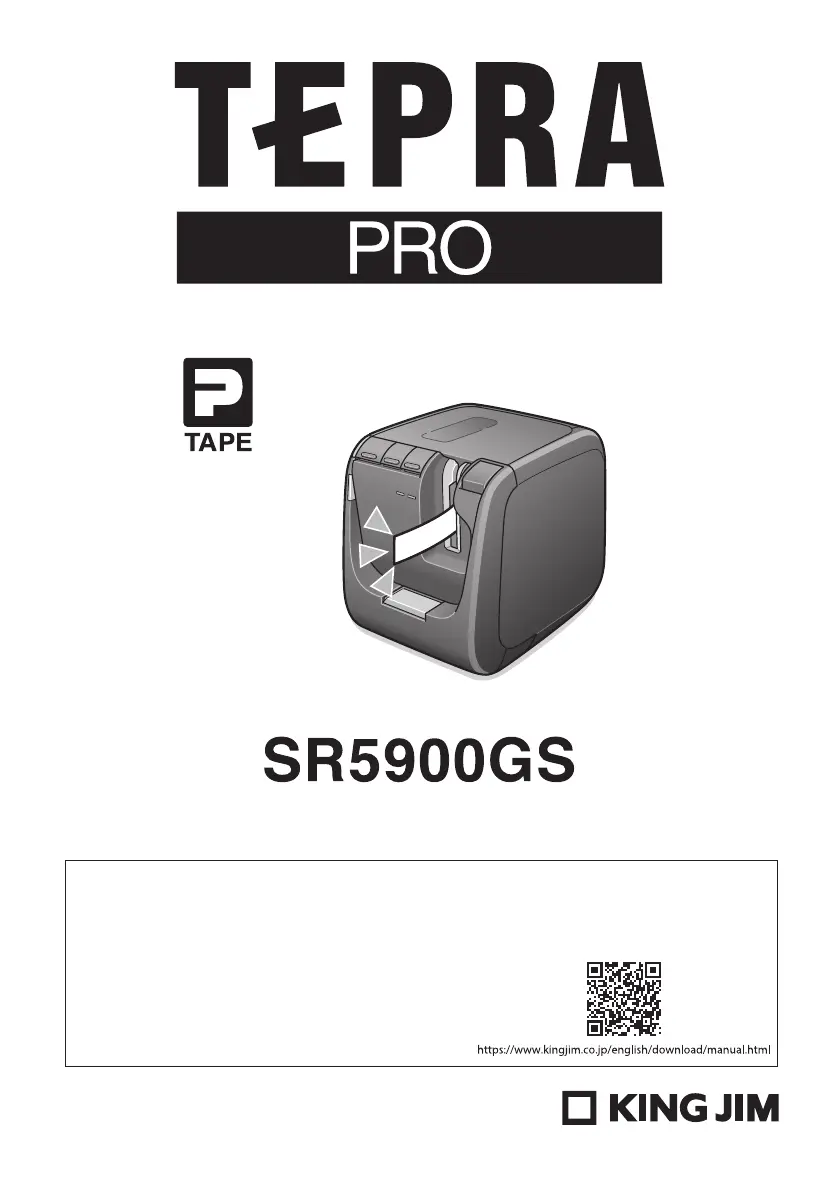What to do if King Jim TEPRA PRO Label Maker shows printer error?
- JJoseph PayneJul 28, 2025
If you encounter a printer error with your King Jim Label Maker, first, check your computer screen for any displayed error messages and follow the given instructions. Then, ensure that all connection cables are securely connected. Also, verify that the tape cartridge is correctly mounted and that the cover is properly closed.