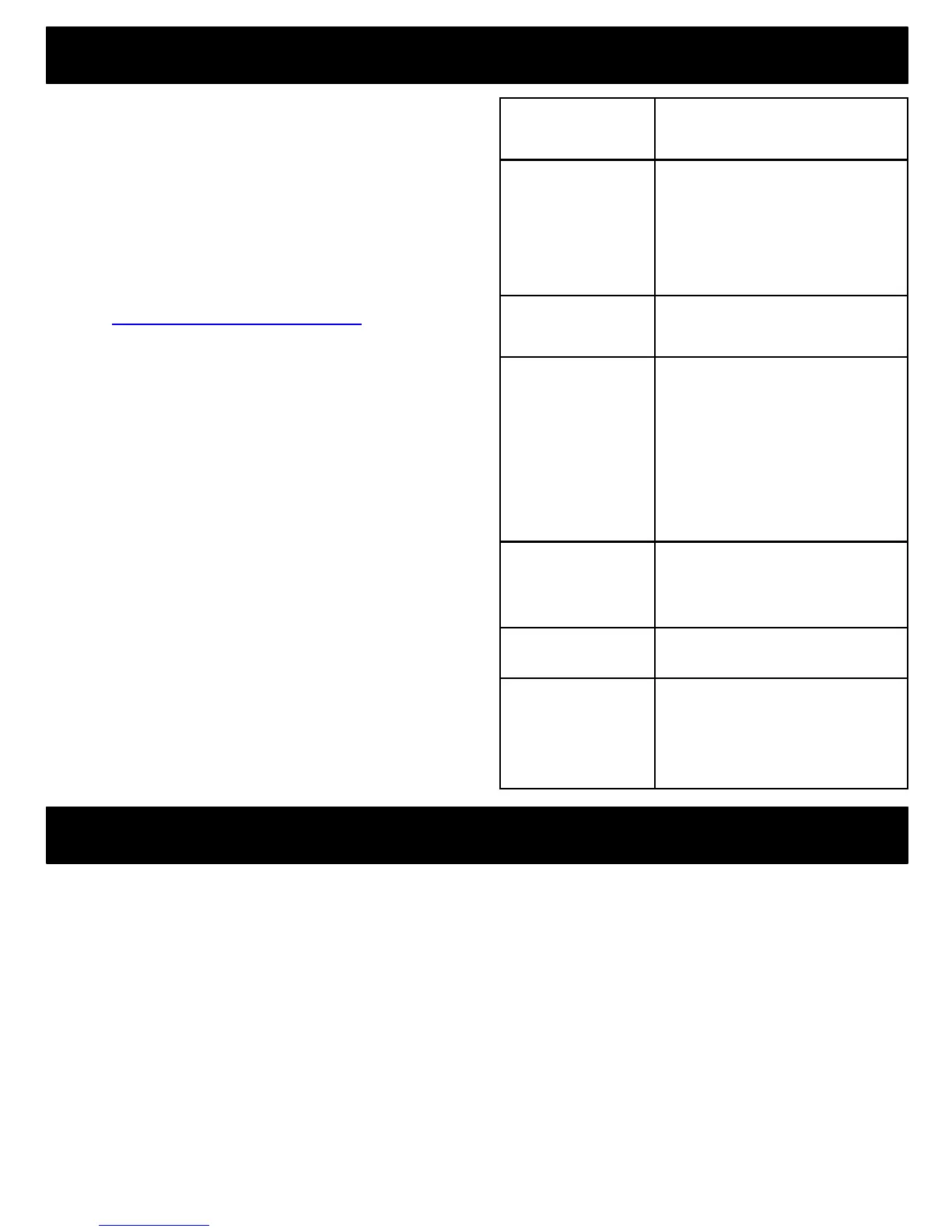CONFIGURING YOUR CAMERA
You can configure your Camera to fit your
needs.
Accessing From Your Mobile Device!
Launch the iSecurity+ app and click the
Gear Icon next to your Camera’s name.
Accessing From Your Computer!
Go to https://app.isecurityplus.com. Click on
“Settings” underneath your Camera’s name.
Sending an Invitation
1. Click “Invite Friends”
2. Type in the email address of the person
you would like to share your Camera to.
3. Click the arrow to send the invite.
4. Your family or friend will receive an email
to create an iSecurity+ account or login
to his/her existing account.
Camera Name Change the name of your
Camera.
Time Zone Change the time zone of
your Camera. This will
change the date format of
your motion-triggered
recordings.
Rotation Flip the live video stream
vertically.
Night Vision On: Night vision will always
be on.
Off: Night vision will always
be off.
Auto: Night vision will turn
on automatically when the
environment gets too dark.
Microphone Allows you to turn on the
audio feed to accompany
your live video.
Speaker Volume of audio talkback.
Auto Adjust Automatically adjusts the
video quality and frame
rate based on your
available bandwidth.
SHARING YOUR CAMERA
You can share your Camera’s live video
stream to your family and friends.
Sharing From Your Mobile Device!
Launch the iSecurity+ app and click the
Gear Icon next to your Camera’s name.
