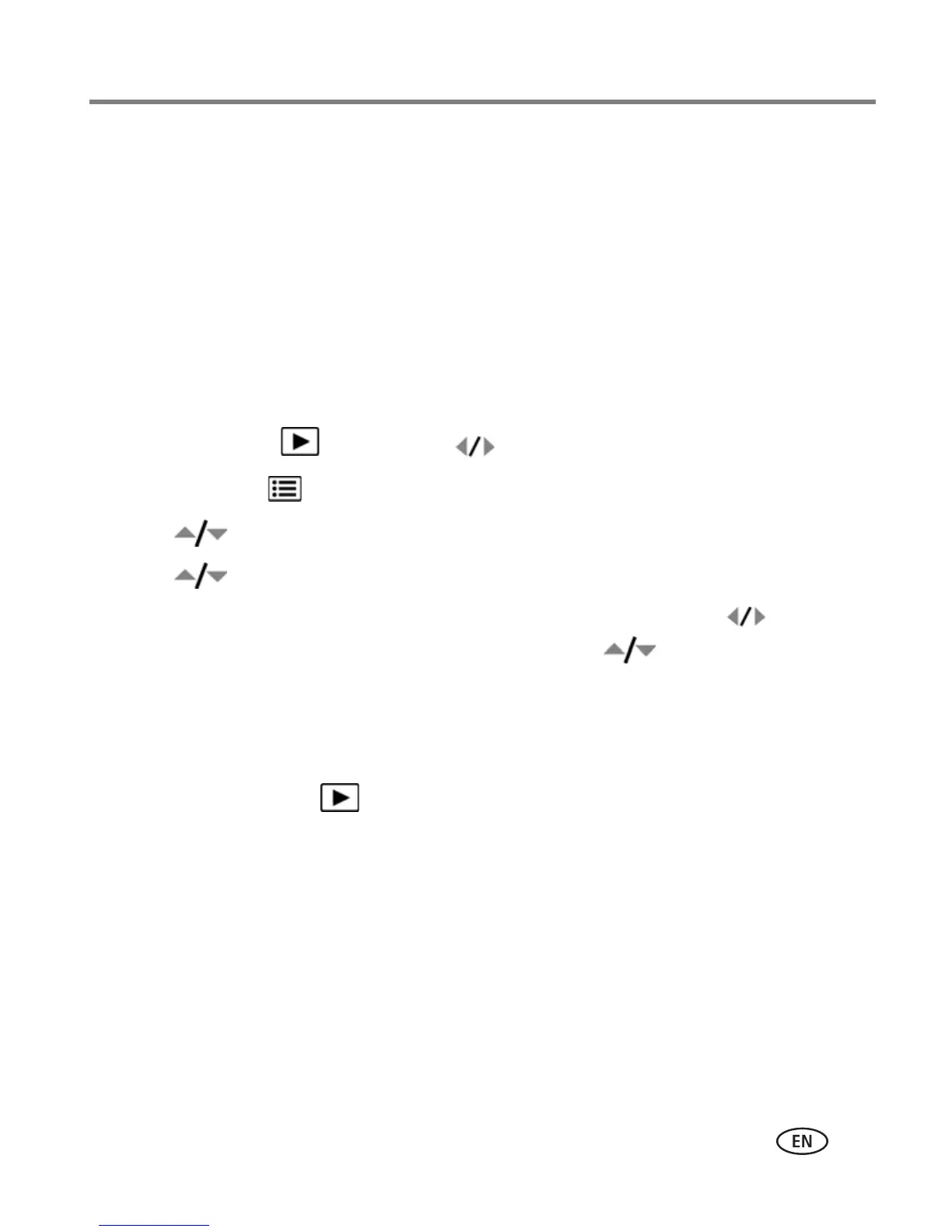Transferring, printing, tagging
www.kodak.com/go/support
37
Marking/tagging your pictures
You can mark your pictures so they are easy to:
■ Print
■ Email
■ Organize with a favorite mark
■ Organize with a tag name that you create
Marking pictures for printing
1 Press the Review button. Press to locate a picture.
2 Press the Menu button.
3 Press to highlight Print, then press OK.
4 Press to select the number of copies.
Optional: You can apply a print quantity to other pictures. Press for
previous/next. Keep the print quantity as is, or press to change it. Repeat
this step until the desired print quantity is applied to each picture.
5 Press OK.
The Print icon appears in the status area.
■ Press the Review button to exit review.
IMPORTANT:
Your camera offers a built-in Help system. See page 41.
Printing marked pictures
When you transfer the marked pictures to your computer, the EASYSHARE Software
print screen opens. For details on printing, see Help in EASYSHARE Software.
