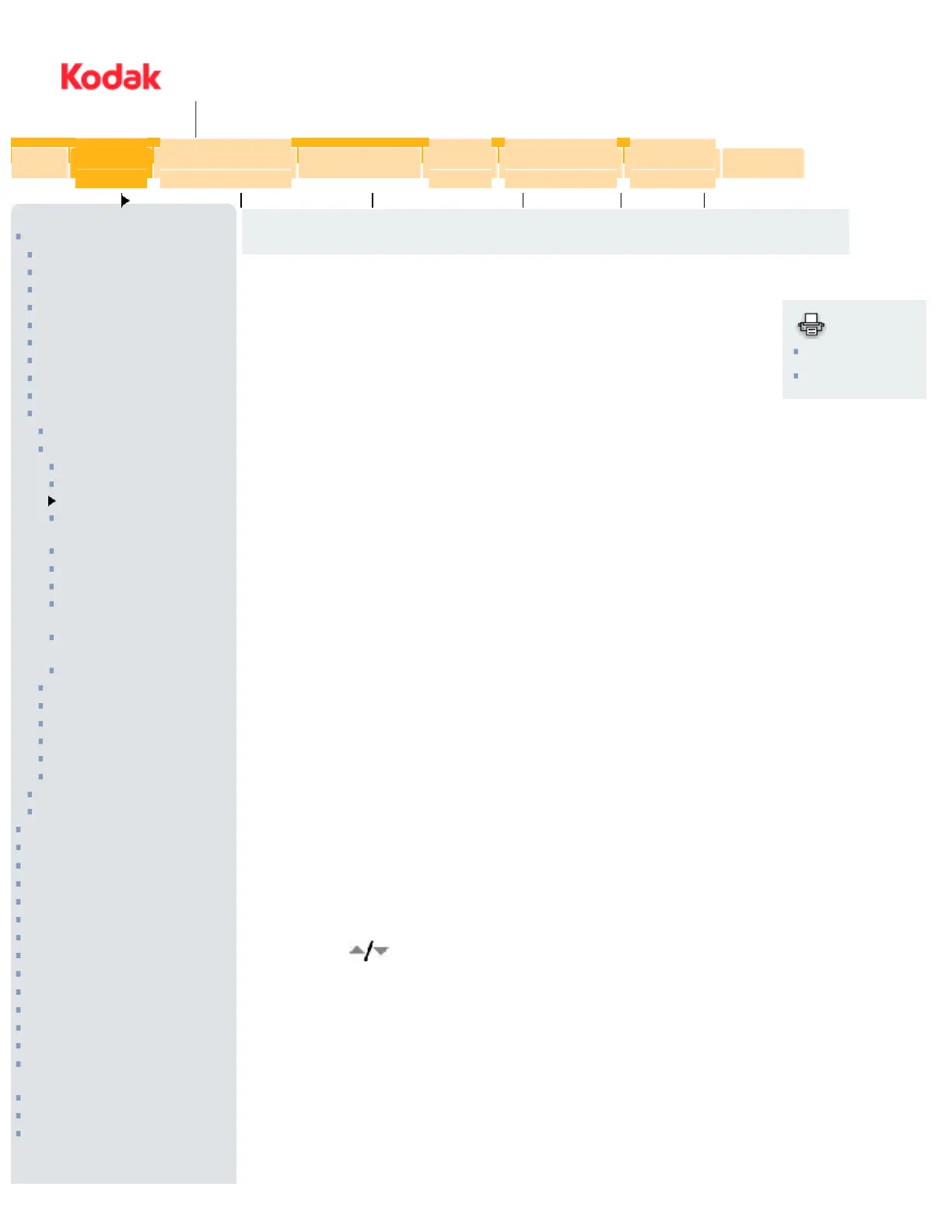United States
[change]
Join /
Login
Digital Camera Support
EASYSHARE-ONE Cameras
C Cameras
CD Cameras
CW330
CX Cameras
DC Cameras
DX Cameras
LS Cameras
P Cameras
V Cameras
V1003
V803
Downloads and Upgrades
Getting Started Guide
Manual
Frequently Asked
Questions
Interactive Tutorials
Dock Compatibility Chart
Battery Compatibility
Interactive Troubleshooting
and Repair
EASYSHARE Product
Warranty
Register Online
V705
V610
V603
V570
V550
V530
Z Cameras
Other Digital Cameras
EASYSHARE Software Support
EASYSHARE Gallery Support
Printer Support
Camera Dock Support
Accessories Support
Film Camera Support
Film Support
Inkjet Paper Support
Projector Support
Picture Kiosk Support
Other Product Support
Wireless Support
Product Manuals
Downloads and Software
Upgrades
Frequently Asked Questions
Getting Service & Repairs
Register your product
KODAK EASYSHARE V803/V1003 Zoom Digital
Camera Manual
Table of Contents > Transferring and printing pictures > Printing pictures
Print
Print This Page
Print This Chapter
5 Transferring and printing pictures
Printing pictures
Printing with a Kodak EasyShare printer dock
Dock your camera to the Kodak EasyShare printer dock and print with or without a
computer. To purchase accessories, visit www.kodak.com/go/v803accessories, www.kodak.com/go/
v1003accessories.
For dock compatibility, visit www.kodak.com/go/dockcompatibility.
Direct printing with a PictBridge enabled printer
Your camera is compatible with PictBridge technology, so you can print directly to PictBridge enabled printers.
You need:
● Camera with fully charged battery
● PictBridge enabled printer
● USB cable
Connecting the camera to a PictBridge enabled printer
1. Turn off the camera and printer.
2. Connect the appropriate USB cable from the camera to the printer. See your printer user guide for details
or www.kodak.com/go/v803accessories, www.kodak.com/go/v1003accessories to order cables.
Printing from a PictBridge enabled printer
1. Turn on the printer. Turn on the camera.
The PictBridge logo is displayed, followed by the current picture and menu. (If no pictures are found, a
message is displayed.) If the menu interface turns off, press any button to redisplay it.
2. Press
to choose a printing option, then press the OK button.
Home
Consumer
Products
Pro
Photographer / Lab
Cinematography
Health &
Dental
Graphic
Communications
Business &
Government
Corporate
Products Support Center Printing & Sharing Taking Great Pictures KODAK Store Contact Us
http://www.kodak.com/global/en/service/publications/urg0...ml?chapsec=urg00665c5s3&pq-path=10/3905/7168/10510/10540 (1 of 2)19/01/2007 16:36:31
