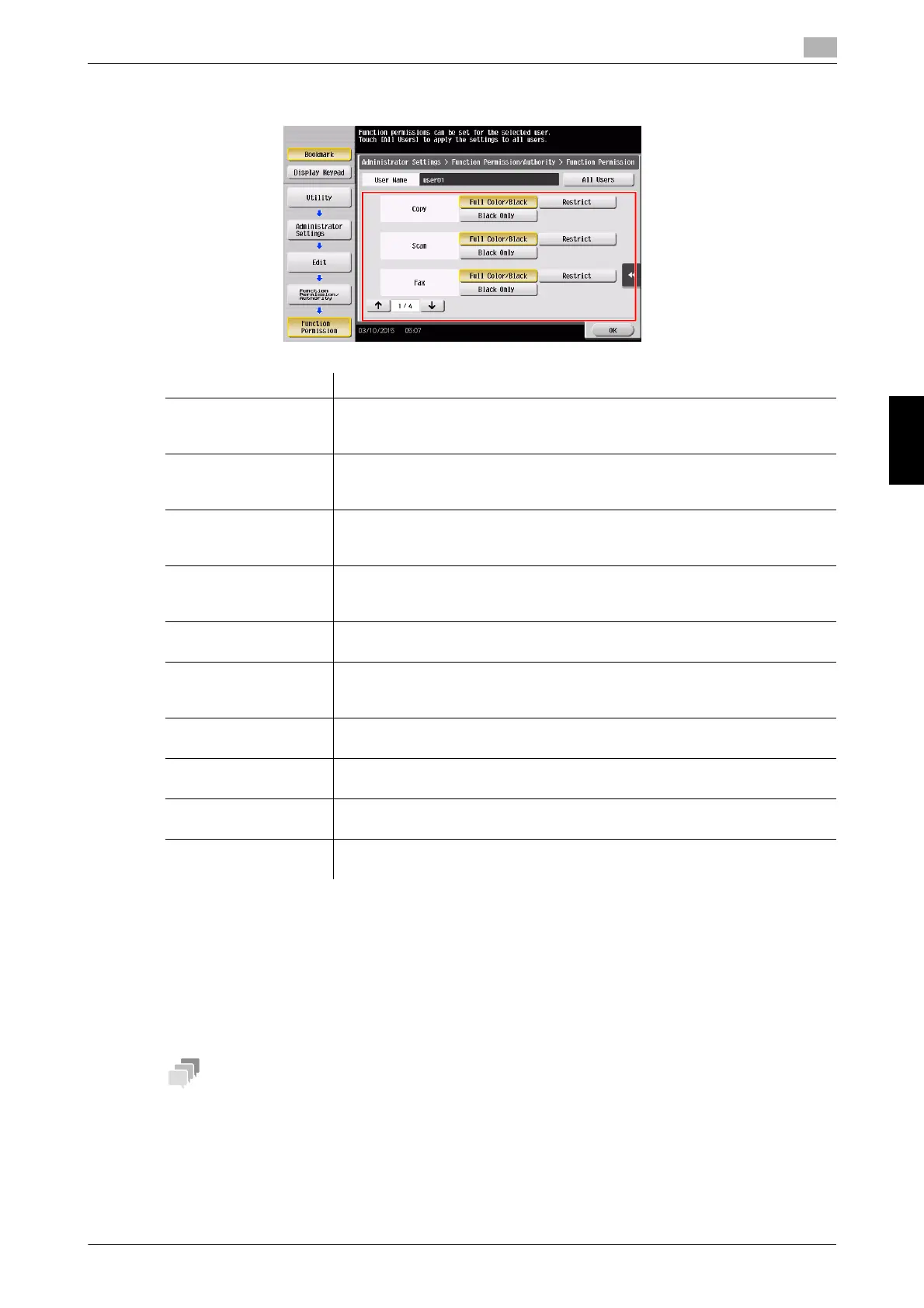bizhub C658/C558/C458/C368/C308/C258 5-45
5.6 Other
5
Frequently Asked Questions Chapter 5
5 Tap [Function Permission/Authority] - [Function Permission] to set the limit for the respective functions.
6 Tap [OK].
7 Tap [Close].
8 Tap [OK].
9 Repeat steps 4 to 8 to restrict available functions by user.
- If an attempt is made to execute a restricted function, a message appears notifying the user that it is
prohibited.
Settings Description
[Copy] To allow using the full copy function, select [Full Color/Black]. To allow copying
in black and white only, select [Black Only]. To prohibit copying, select [Re-
strict].
[Scan] To allow using the full scan function, select [Full Color/Black]. To allow scan-
ning in black and white scan, select [Black Only]. To prohibit scanning, select
[Restrict].
[Fax] To allow using the full fax function, select [Full Color/Black]. To allow only
black-and-white fax transmission, select [Black Only]. To prohibit fax transmis-
sion, select [Restrict].
[Print] To allow using the full print function, select [Full Color/Black]. To allow printing
in black and white only, select [Black Only]. To prohibit printing, select [Re-
strict].
[User Box] To allow operating files in User Boxes, select [Allow]. To prohibit operating files
in User Boxes, select [Restrict].
[Print Scan/Fax TX] To allow printing of outgoing files, select [Full Color/Black]. To allow printing of
outgoing files in black and white only, select [Black Only]. To prohibit printing
of outgoing files, select [Restrict].
[Save to External Mem-
ory]
To allow saving of data to an external memory device, select [Allow]. To pro-
hibit saving of data to an external memory device, select [Restrict].
[External Memory Doc-
ument Scan]
To allow loading data from an external memory device, select [Allow]. To pro-
hibit loading data from an external memory device, select [Restrict].
[Manual Destination In-
put]
To allow manual entry of destinations, select [Allow]. To prohibit manual entry
of destinations, select [Restrict].
[Web Browser] To give permission to use Web browser, select [Allow]. To give no permission
to use Web browser, select [Restrict].
