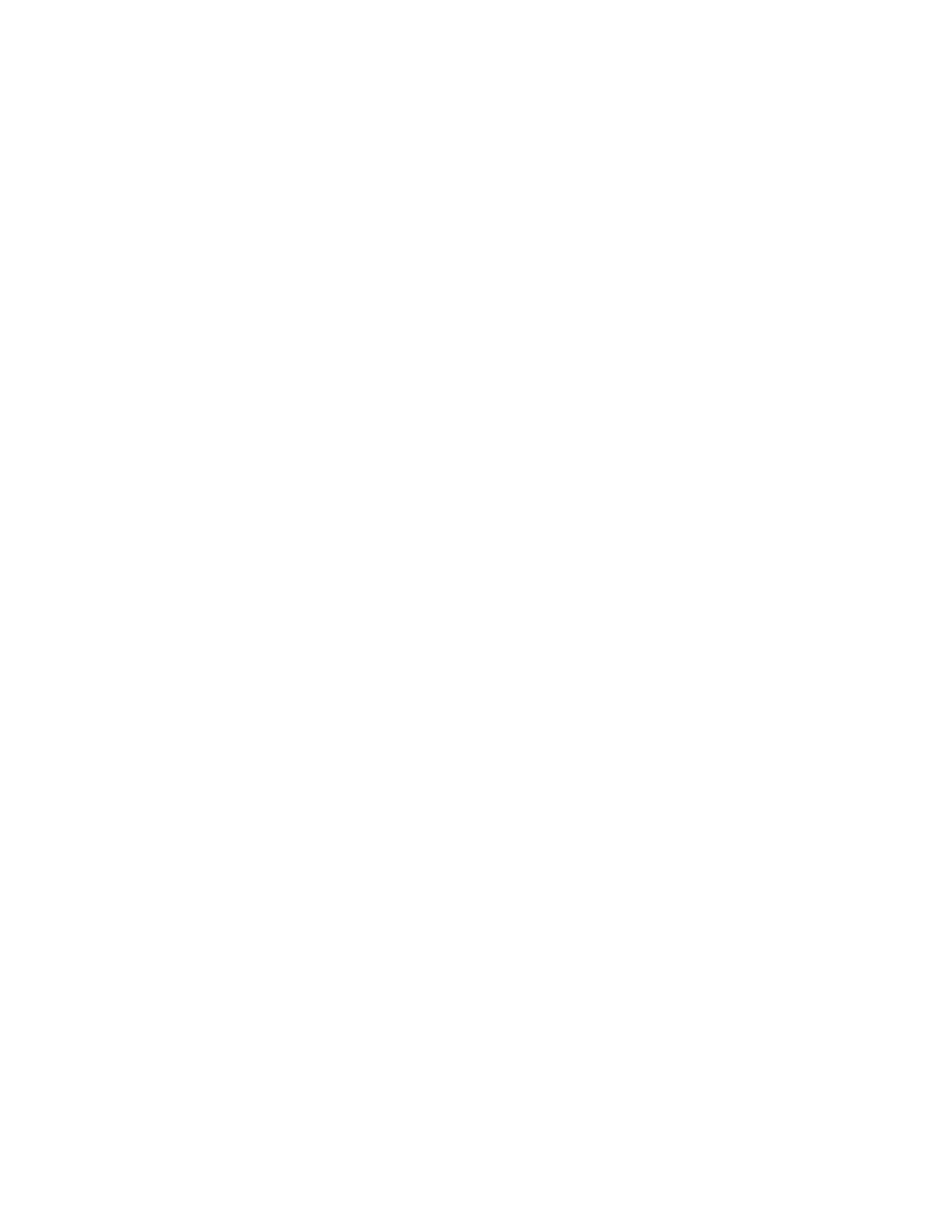padKONTROL EasyStart
3
T
T
h
h
e
e
X
X
-
-
Y
Y
P
P
a
a
d
d
Using technology derived from our KAOSS pads, we’ve given you an X-Y pad that allows you to control
Roll and Flam, among other things.
Roll will repeat the drum hit. As you move your finger vertically on the X-Y Pad, the level (volume) of the
note increases or decreases. As you move horizontally, the repeat rate increases or decreases.
Flam simulates the effect of a drummer hitting a drum with both sticks at nearly the same time. As you
move your finger vertically on the X-Y Pad, the level (volume) of the flam increases or decreases. As you
move horizontally, the interval between the two notes increases or decreases.
1. Hit the ROLL or Flam key, and place your finger somewhere on the X-Y Pad.
2. Hit pad #14, which is usually mapped to a snare drum. *
3. While holding the pad down, move your finger on the X-Y Pad.
Hit the Hold button at any time while your finger is on the X-Y Pad, and the button illuminates. You can
now remove your finger from the pad, and the sound will remain affected as if your finger was still there.
Now you can quickly touch another spot on the pad, and get a totally different result.
Of course, you can set the X-Y Pad to transmit MIDI CC messages to control external parameters as well.
Use Setting mode, described below, to alter its function.
*Pad#14, in addition to usually being a snare, is also the ONLY pad that has been set up to react to the
X-Y pad while using preloaded scene #1. See below for more about saving and loading Scenes.
T
T
h
h
e
e
K
K
n
n
o
o
b
b
s
s
There are two knobs at the top of the padKONTROL that are begging to be twisted. They have useful
assignments, but they’re also there so YOU can decide on their function.
• The functions are easily assigned using Setting mode, as described on the next page.
• You can decide which pads are affected by the individual knobs, and which ones will ignore
them.
• If you’ve got a filter on your synth (and we bet you do), why not set them to cutoff and
resonance?
• An alternative is to map them to reverb and delay controls, giving you control over the room
you’re playing in.