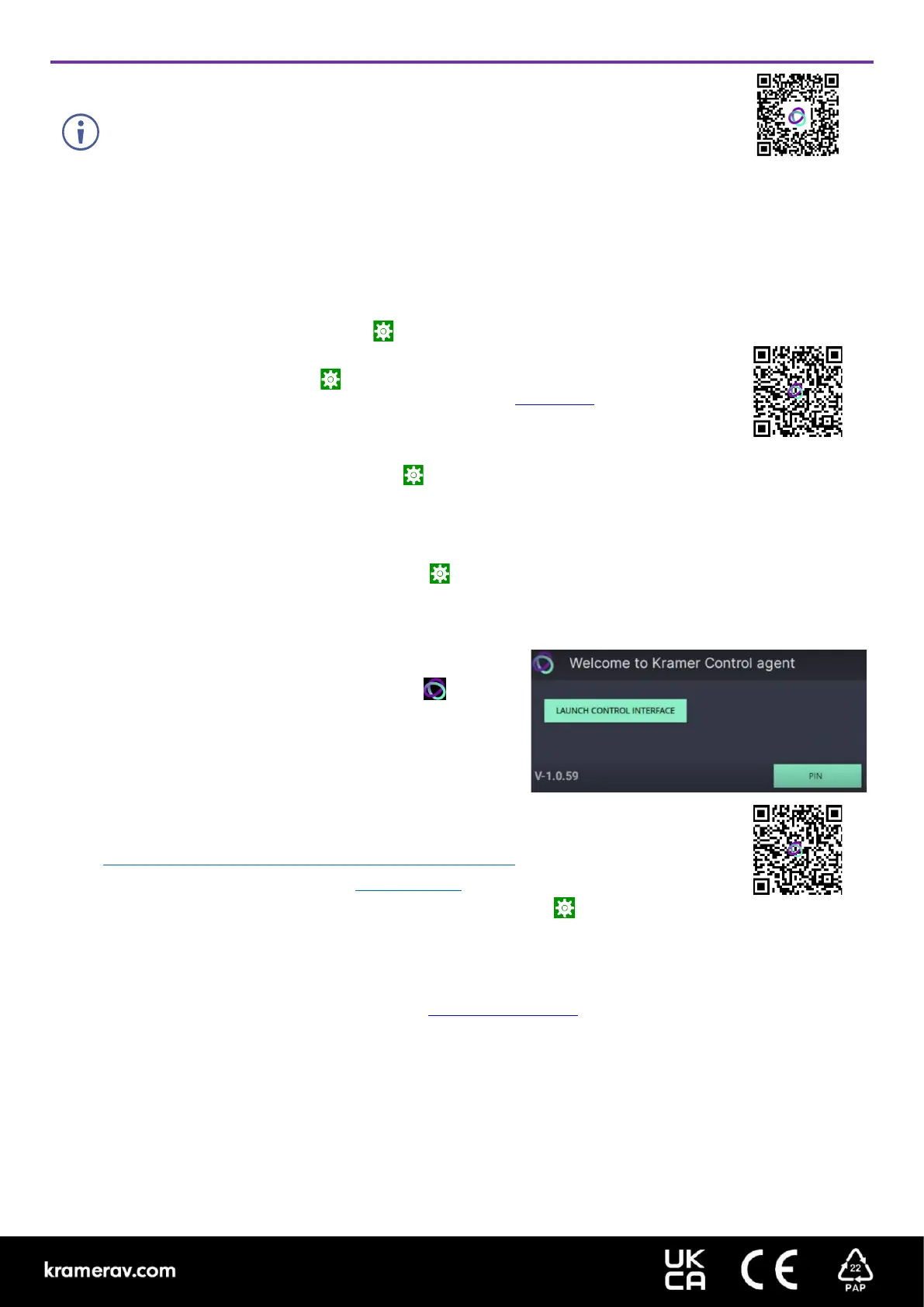Step 6: Customize KT-208 / KT-208WM settings
-208 and KT-208WM are designed to operate with Kramer Control. Ideally, their operational
characteristics should be defined before
they are used. For more information please scan this QR code
• By default, KT 208 / KT 208WM displays the Kramer Agent interface that turns the touch panel into a controllable
device interacting with Kramer Brain / Virtual Brain room control software. The Brain IP needs to be setup (see step 6).
The following steps are recommended for setting up your Kramer KT-208 / KT-208WM:
1. Exit the Kramer Agent:
Swipe up from the Kramer logo to display the PIN entry pop-up or click RESET PIN.
The default PIN is 9428. The bottom navigation bar will pop up; Press the circle to access the Home screen.
2. Set the device’s time and date:
On the Home screen, press the Settings icon and then select Date & time > Time zone and set the Region.
3.
Setup the Ethernet or Wi-Fi connection:
On the Home screen, press Settings and select Network & Internet > Wi-Fi (or Ethernet).
For detailed information, see “Connecting to Wi-Fi or Ethernet” in the User Manual (see the QR code).
4. (optional) Change the time of OS firmware updates:
By default, the system checks for FW updates at midnight: Updates are automatically downloaded and installed.
a. To change FW update settings, in the Settings screen select Firmware update > Remote firmware update.
b. Press the time to change the time. Clear the URL to prevent automatic updates (updates will be manual).
5. (optional) Change the time of Kramer Agent (APK) updates:
By default, the system checks for APK updates at midnight.
a. To change APK update settings, open the Settings screen and select Remote APP upgrade URL.
b. Press the time to change the time. Clear the URL to prevent automatic updates (updates will be manual).
Note: Factory resets delete the Kramer Agent but not the Remote APP upgrade URL.
6. Setup the Kramer Agent to display your Control Interface:
a. If the Kramer Control Agent is not running, then on the touch
panel’s Home page, open the Kramer Agent app .
b. Press Launch Control Interface and enter the IP address and
port of the interface you defined in Kramer Brain, for example
“https://<Brain-IP>:8001”.
The hardware section of the builder’s Brain info contains the
IP
:port# of the Brain.
The touch panel’s link to the Kramer Control interface can also be set up from a laptop browser on the
network or from the Brain. For more information see the touch panel’s user manual, in the Resources tab
at
https://www.kramerav.com/product/KT-208#Tab_Resources or scan the QR code.
Note: If you enter a “generic” URL such as www.google.com, the touch panel will display that page.
7. To change the touch panel’s interface language, in the Settings screen, select Languages & input >
Languages.
Specifications are subject to change without notice at www.kramerav.com
