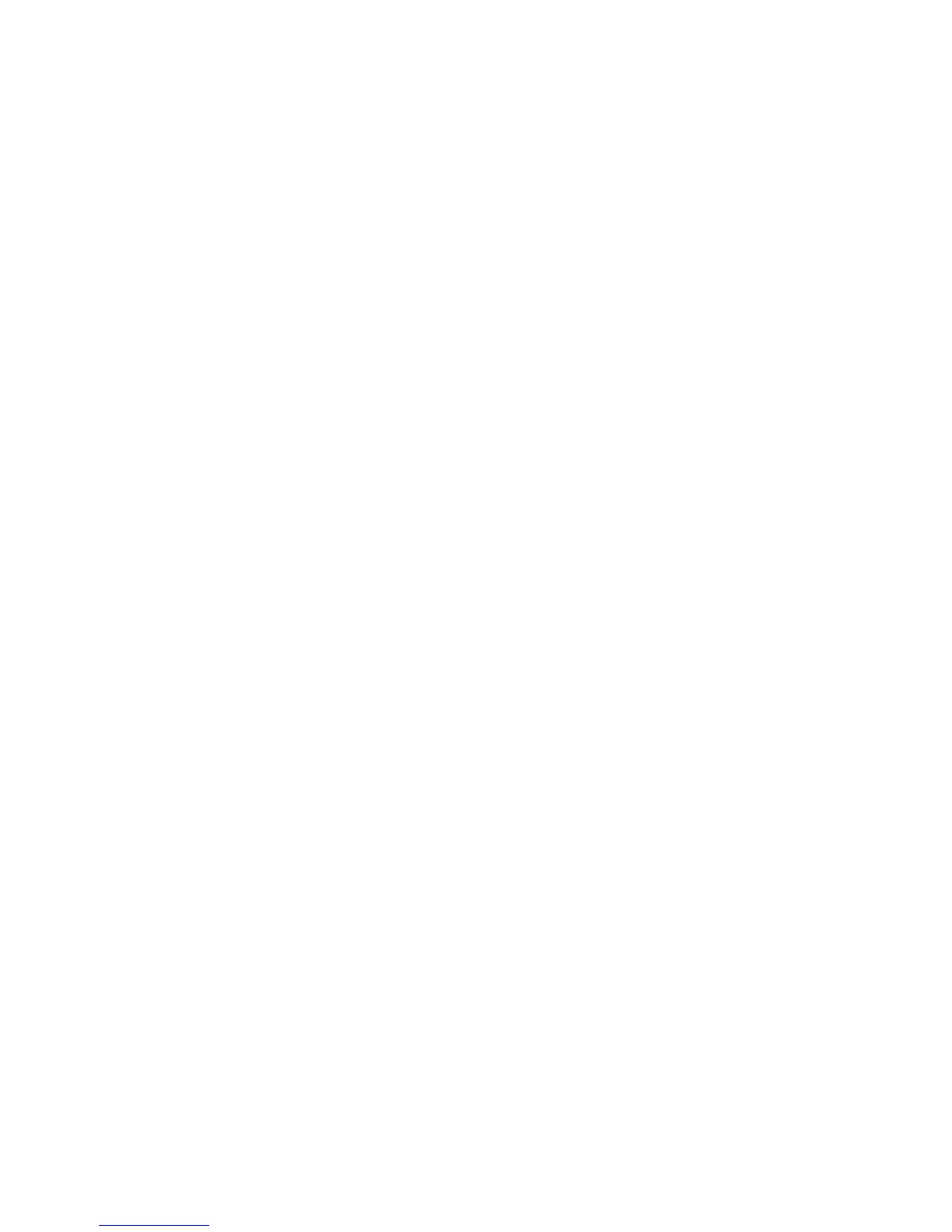5. You may see "Choose an external device:"
Depending on the presence of an xD card (or lack thereof) you may see a screen prompting you to select your
update method: CARD or USB PORT. If prompted, select your method by pressing the appropriate soft button.
6. Select the O/S file (.BIN) name from the list
Use the alpha wheel or + and - buttons to move through the list of files displayed. If you have subdirectories set
up on a card, you can use the DOWN and UP soft buttons to navigate through the directories. Press the
CHOOSE soft button to select the main image file. It should have a name beginning with "PC3" and the file
extension ".BIN".
You should see a completion message appear on the PC3 screen as the installation is done. The actual
installation should take no more than 10 or 15 seconds to complete. Press OK to return to the main menu.
USB Users ! at this point you will need to clear the desktop USB removable device/window (i.e. drag OS file to
the trash - may necessitate emptying the trash to actually clear space) and copy the Object file (.PC3) onto the
desktop USB removable device/window.
If errors occur, the problem should be shown on the PC3 screen. Make sure you've chosen a valid PC3
installation file to install - incorrect files will not install, preventing the creation of a working system. It is also
possible that there will be problems reading certain xD cards on the PC3. Make sure the card is 512 Mb or
smaller in size, and that it is formatted for DOS FAT16 or FAT12. Sometimes it is necessary to remove the card
from the slot and place it in again.
7. Install the factory soundware objects (.PC3)
Press UPDATE IMAGE again and this time choose MAIN OBJECT as the module to install. Following the same
methods as described above (steps 5 & 6) select the object file to install . The object file name will have the file
extension of ".PC3".
You should see a completion message appear on the PC3 screen as the installation is done. Press OK to return
to the main menu.
8. Perform a System Reset
Press SYSTEM RESET. On the subsequent "warning" screen, press RESET to confirm. The user memory will
be erased and you will be returned to the main menu.
9. Run the PC3 with the newly installed system
If both installations worked correctly, you're now ready to run your updated PC3. Press the leftmost soft button
labeled RUN PC3. In the future, powering the unit on will automatically start this for you, and you won't need to
interact with the boot loader program unless you want to update the system with another version.
/END
