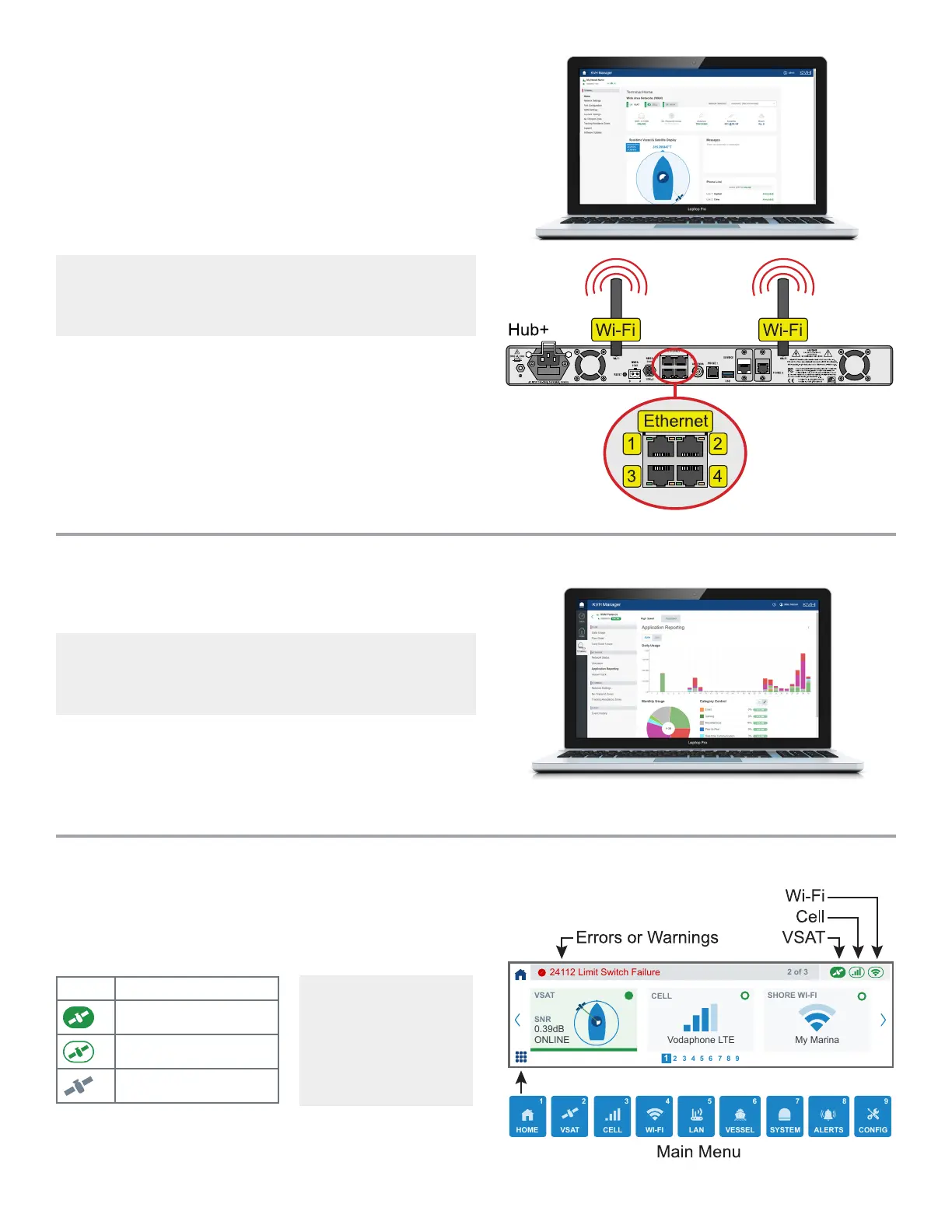IMPORTANT! If you do not purchase airtime directly
from KVH, contact your Service Provider for details on
accessing KVH Manager.
At the local web interface, you can check system status,
switch operating modes, update software, and congure all
aspects of the system from your mobile device or laptop.
1. Connect your device to the TracNet Hub+ network,
either directly to an Ethernet port on the back of the
Hub+, to its built-in Wi-Fi, or to a vessel network that is
connected to the Hub+.
How to Access the Web Interface
Default Hub+ built-in Wi-Fi settings:
Network name (SSID): KVHVSAT<last 3 digits of Hub+ serial no.>
Password: Full 9-digit Hub+ serial no.
2. Enter https://kvhonboard.com in your web browser
or KVH Connect Apple
®
iOS or Android
™
app. You
can also enter the IP address (default for port 1 is
https://192.168.5.1; you might need to bypass a warning).
3. At the login screen, enter the admin or guest password.
If the setup wizard appears, you will rst need to step
through it to set passwords and system preferences.
To access KVH Manager from anywhere over the Internet,
go to mykvh.com, log in, and select “KVH Manager.”
How to Access KVH Manager
The Hub+ touchscreen displays general status information.
Tap the arrows or swipe left/right to scroll through the
pages, or go directly to a page from the menu. The header
shows any errors or warnings, as well as WAN status icons:
State Connection Status
Currently in use
Available
Not available
At the Cong page, you can adjust the brightness of the
touchscreen. You can also reset the system to factory
default settings.
How to Use the Touchscreen
In addition to offering all the same settings available in the
local web interface, KVH Manager allows you to monitor
data usage, set up alerts, restrict certain categories of VSAT
usage, and view your vessel’s track and position on a map.
By default, the system
automatically switches to
the best available WAN
connection. You can also
manually switch. Refer to
the Help for details.
1 2 3 4 5 6 7 8 9
My Marina
SHORE WI-FI
Vodaphone LTE
CELL
0.39dB
ONLINE
VSAT
SNR
24112 Limit Switch Failure
2 of 3
VSAT
2
CELL
3
WI-FI
4
LAN
5
VESSEL
6
SYSTEM
7
ALERTS
8
HOME
1
CONFIG
9
