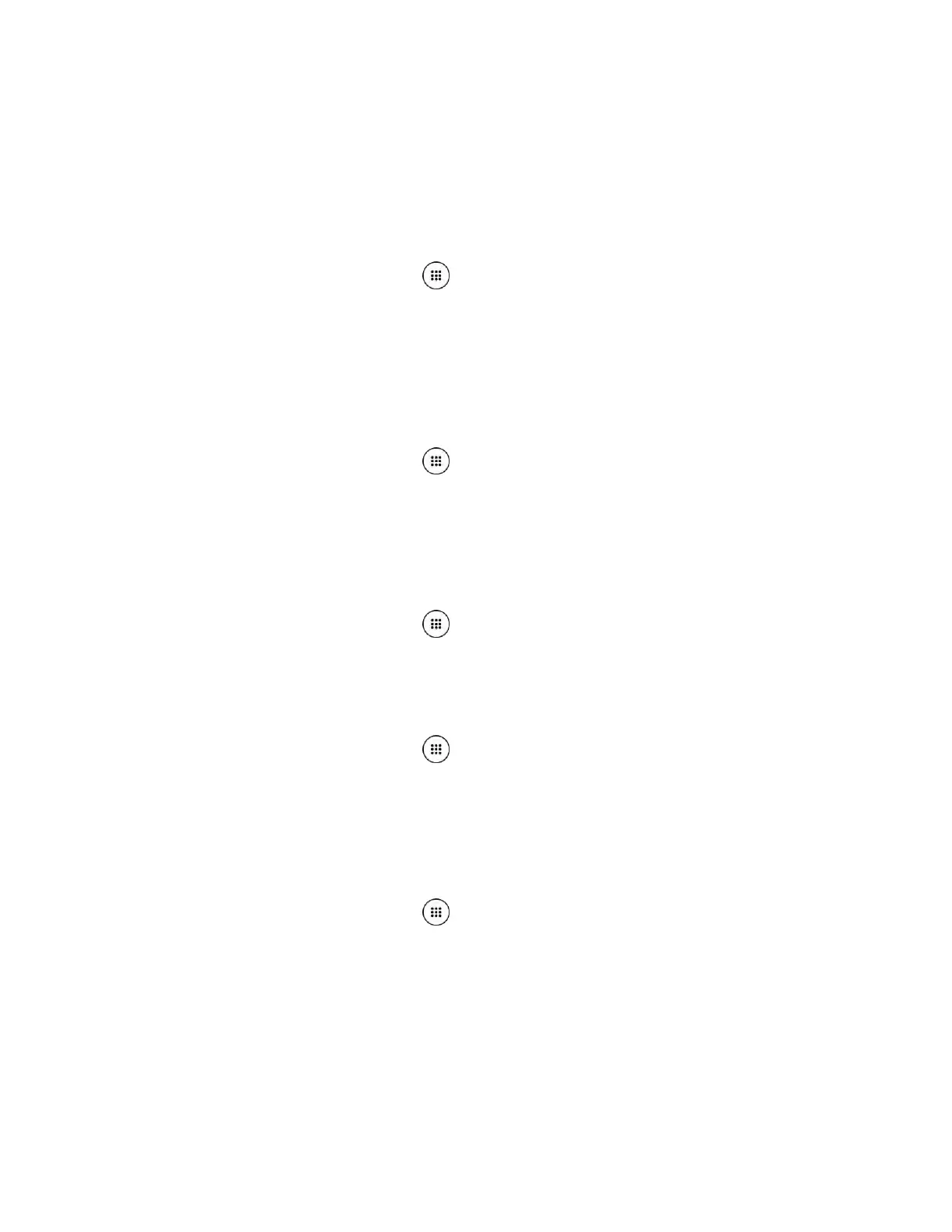Settings 138
Tap
SETTINGS
to configure its settings. 3.
Vision
Magnification Gestures
You can zoom in and out by triple-tapping the screen.
From the Home screen, tap
Apps
>
Settings
>
Accessibility
>
Magnification
1.
gestures
.
Read the information and tap the
OFF
icon to enable the feature.
2.
Font Size
Select the font size on the screen.
From the Home screen, tap
Apps
>
Settings
>
Accessibility
>
Font size
. 1.
Select from
Small
,
Normal
,
Large
,
MagniFont
. 2.
High Contrast Text
Sets the high contrast text function on or off.
From the Home screen, tap
Apps
>
Settings
>
Accessibility
. 1.
Tap
High contrast text
to turn on. 2.
Auto-Rotate Screen
From the Home screen, tap
Apps
>
Settings
>
Accessibility
. 1.
Tap
Auto-rotate screen
to turn on. 2.
Speak Passwords
Let your phone speak the password you enter.
From the Home screen, tap
Apps
>
Settings
>
Accessibility
. 1.
Tap
Speak passwords
to turn on. 2.
Text-to-speech Output
See Text-to-Speech.
