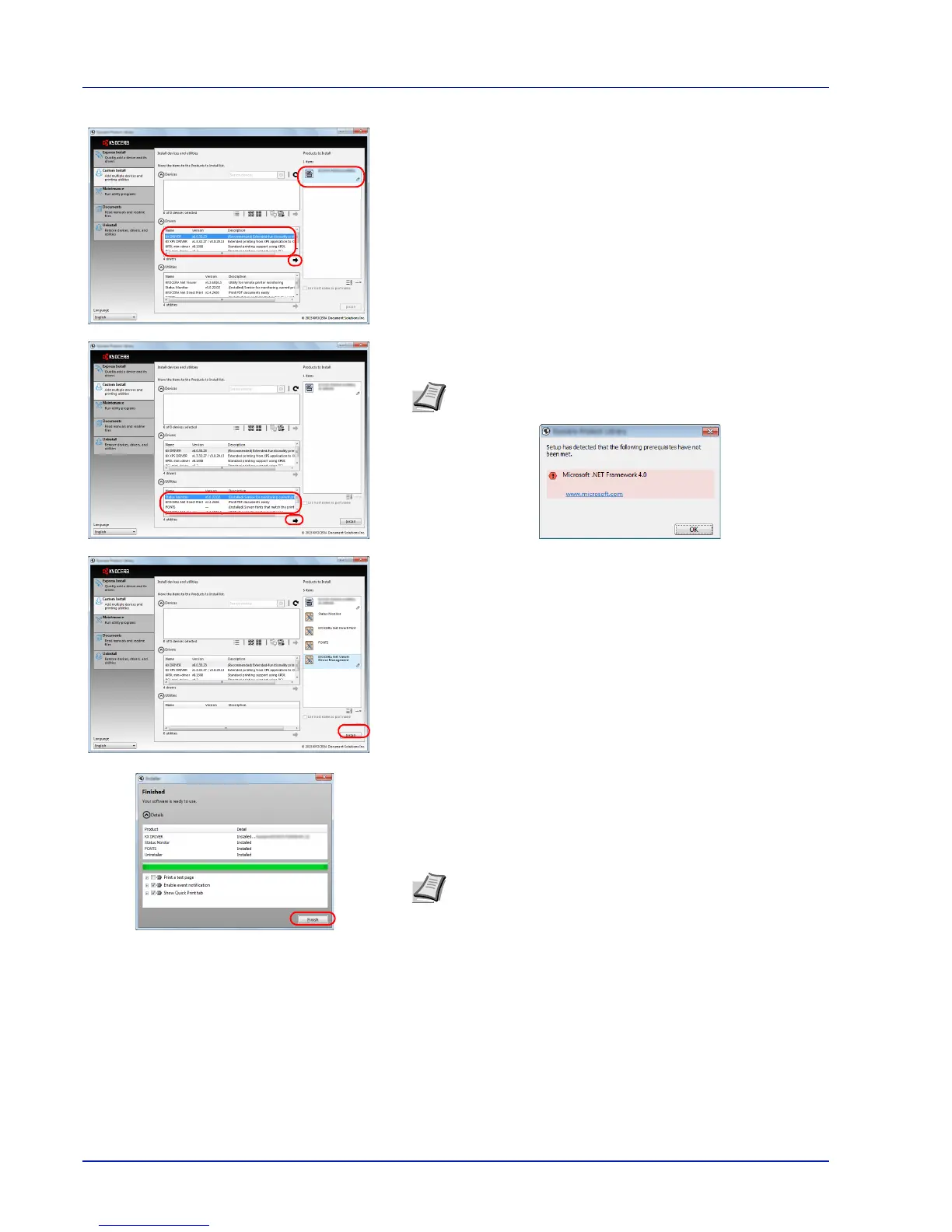3-6 Connecting and Printing
5 Select the device to be installed and driver to be installed, and then
click the arrow button to move it to the Products to Install list.
6 Select the utility to be installed, and then click the arrow button to
move it to the Products to Install list.
7 Click Install.
8 Finish the installation.
When Your software is ready to use appears, you can use the
software. To print a test page, click the Print a test page checkbox
and select the machine.
Click Finish to exit the wizard.
If a system restart message appears, restart the computer by
following the screen prompts. This completes the printer driver
installation procedure.
Note To install Status Monitor, it is necessary to install
Microsoft .NET Framework 4.0 beforehand.
Note When you have selected Device settings in Windows
XP, the dialog box for device setting will appear after Finish is
clicked. Configure the settings for options installed on the
machine. Device settings can be configured after the
installation is completed. For details, refer to the Device
Settings in the Printer Driver User Guide on the DVD-ROM.
