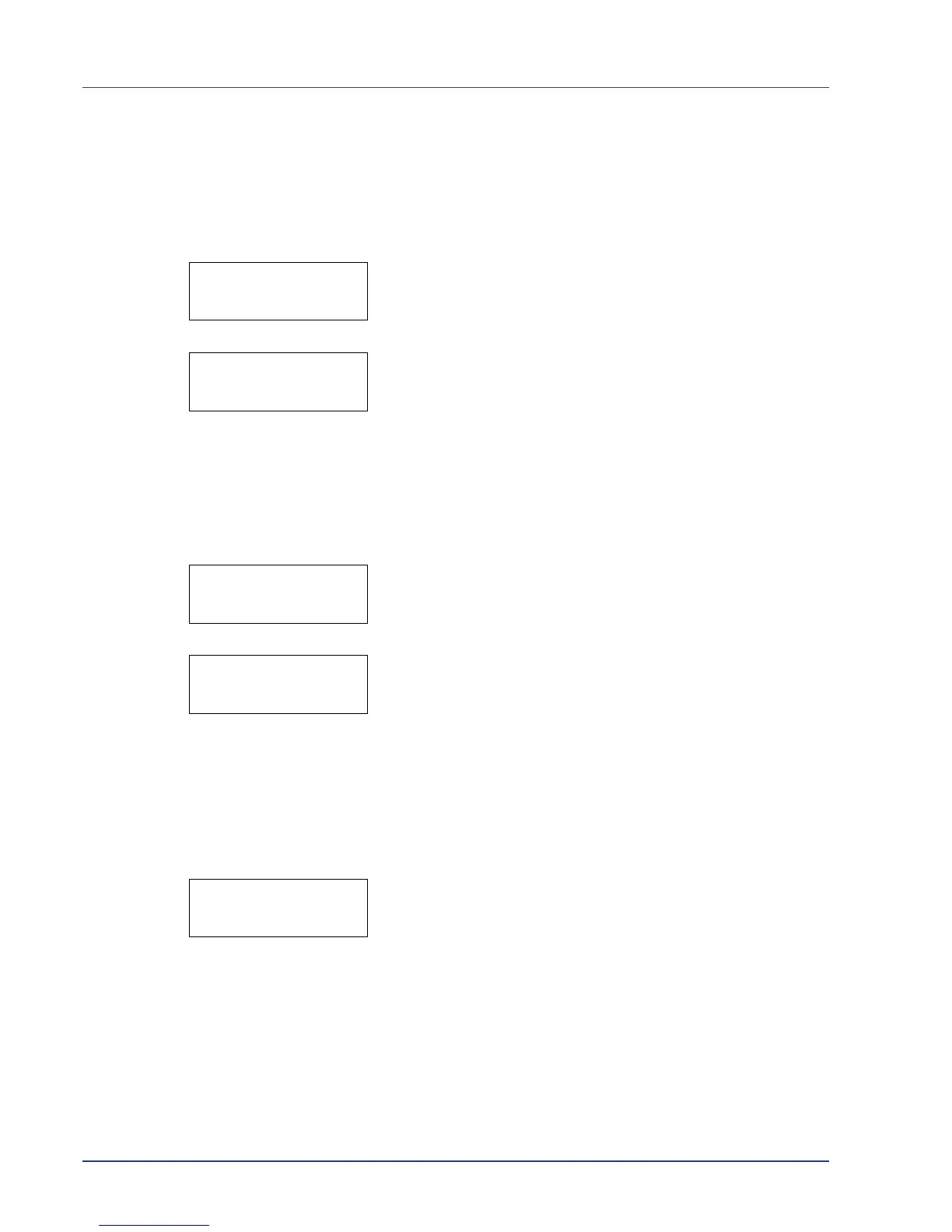2-22 Using the Operation Panel
6 Press [OK]. Processing is displayed and the specified number of
copies of all the documents are printed. If you selected On in the
Delete Printed screen, all the documents are deleted after
printing ends.
Delete All Files (Deletes all the data)
Use this procedure to delete all the documents in the Custom Box.
1 Press U or V while >Select Box > and the box number and box
name are displayed.
When >>Delete All Files and a question mark (?) are
displayed, press [OK].
2 Press [OK] again. Processing is displayed, and all the documents
in the Custom Box are deleted.
Print File List (Prints a document list)
Use this procedure to print a list of the documents in the selected Custom
Box.
1 Press U or V while >Select Box > and the box number and box
name are displayed.
When >>Print File List and a question mark (?) are displayed,
press [OK].
2 Press [OK] again. Processing is displayed and a list of the
documents in the selected Custom Box is printed.
Print Box List (Prints a Custom Box list)
Use this procedure to print a Custom Box list.
1 Press Z while Custom Box > is displayed.
2 Press U or V repeatedly until >Print Box List appears.
Press [OK]. A question mark (?) appears.
3 Press [OK] again. Processing is displayed and a Custom Box list
is printed.
