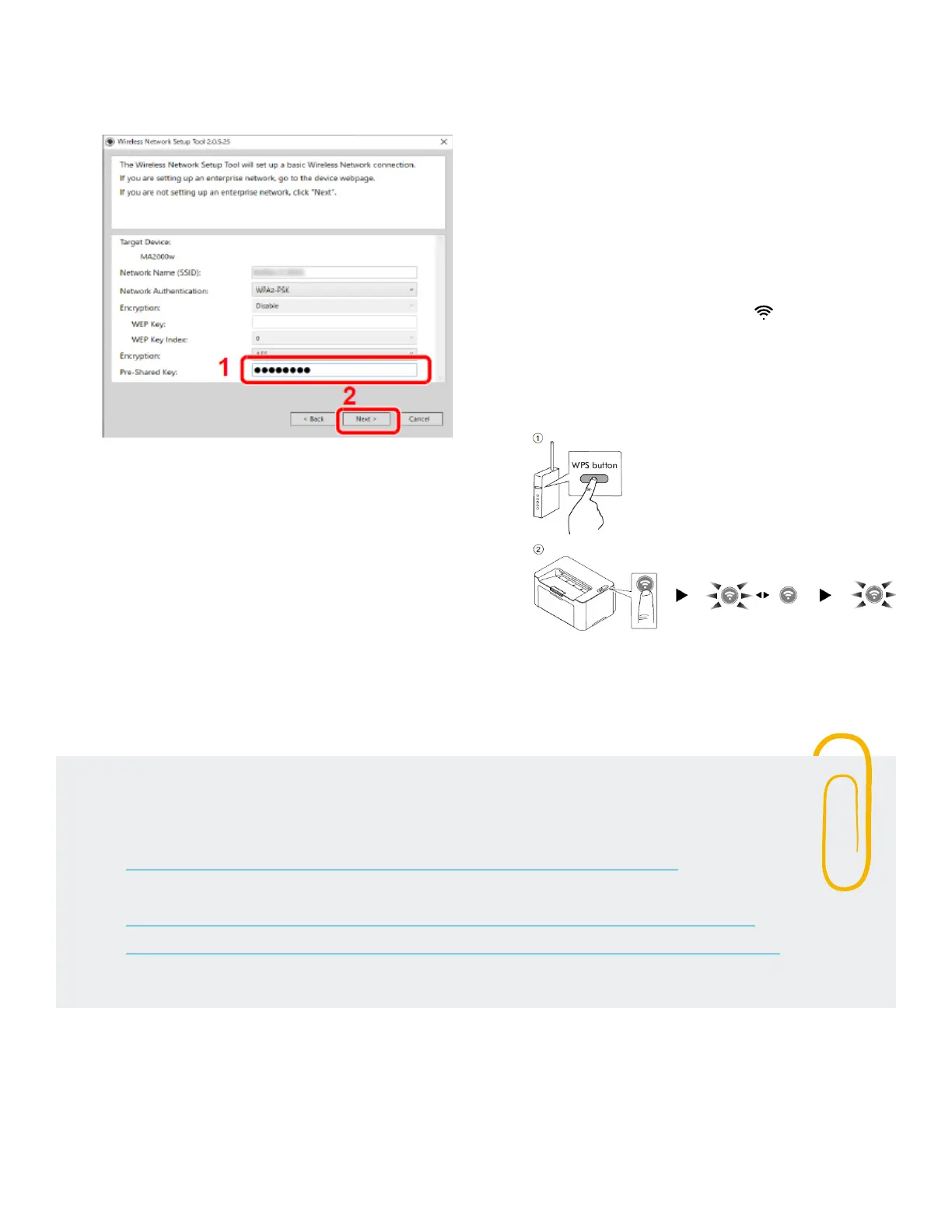MA2000w & PA2000w Setup Quick Guide 5
1. To Register your Product, go to:
https://www.kyoceradocumentsolutions.us/en/support/register
2. For additional Information, please go to the URL for the Product Support Page.
https://www.kyoceradocumentsolutions.us/en/products/mfp/MA2000W
https://www.kyoceradocumentsolutions.us/en/products/printers/PA2000W
3. Speak to a Technical Representative Call 1-800-255-6482
Support
5. Enter the pre-shared key (Your wireless
password), and then click Next >.
6. Select the check boxes of functions
you want to use with Wireless Network
connection, and click Finish.
7. The network between this machine and
the computer is now configured.
8. The USB cable can now be removed
and your device can be placed in your
preferred location.
Wireless Setup for
Windows (WPS)
If your router supports WPS, you can
configure network connection using the WPS
push button on your router.
1. Turn on the computer.
2. Press Wireless Network ( ) on the
operation panel of the machine. The
wireless network indicator flashes.
3. Press the WPS button on the router.
