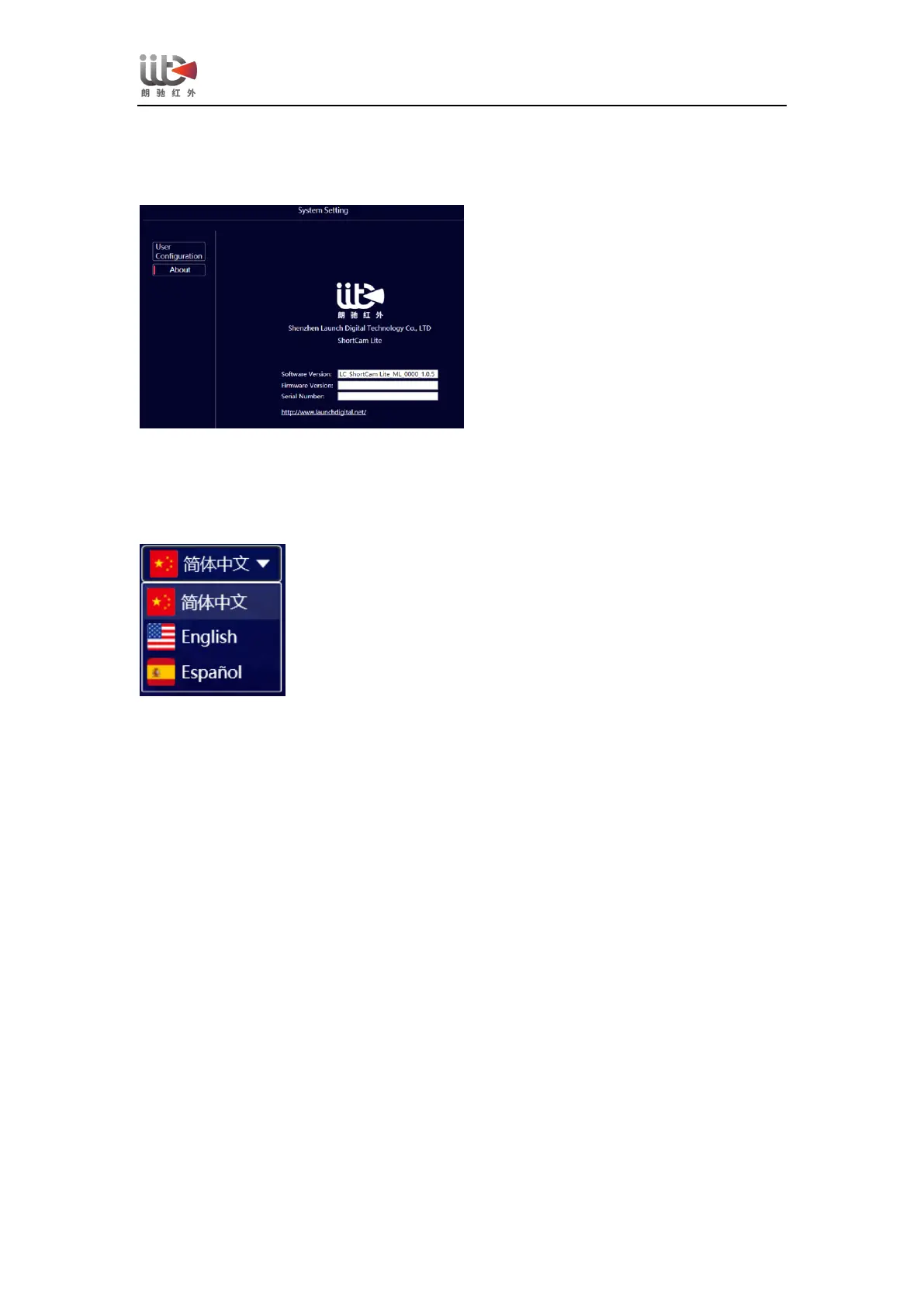The user configuration field of the system settings allows you to switch the temperature unit,
and you can select Celsius (℃), Fahrenheit (℉), and Kelvin (K), respectively, and you can set
the location of the data storage, as well as set the data retention size.
The user field of the system settings allows you to check the software version and firmware
version, and you can visit the official website of Lancaster to check for software version updates.
【language setting】
Click on the Language Settings drop-down window, it shows that you can choose "Simplified
Chinese", "English (English)", "Español (Spanish)".
4、PCB Diagnostics Detailed Operating Instructions
After the whole machine is connected to the computer and the software is installed normally
according to the above steps, you can start the normal use of PCB diagnostic function. The
specific operation steps are as follows:
(1) Power on the ShortCam Mini device and operate the device through the ShortCam Mini
client.
(2) Click on the software interface of the "quick check" button, the screen that is positioned out
of the problem motherboard high temperature region.
(3) Use the mouse to drag the right side of the temperature width bar, you can screen out the
failure point.
Normal diagnostic imaging screen is as follows:
