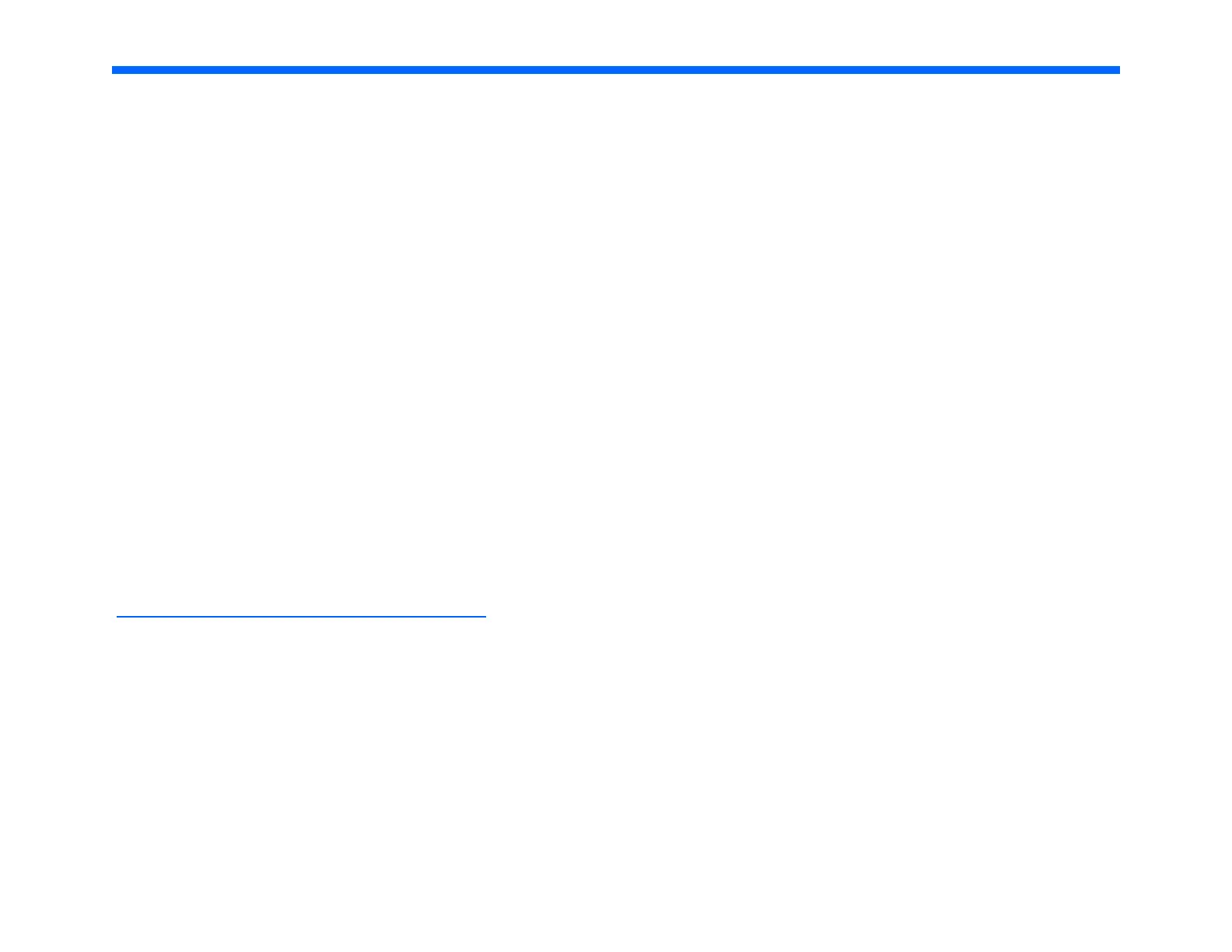Adjusting using the EQ plot
Adjustments made to both the parametric and graphic EQ are reflected in the graph occupying the upper portion of the screen.
You can select them by clicking on their number, and dragging up to boost, and down to cut. Dragging to the left decreases the
frequency, while dragging to the right increases the frequency.
Recommendations
Boosts greater than 6 dB can result in ringing, driver overload, or mechanical buzzing.
Boosting and cutting with a smaller Q will affect a broad range of frequencies, and can be helpful for brightening an otherwise
dull recording.
Boosting and cutting with a large Q will affect a narrow range of frequencies, and is useful for making precise adjustments.
For the Ambitious: Technical measurements
We highly recommend free measurement software, Room EQ Wizard. This software allows you to measure the in room response
of your system. While we obviously cannot provide the technical support for this software, all one needs is a calibrated micro-
phone and a soundcard with microphone preamp and you are off and running.
http://www.hometheatershack.com/roomeq/
Wave Launch Processor