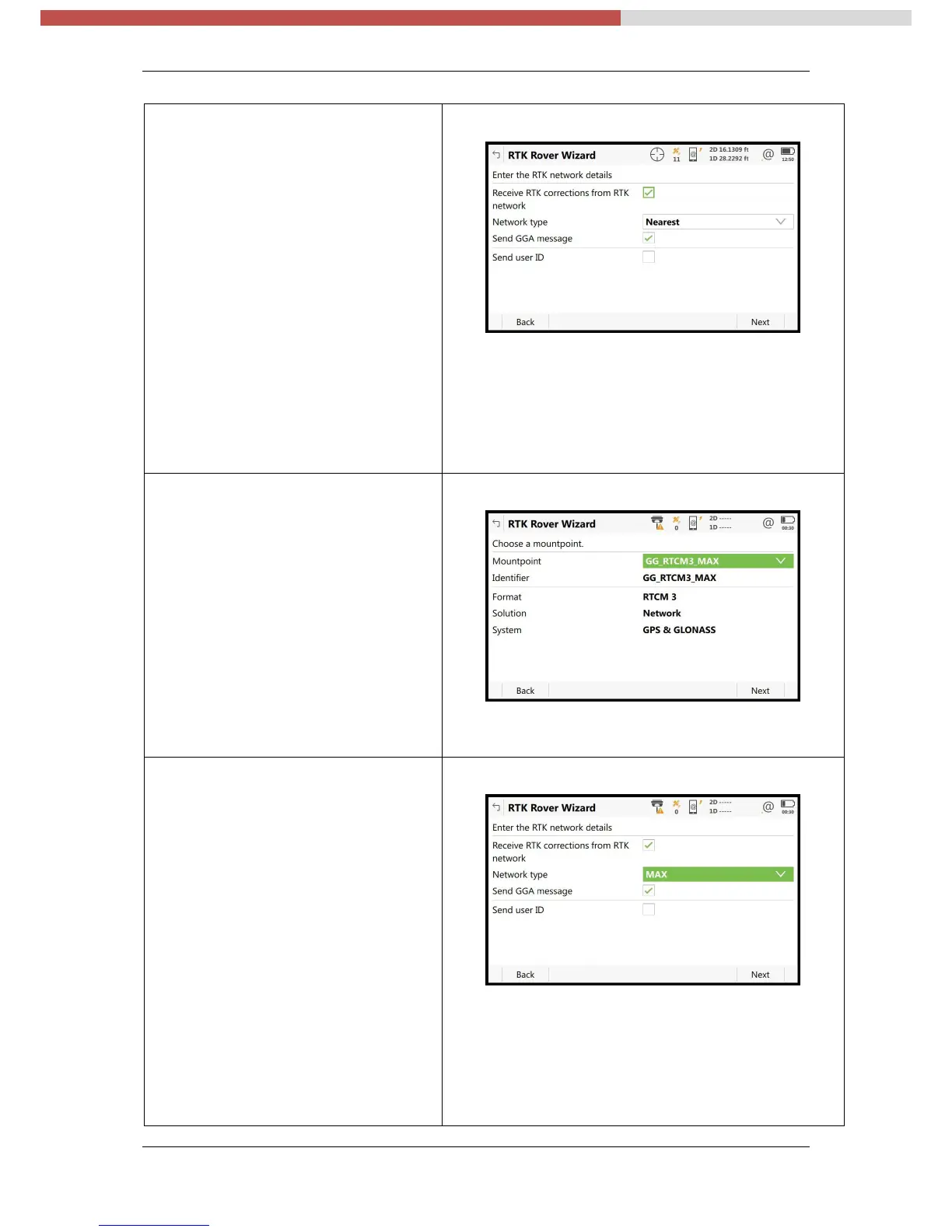MTS - GS16 + CS20 – RTK Rover Wizard: NYSDOT – NYSNet RTN v1.2
MTS – November 2017 7/11
Step 17-
From the RTK Rover Wizard
Enter the RTK network details
Receive RTK Corrections from RTK
[√ ]
network
Network type [Nearest ]
If you selected a Nearsite Mountpoint,
You MUST select/match the Network
type: [ Nearest ]
Select F6 Next
The Network type Nearest = Single Baseline RTK
Corrections from the Closest Network RTK Base,
Based on the RTK Rover’s position.
Step 18- (Other mountpoint options)
From the RTK Rover Wizard
Choose a mountpoint
From the Mountpoint drop-down
menu, Browse the list, select a
Mountpoint, The Identifier, Format,
Solution and System details, describe
the Mountpoints, or RTK Data Product.
Select F6 Next
Step 19-
From the RTK Rover Wizard
Enter the RTK network details
Receive RTK Corrections from RTK
[√ ]
network
Network type [ MAX ]
If you selected a MAX Mountpoint,
You MUST select/match the Network
type: [ MAX ]
Select F6 Next
The Network type MAX = Network RTK
Corrections from Multiple Network RTK Base
Stations, based on your RTK Rover’s position.
The RTK Rover computes the MAX Network solution.
