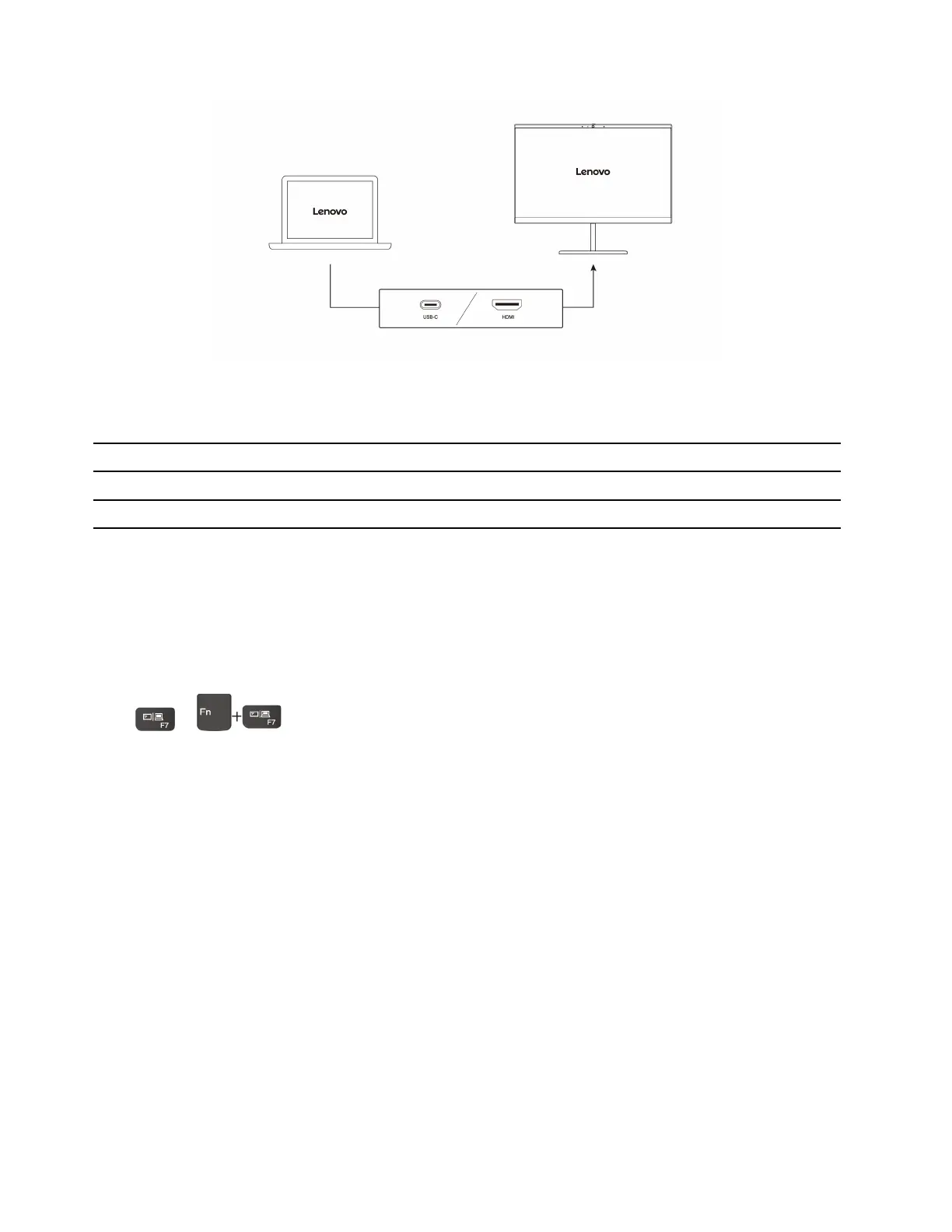Supported resolution
The following table lists the supported maximum resolution of the external display.
Connect the external display to Supported resolution
USB-C (3.2 Gen 2) power connector Up to 4K / 60 Hz
HDMI™ connector
Up to 4K / 30 Hz
Connect to a wireless display
To use a wireless display, ensure that both your computer and the external display support the Miracast
®
feature.
Press Windows logo key +K key and then select a wireless display to connect with.
Set the display mode
Press
or and then select a display mode of your preference.
Change display settings
1. Right-click a blank area on the desktop and select display settings.
2. Select the display that you want to configure and change display settings of your preference.
You can change the settings for both the computer display and the external display. For example, you can
define which one is the main display and which one is the secondary display. You also can change the
resolution and orientation.
Get to know YOGA modes (for 300w Yoga Gen 4 and 500w Yoga Gen 4
only)
Rotate the display to switch among different YOGA modes according to your preference. The keyboard and
the pointing devices are automatically disabled in the stand mode, tent mode, and tablet mode. Use the
touch screen to control your computer instead.
Attention: Do not rotate the computer display with too much force, or apply too much force to the upper-
right or upper-left corner of the computer display. Otherwise the display or hinges might get damaged.
14
100w Gen 4/300w Yoga Gen 4/500w Yoga Gen 4 User Guide
