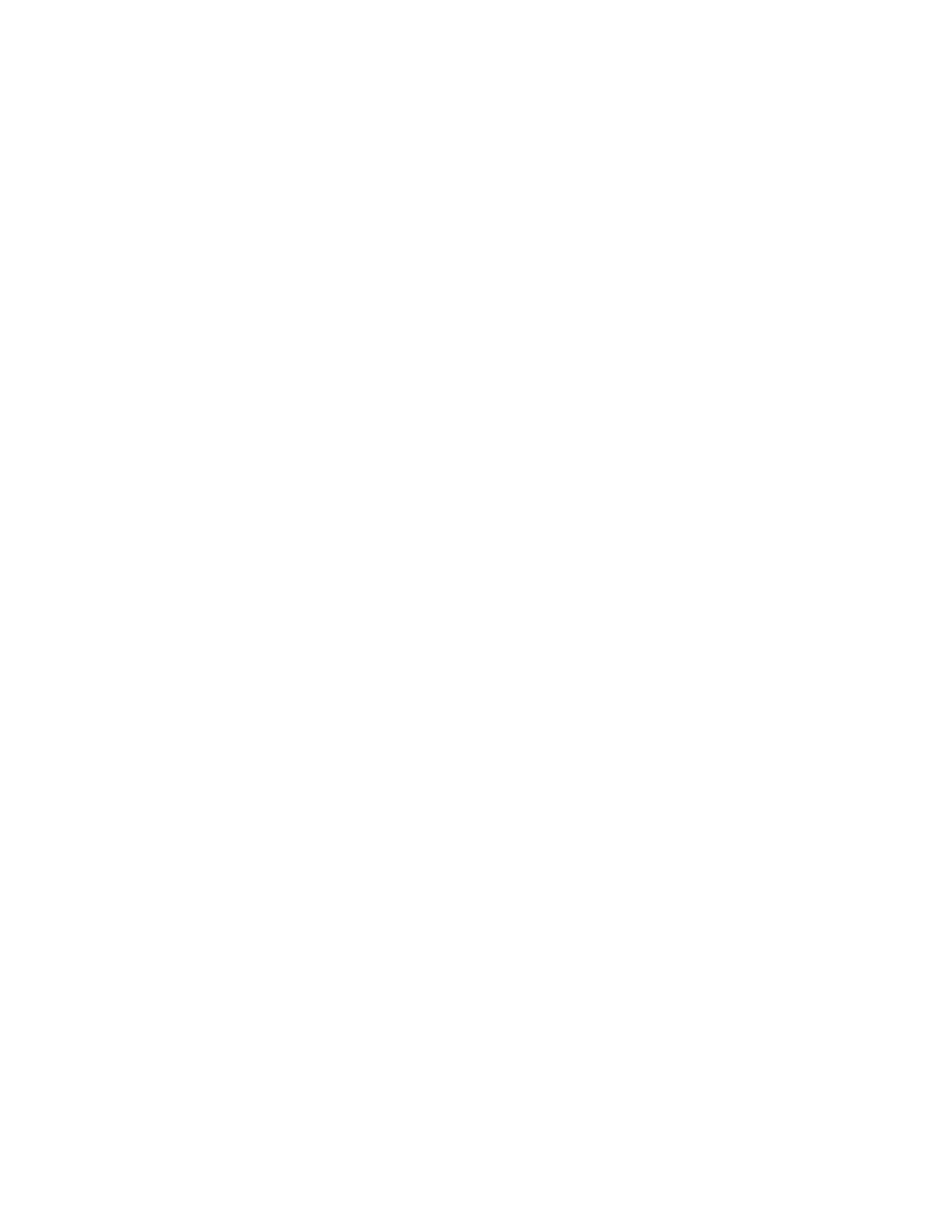Windows System Restore
System Restore is a tool included in Windows 10. It monitors changes to Windows system files and saves
system state as a restore point. If your computer does not work well after installing apps, drivers, or updates,
you can revert your system to a previous restore point.
Note: If you revert your system to a previous restore point, personal data is not affected.
System Restore creates restore points:
• automatically (when it detects changes to Windows system files)
• at regular intervals (if set up by the user)
• at any time (if initiated manually by the user)
Note: In order for System Restore to create restore points, system protection must be turned on for the
system drive.
Create a system restore point manually
You can use Windows System Restore to create a restore point at any time.
Step 1. In the Windows 10 search box, enter Create a restore point and select the matched result.
Step 2. Select the System Protection tab and then select Create.
Note: System protection must be turned on for the system drive (typically with drive letter C)
before you can create restore points. Select a drive and then select Configure to turn on or disable
system protection.
Restore from a system restore point
Step 1. In Windows 10 search box, enter Recovery and select the matched result.
Step 2. Select Open System Restore ➙ Next.
Step 3. Select a restore point and then select Next ➙ Finish.
Note: You may select Scan for affected programs to check which program and driver installation
is associated with a particular restore point.
Reset Windows
If Windows is not running well as usual, you can choose to reset it.
Step 1. Open the Start menu and then select Settings ➙ Update & Security ➙ Recovery.
Step 2. Under Reset this PC, click Get started.
Step 3. Choose either Keep my files or Remove everything.
Attention: Back up personal data before choosing Remove everything.
Step 4. Follow on-screen instructions to complete the reset process.
Create a recovery drive
Use a USB drive (not supplied) to create a Windows recovery drive. If Windows will not start, you can use the
recovery drive to restore or reset Windows.
Notes: Most USB drives utilize the Type-A connector. If your computer does not include a USB Type-A
connector, you have two options:
18
User Guide
