
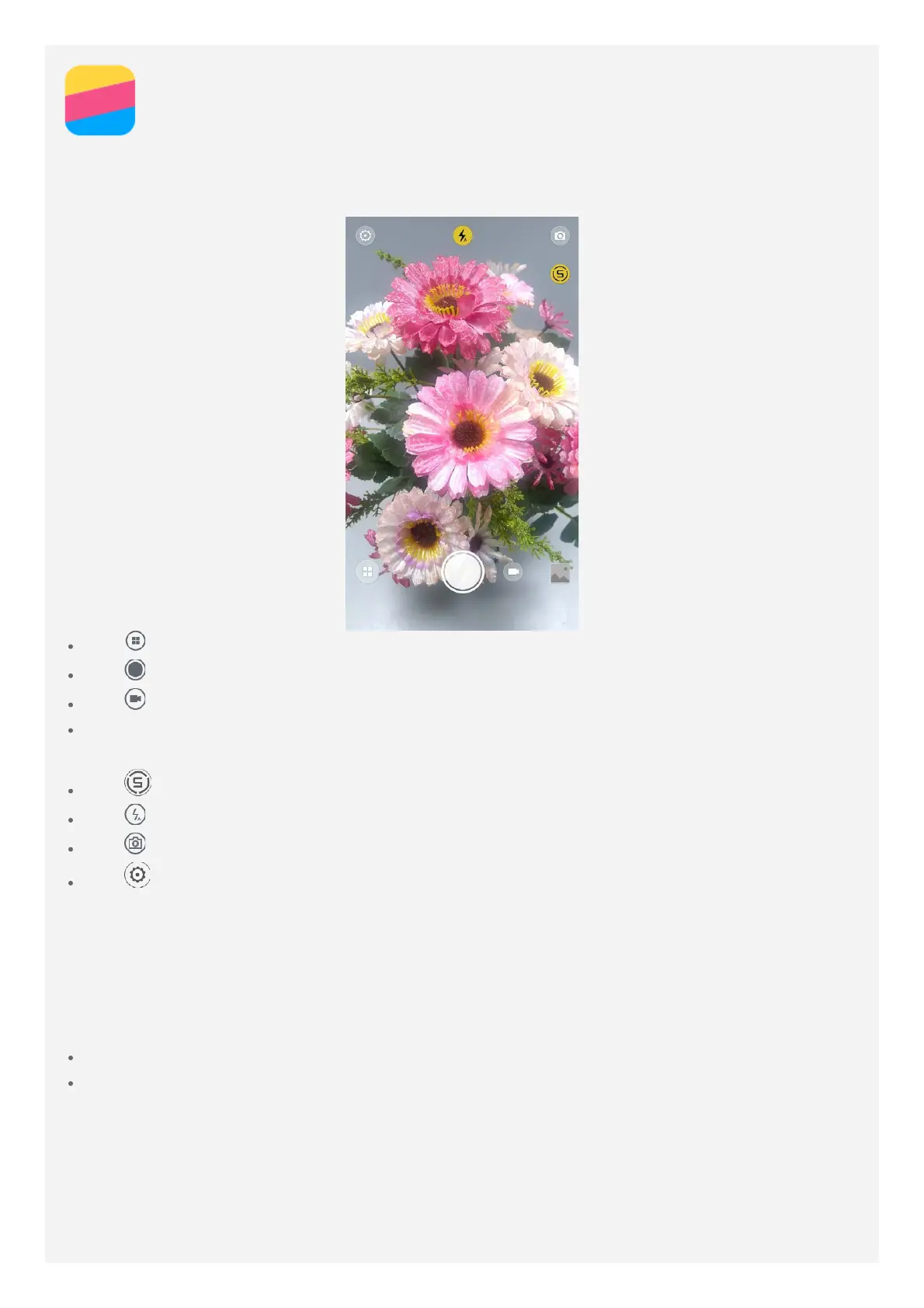 Loading...
Loading...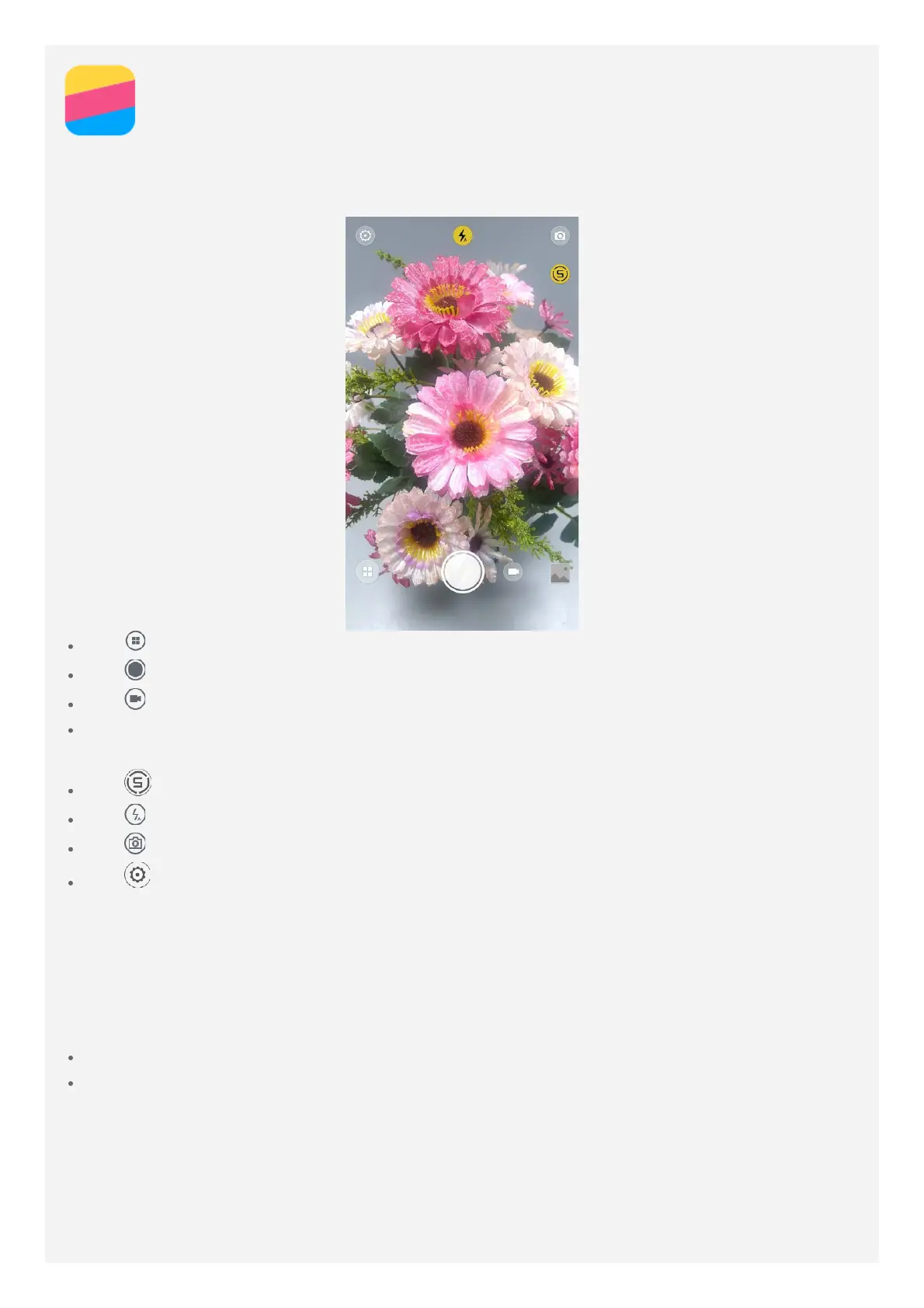
Do you have a question about the Lenovo K6 NOTE and is the answer not in the manual?
| Resolution | 1080 x 1920 pixels |
|---|---|
| Processor | Qualcomm Snapdragon 430 |
| GPU | Adreno 505 |
| RAM | 3GB or 4GB |
| Internal Storage | 32GB |
| Rear Camera | 16 MP |
| Front Camera | 8 MP |
| Battery | 4000 mAh |
| Operating System | Android 6.0 (Marshmallow) |
| SIM | Dual SIM (Nano-SIM, dual stand-by) |
| Colors | Silver, Gold, Dark Grey |
| Display | 5.5 inch IPS LCD |
| Weight | 169 g |
| Dimensions | 151 x 76 x 8.4 mm (5.94 x 2.99 x 0.33 in) |