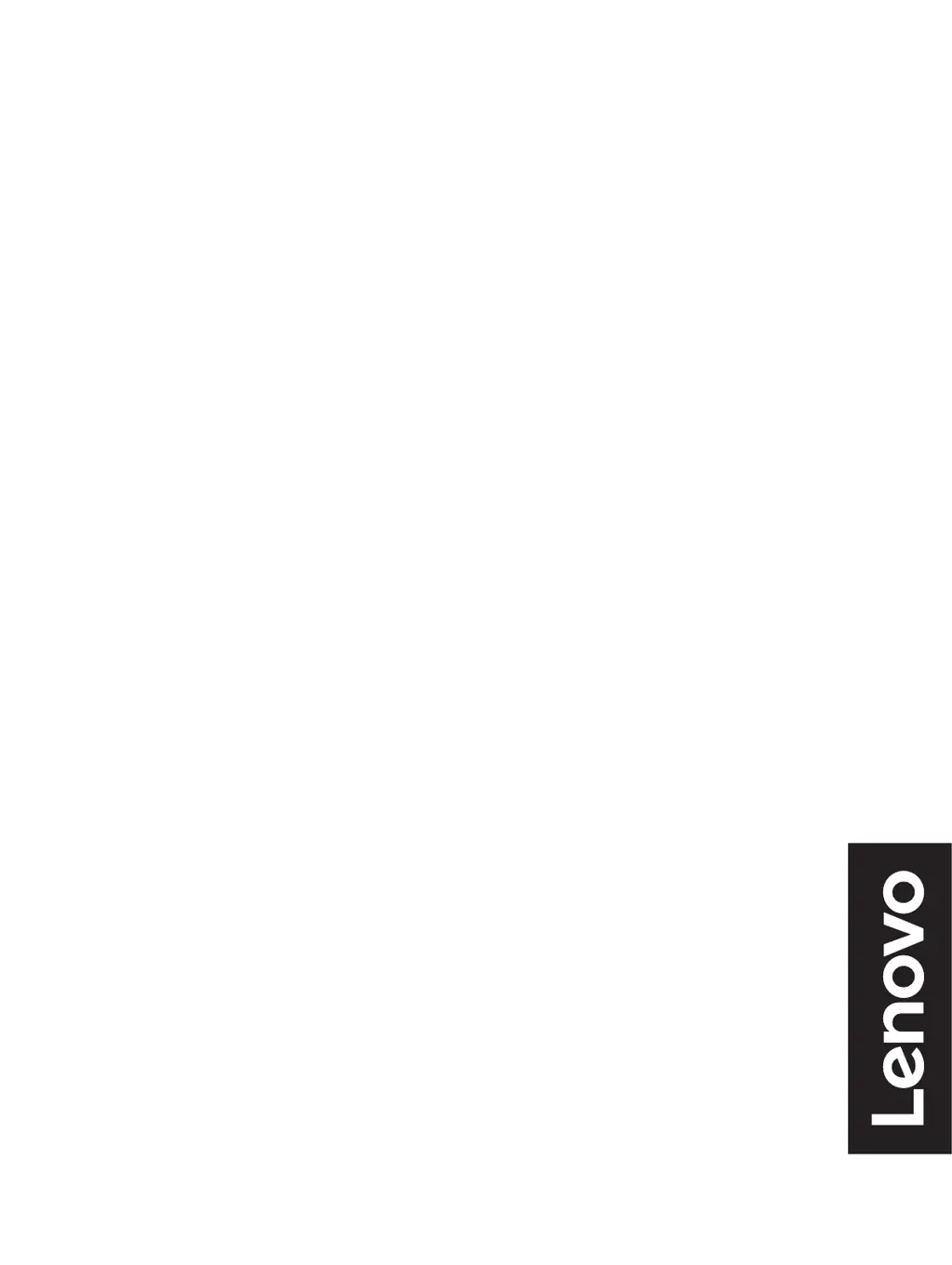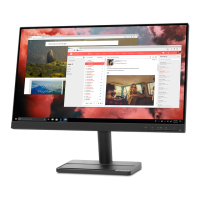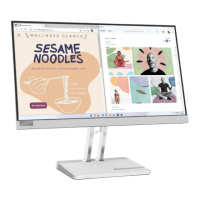What to do if my Lenovo L22i-40 Monitor screen is blank and the power indicator is amber?
- EEric HallJul 28, 2025
If your Lenovo monitor screen is blank and the power indicator shows an amber light, it likely means the monitor is in Standby or Suspend mode. To resolve this: * Press any key on your keyboard or move the mouse to bring it out of this mode. * Also, check the Power Options settings on your computer to ensure they are configured correctly.