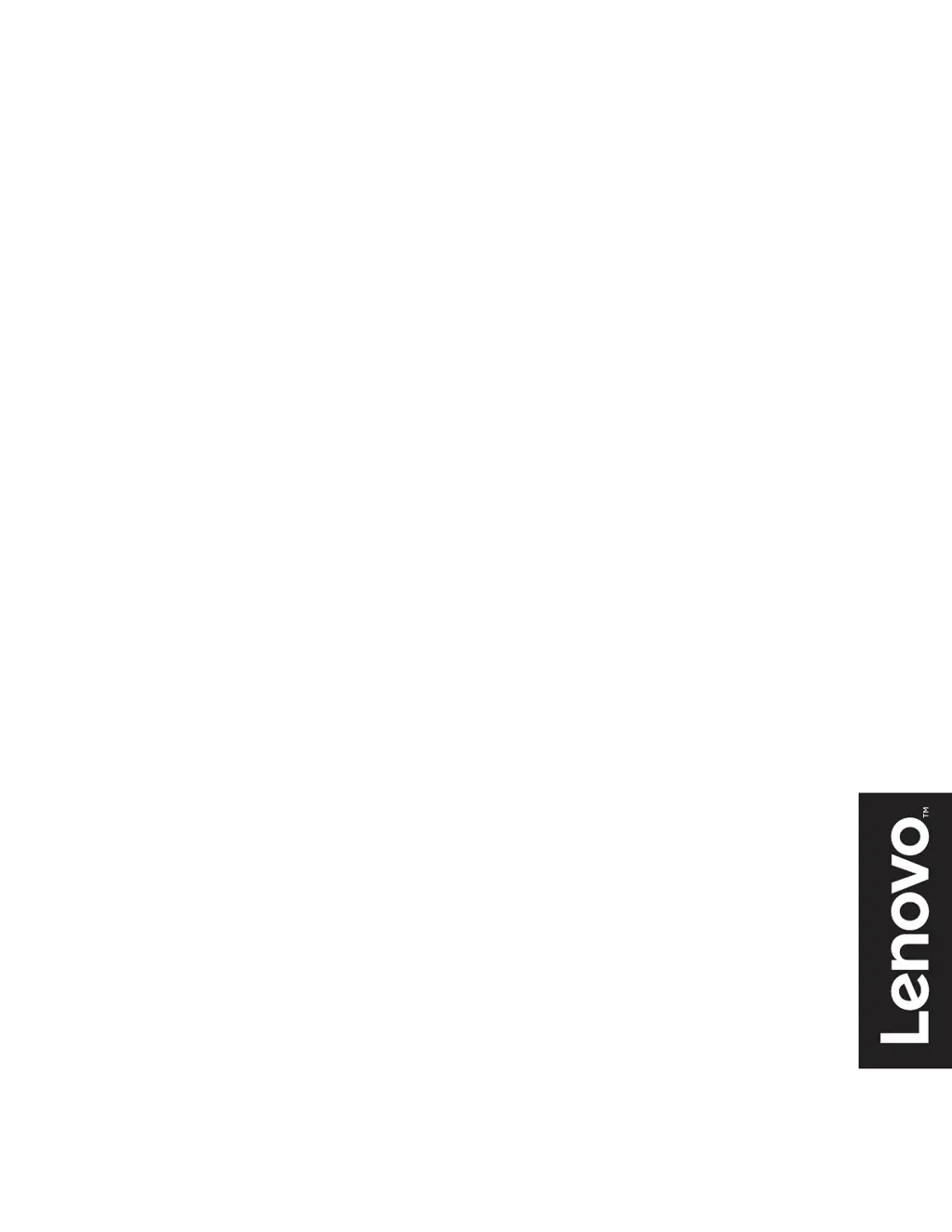A
Ashley HernandezJul 27, 2025
What to do if my Lenovo L24i-30 power indicator is orange but there is no image?
- PPeter LeonJul 27, 2025
If your Lenovo monitor displays an orange power indicator but no image, ensure the video cable is properly connected to both the system and the monitor. Also, check the monitor's brightness and contrast settings in the OSD menu and adjust them if they are at their lowest levels.