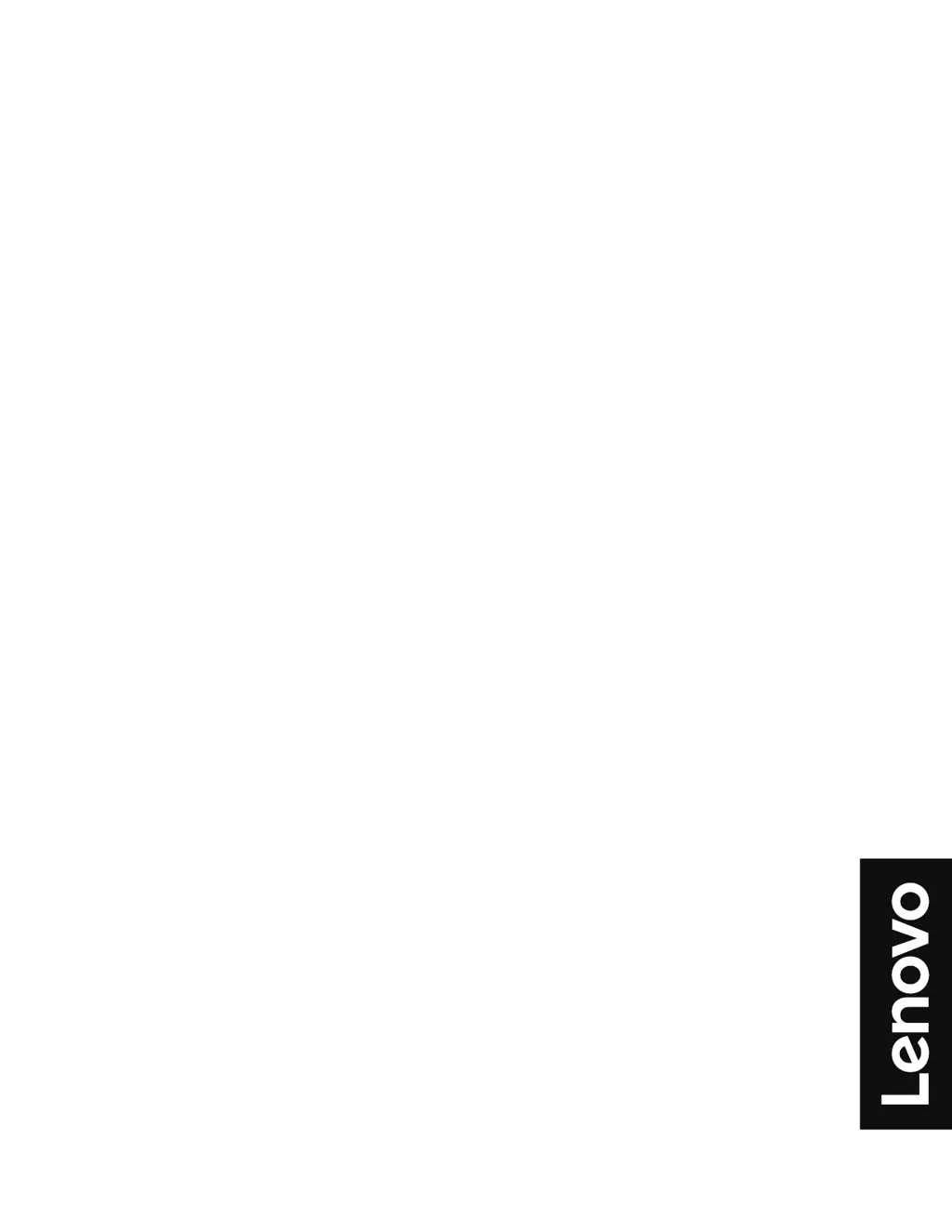Why is my Lenovo monitor screen blank and the power indicator amber?
- AAmber LaneJul 28, 2025
The Lenovo monitor is likely in Standby/Suspend mode. To restore operation, press any key on the keyboard or move the mouse. Also, check the Power Options settings on your computer.