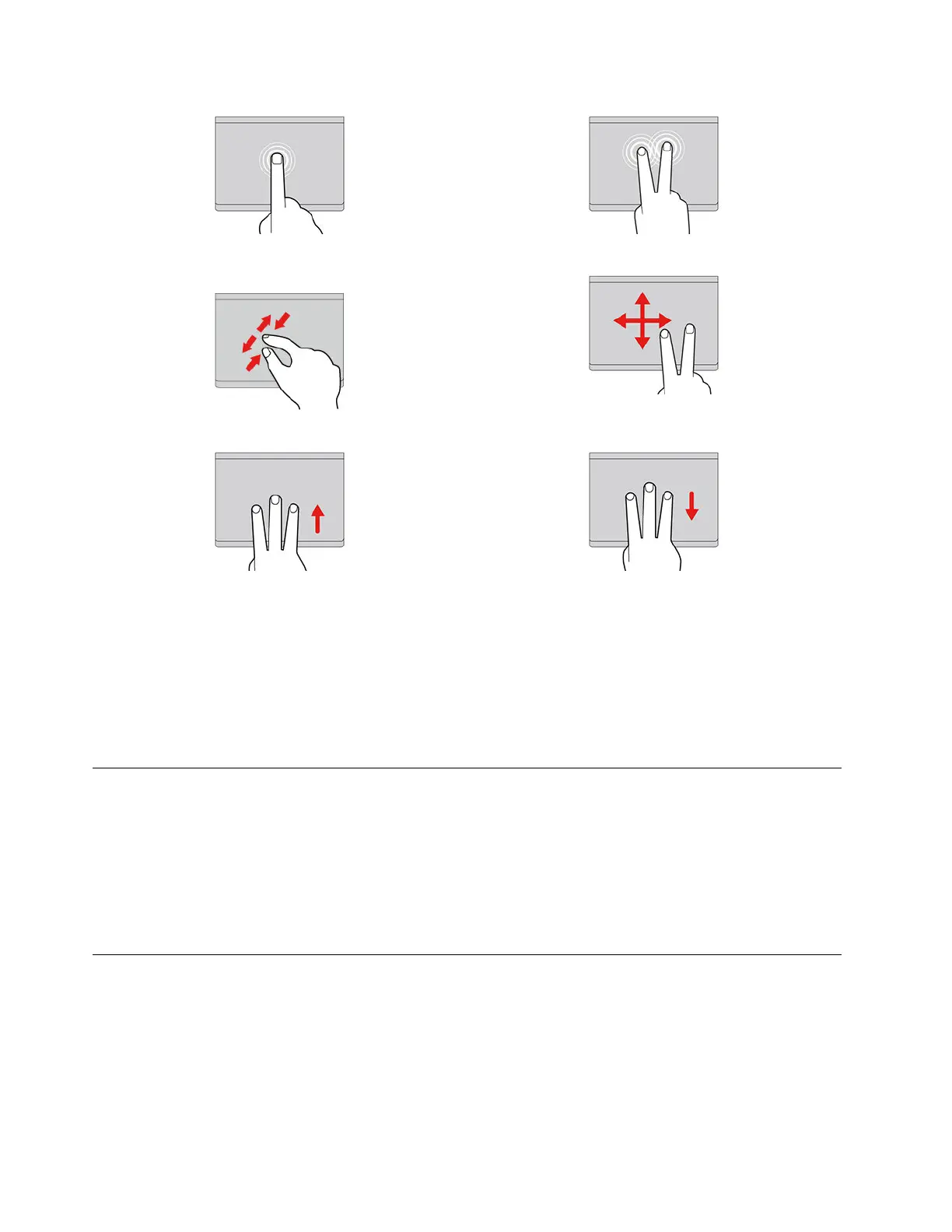Tap once to select or open an item. Tap twice quickly to display a shortcut menu.
Two-finger zoom in or zoom out.
Scroll through items.
Open the task view. Show the current window.
To change the settings:
1. Click the setting icon in the system tray, and then click Device ➙ Touchpad.
2. Follow the on-screen instructions to change the settings as you prefer.
If Enable tap-to-click is turned on, you can tap or press the touchpad. Otherwise, you can only press the
touchpad to achieve the clicking function of a traditional mouse.
Use the camera
The built-in camera can be used for video calling or video conferencing. The indicator next to the camera
turns on when the camera is activated.
To take photos with the camera:
1. Click the Launcher button.
2. Click Camera and take photos.
Use audio
You can connect headphones or a headset with a 3.5-mm (0.14-inch), 4-pole plug to the audio connector to
listen to the sound from your Chromebook.
To play a saved audio or video:
1. Click the Launcher button, and then select Files.
2. Double-click a file to open it in the media player.
14
IdeaPad Slim 3 Chromebook (14″, 8) Lenovo Slim 3 Chromebook 14″ User Guide
