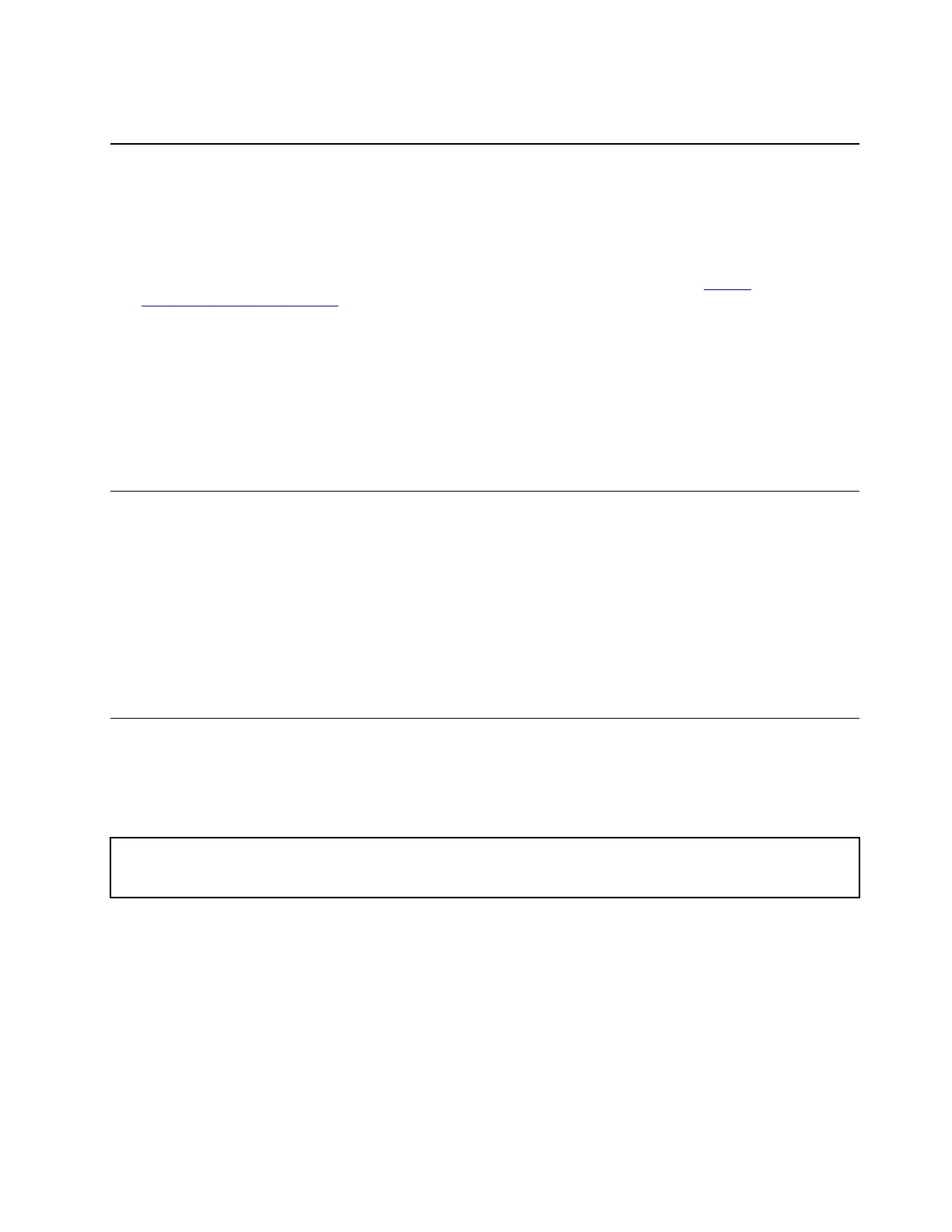To adjust the volume, click the system tray, and then adjust the volume as you prefer.
Connect to an external display
You can use the Chromebook's USB Type-C connectors to connect a projector or an external display.
1. Use a USB Type-C to USB Type-C cable (not supplied) to connect your Chromebook to an external
display.
Note: If the external display does not support input through USB Type-C connector, you may need to
purchase and use adapters. Lenovo provides various USB Type-C accessories at
https://
www.lenovo.com/accessories
, to help you expand your Chromebook functionality.
2. Connect the external display to an electrical outlet.
3. Turn on the external display.
To change display settings:
1. Click your system tray, and then click Settings.
2. In the Device section, click Displays.
3. Follow the on-screen instructions to change the display settings as you desire.
Connect to Bluetooth devices
Your Chromebook supports Bluetooth feature. You can connect your Chromebook to a Bluetooth keyboard,
mouse, speakers, or other Bluetooth devices.
Note: The Bluetooth devices must be within a short distance, usually 10 meters (33 feet), from the
Chromebook.
1. Click your system tray, and then click the Bluetooth icon.
2. Turn on Bluetooth.
3. Select the device you want to pair and follow the on-screen instructions.
Set the power plan
For ENERGY STAR
®
compliant Chromebooks, the following power plan takes effect when your
Chromebooks have been idle for a specified duration:
Table 1. Default power plan (when plugged into ac power)
• Turn off the display: After seven minutes and 30 seconds
• Put the Chromebook into sleep: After eight minutes and 30 seconds
To reset the power plan to achieve the best balance between performance and power saving:
1. Click the setting icon in the system tray, and then click Device ➙ Power.
2. Follow the on-screen instructions to change the settings as you prefer.
Chapter 2. Get started with your Chromebook 15
