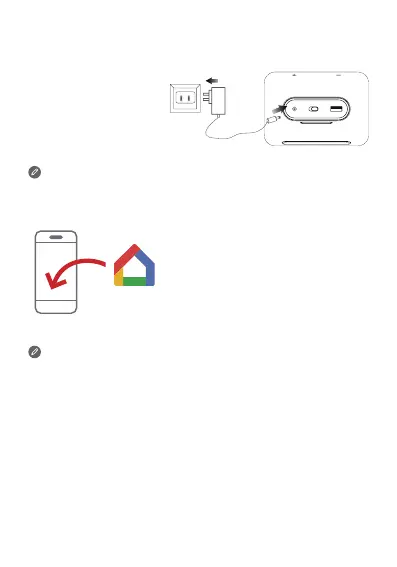Getting StartedOverview
1
Light/proximity
sensor
2
Microphone
3
Touch screen
4
Speaker area
5
Volume buttons
6
USB connector
7
Microphone mute
switch
8
Power adapter
connector
• All pictures and illustrations in this document are for your
reference only and may differ from the final product.
• The USB connector can be used to charge your phone or
other devices.
• To mute the microphone, slide the Microphone mute switch
to the left.
Getting the app
Download and run the Google Home
app in the Google Play Store on a
phone/tablet.
Follow the on-screen instructions to
set up your Lenovo Smart Clock.
Plug it in
Connect the power
adapter to your device.
Use the same Wi-Fi network for your Lenovo Smart Clock and
phone/tablet.
Factory reset: Press and hold the volume up button and the
volume down button at the same time for a few seconds.
Talking to your device
Lenovo Smart Clock has the Google Assistant built in.
Just say “Ok Google” to get started.
